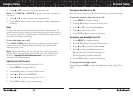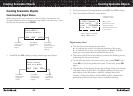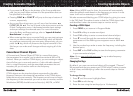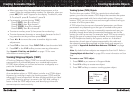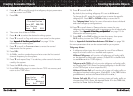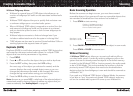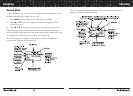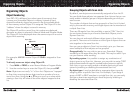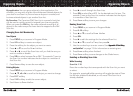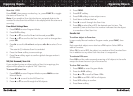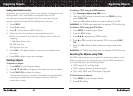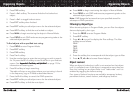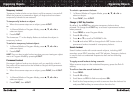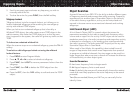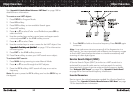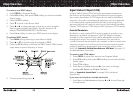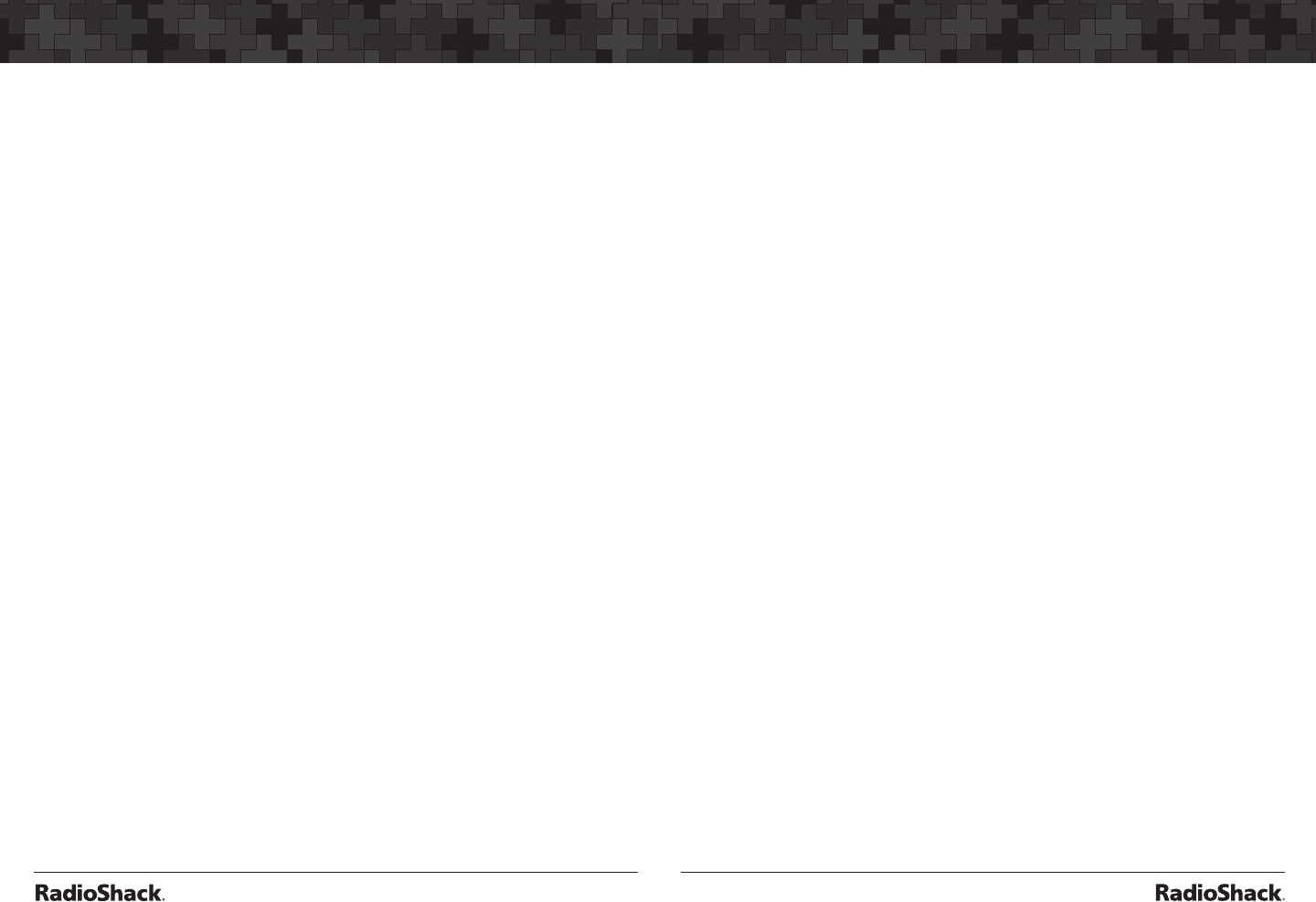
40
Organizing Objects
41
Organizing Objects
By application: You can group objects by their application. For
example, you may wish to place law enforcement related objects for
your area in one Scan List, fire and rescue objects in another, and
business related objects in yet another Scan List.
By Favorites: The Favorites (FAV) Scan List is a powerful tool that
can be used to quickly narrow (or expand) your scanning profile.
When you press the FAV key, the radio suspends scanning of all
objects in the radio except for those that are mapped to the FAV
Scan List.
Changing Scan List Membership
New Objects
1. Press PROG to put scanner in Program Mode.
2. Press NEW softkey to create new object.
3. Press the softkey for the object you want to create.
4. Press p or q to scroll to Scan Lists:.
5. Press t or u to scroll the Scan Lists until you find the one you
want to enable or disable.
6. Press SEL to select between On or Off. The asterisk (*) next to
the Scan List number indicates that the object is a member of
that Scan List.
7. Press Save softkey to save the new object.
Existing Objects.
1. Press PROG to put scanner in Program Mode.
2. Press p, q, t or u to scroll to the object you want to change.
3. Press EDIT softkey.
4. Press CURR softkey to edit the current object.
5. Scroll down to Scan Lists:
6. Press u to scroll through the Scan Lists.
7. Press SEL to select On or Off for the desired scan list item. The
asterisk (*) next to the Scan List number indicates that the object
is a member of that Scan List.
8. Press Save softkey to save your changes.
Naming Scan Lists
1. Press PROG to put scanner in Program Mode.
2. Press GLOB softkey.
3. Press p or q to scroll to Scan Lists:.
4. Press SEL.
5. Press u to edit the settings for the selected Scan List.
6. Press p or q to scroll to Tag:, then press u.
7. Use the number keys to enter a name. See “Appendix C: Text EntryAppendix C: Text Entry
and QuickText” on page 115 for information on entering text.
8. Press Done softkey when finished.
9. Press Save softkey to save changes to the Global menu.
Enabling or Disabling Scan Lists
While Scanning
Scan List 1-10
Press the number keys that corresponds with the Scan List you want
to select.
For example, pressing 4 while scanning will toggle the state of Scan
List 04 from enabled to disabled, or vice versa if the Scan List is
already disabled.