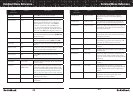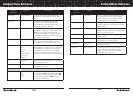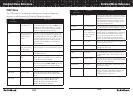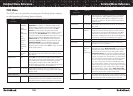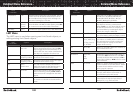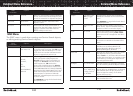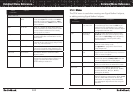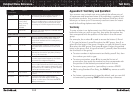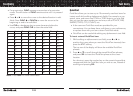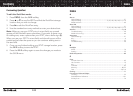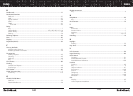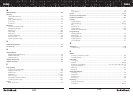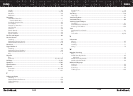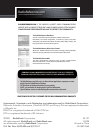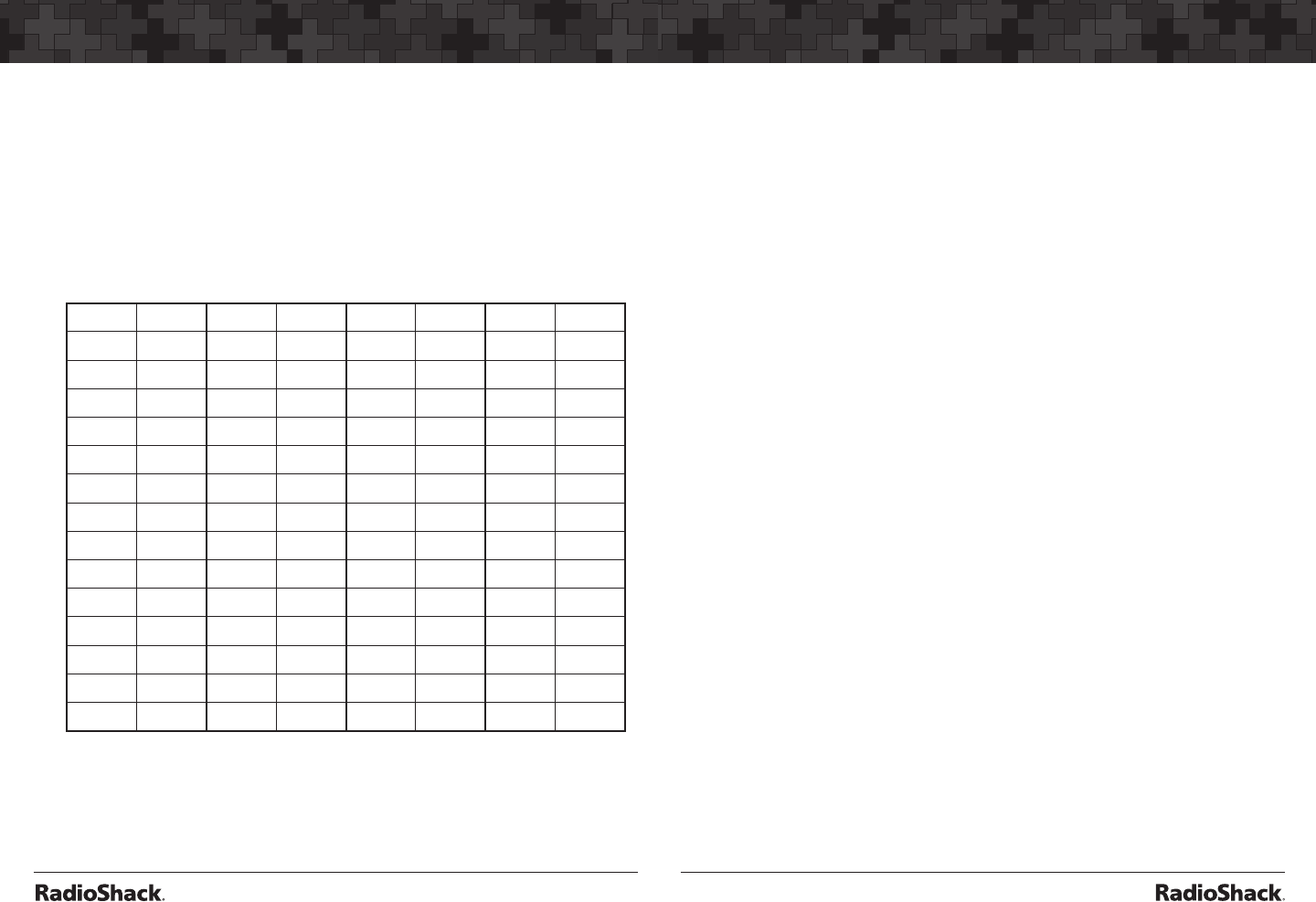
116
Text Entry
117
Text Entry
• For punctuation, FUNC accesses a second set of punctuation
marks. The shift action of FUNC remains active until it is pressed
again.
• Press t or u to move the cursor to the desired location in edit
fields. Press FUNC t or FUNC u to move the cursor to the
beginning or end of an edit field.
• Use CLR as a backspace key to erase characters before the
cursor, and press FUNC CLR to clear the entire field.
Char Press Char Press Char Press Char Press
A 21 O 63 3 13 ? 07
B 22 P 71 4 14 -> 08
C 23 Q 72 5 15 ‘ 09
D 31 R 73 6 16 <- 00
E 32 S 74 7 17 . 0(F)1
F 33 T 81 8 18 - 0(F)2
G 41 U 82 9 19 # 0(F)3
H 42 V 83 0 10 _ 0(F)4
I 43 W 91 $ 01 @ 0(F)5
J 51 X 92 % 02 + 0(F)6
K 52 Y 93 ! 03 * 0(F)7
L 53 Z 94 ^ 04 & 0(F)8
M 61 1 11 ( 05 / 0(F)9
N 62 2 12 ) 06 , 0(F)0
Note: Press FUNC for lower case letters.
QuickText
QuickText allows you to store up to 10 commonly used text items for
instant recall while editing alphanumeric fields. For example, as you
search, store, and name new CONV or TGRP objects, you may find
that you type the same words over and over, such as POLICE, FIRE,
SHERIFF, STATE, CITY, COUNTY, etc.
• A few common QuickText words are provided for your
convenience. You can keep these, edit them to your preferences,
or replace them with your own custom QuickText words.
• QuickText can be used while editing any alphanumeric text field.
To insert a stored QuickText item:
1. While editing an alphanumeric text field, press
t or u to
position the cursor where you want the QuickText inserted, then
press the QTXT softkey.
The top row of the display will show the available QuickText
phrases.
2. Press p or q to scroll through the stored QuickText phrases,
and press SEL to insert the QuickText phrase at the cursor
location.
As a shortcut, press the number key on the numeric keypad that
corresponds with the QuickText item you wish to use, instead of
scrolling and pressing SEL.