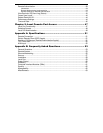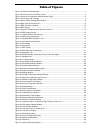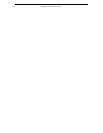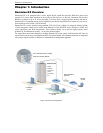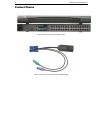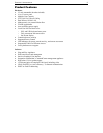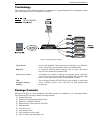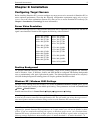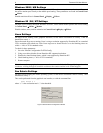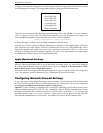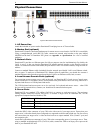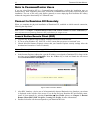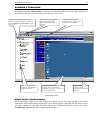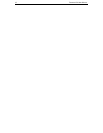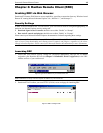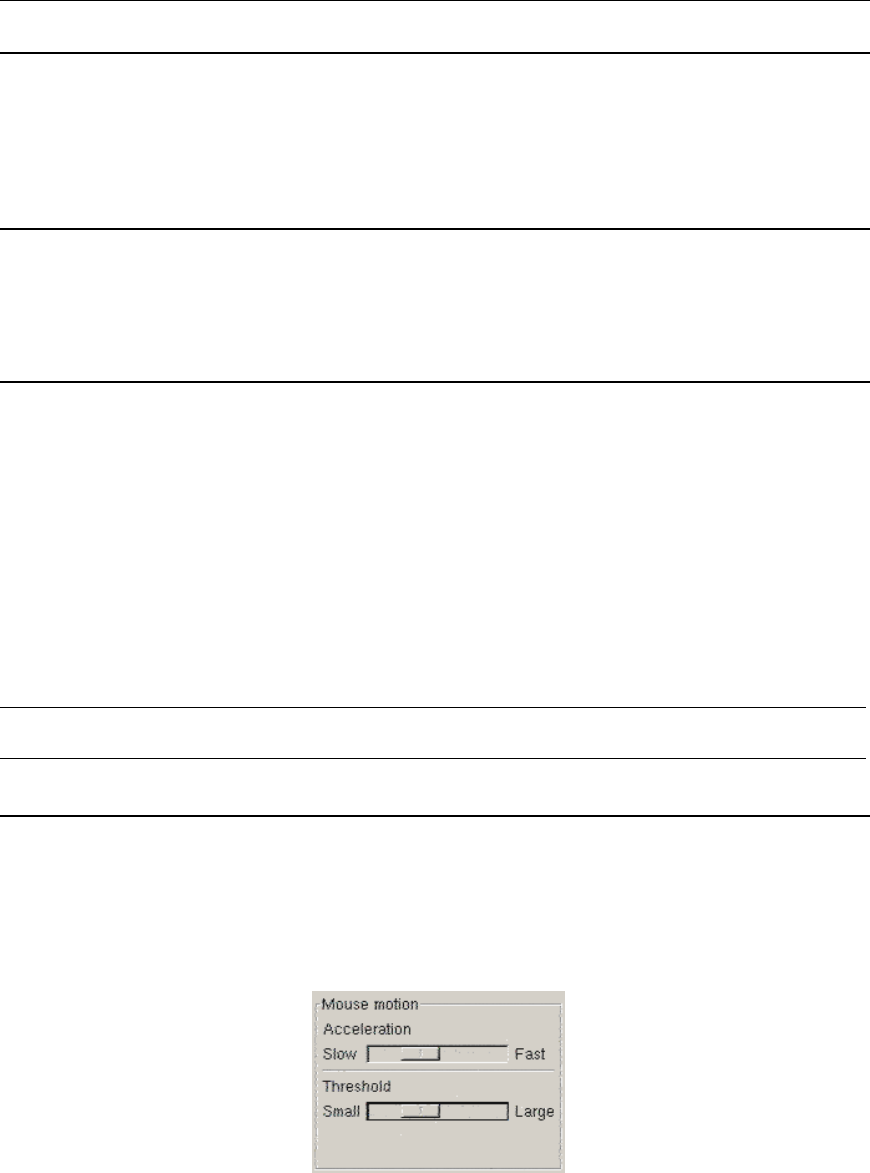
6 DOMINION KX USER MANUAL
Windows 2000 / ME Settings
On target servers running Microsoft Windows 2000/ME, set the mouse pointer acceleration to None and
the mouse motion speed exactly to the middle speed setting. These parameters are found in Control Panel
→ Mouse.
Disable transition effects in Control Panel → Display → Effects.
Windows 95 / 98 / NT Settings
On target servers running Microsoft Windows 95/98/NT, set the mouse motion speed to the slowest setting
in Control Panel → Mouse → Motion.
Disable window, menu, and list animation in Control Panel → Display → Effects.
Linux Settings
On target servers running Linux graphical interfaces, set the mouse acceleration to exactly 1 and set
threshold to exactly 1.
Ensure that each target server running Linux is using a resolution supported by Dominion KX at a standard
VESA resolution and refresh rate. Each Linux target server should also be set so the blanking times are
within +/- 40% of VESA standard values.
To check for these parameters:
1. Go to the Xfree86 Configuration file XF86Config
2. Using a text editor, disable all non-Dominion KX supported resolutions
3. Disable the virtual desktop feature, which is not supported by Dominion KX
4. Check blanking times (+/- 40% of VESA standard).
5. Restart computer
Note: In many Linux graphical environments, the command <Ctrl+Alt+Plus> will change the video
resolution, scrolling through all available resolutions that remain enabled in the XF86Config file.
Sun Solaris Settings
On target servers running the Solaris operating system, set the mouse acceleration value to exactly 1 and
threshold to exactly 1.
This can be performed from the graphical user interface, or with the command line:
xset mouse a t
where “a” is the acceleration and “t” is the threshold.
Figure 5 Solaris Mouse Configuration Window