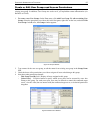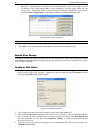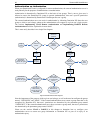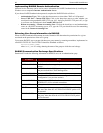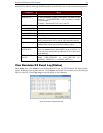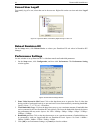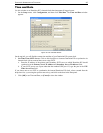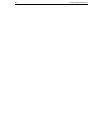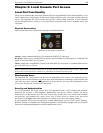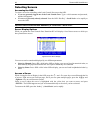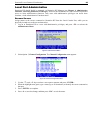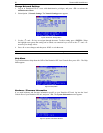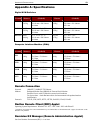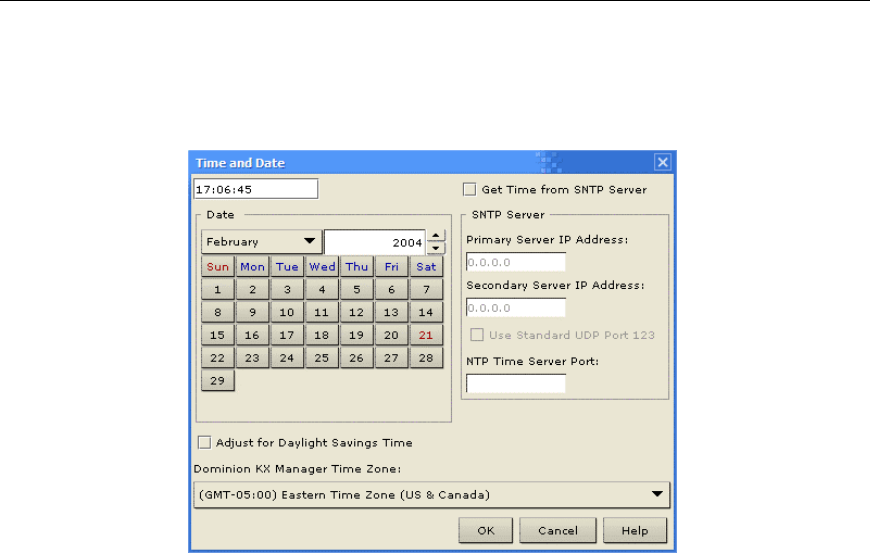
CHAPTER 4: ADMINISTRATIVE FUNCTIONS
45
Time and Date
Use this window to set Dominion KX’s internal clock that timestamps all logged events.
1. On the Setup menu, click Configuration, and then click Time/Date. The Time and Date window
appears.
Figure 43 Time and Date Window
On the top-left, you will find the current time and date of your Dominion KX system clock.
2. Get Time From SNTP Server: Click on this check box to instructs Dominion KX to synchronize its
internal clock with an external time server using SNTP.
a. Enter the IP address of the primary and secondary SNTP server to which Dominion KX should
synchronize in the Primary Server IP Address and Secondary Server IP Address fields.
b. If your SNTP server uses a port other than the standard UDP port 123, type the port in the NTP
Time Server Port field.
If you choose not to use SNTP to synchronize the internal Dominion KX clock, select a month from the
drop-down list, a year using the up/down arrow keys, and click on the date in the Date panel.
3. Click [OK] to set Time and Date, or [Cancel] to close the window.