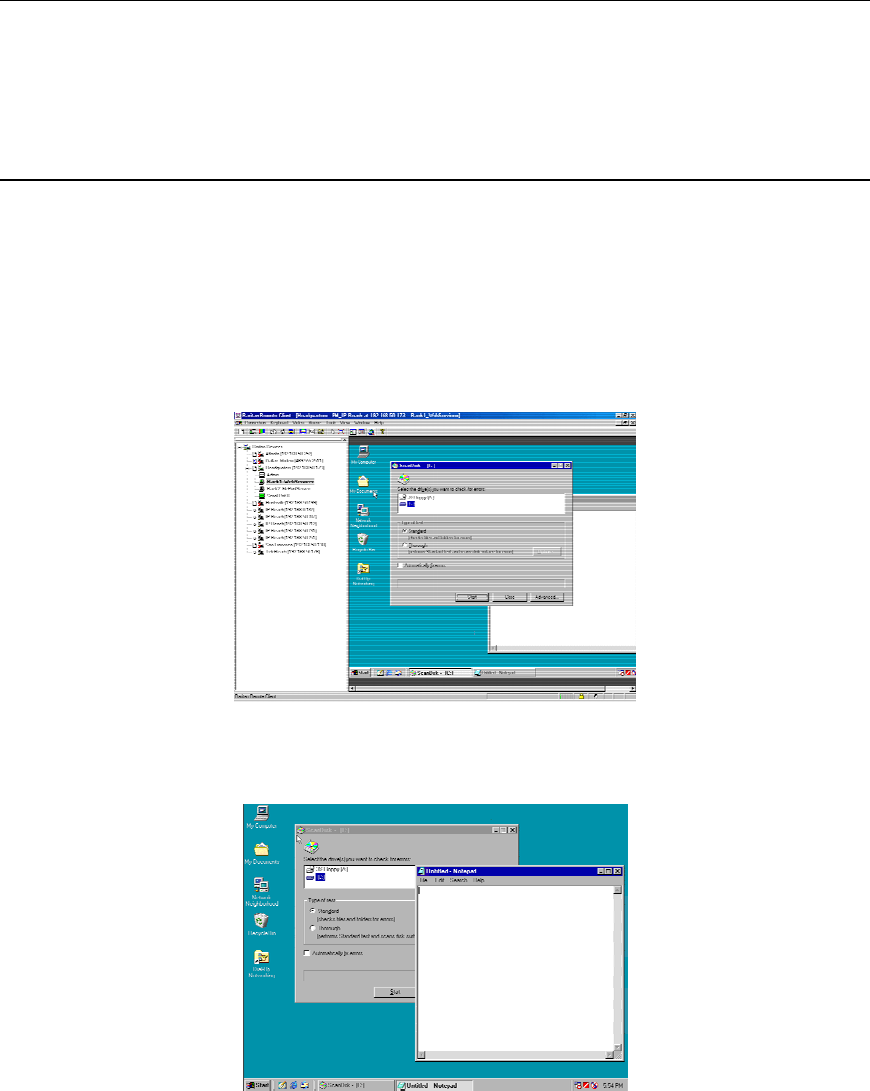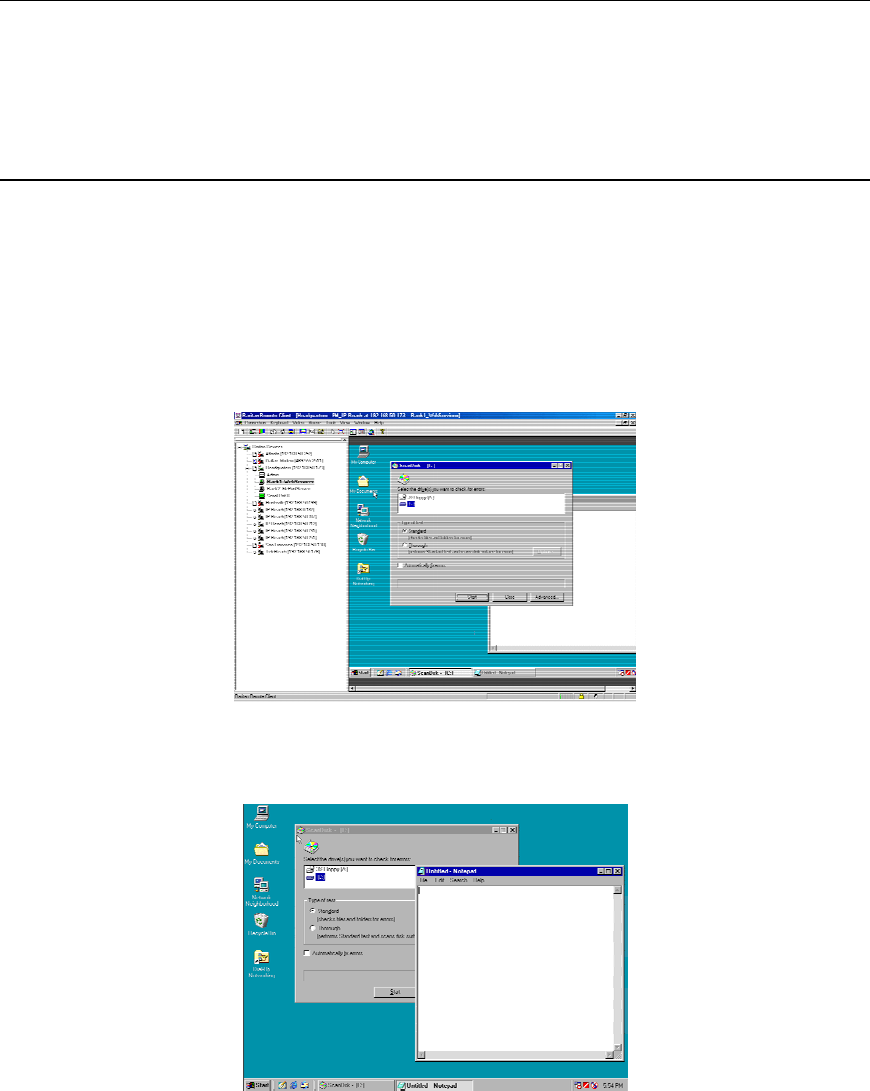
CHAPTER 3: RARITAN REMOTE CLIENT 23
23
For better alignment of mouse pointers, click on the Synchronize Mouse shortcut on the RRC Toolbar, or
simultaneously press the keys <Ctrl+Alt+S>. This forces the realignment of the mouse pointers. If you
have carefully followed Chapter 2: Installation, Configuring Target Servers and the mouse pointers
remain out of sync, click on the [Auto-Sense Video] button on the RRC Toolbar.
Full Screen Mode
RRC’s Full Screen mode removes window borders, toolbars, status bars, and the RRC Navigator to
maximize screen space. This is useful when viewing a target KVM Server whose video resolution is equal
to or greater than the video resolution setting of the PC on which RRC is running, for example, viewing a
1028x768 server on a 1028x768 PC.
To toggle Full Screen Mode, click on the Full Screen Mode shortcut on the RRC Toolbar (or press the
hotkey combination <Ctrl+Alt+F>).
To exit Full Screen Mode, press the hotkey combination <Ctrl+Alt+F>.
Figure 21 Standard View
Figure 22 Full Screen Mode