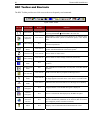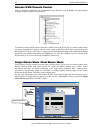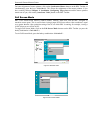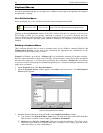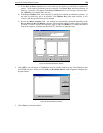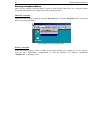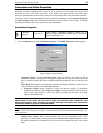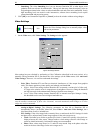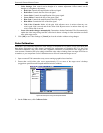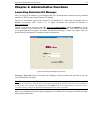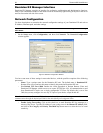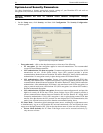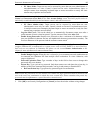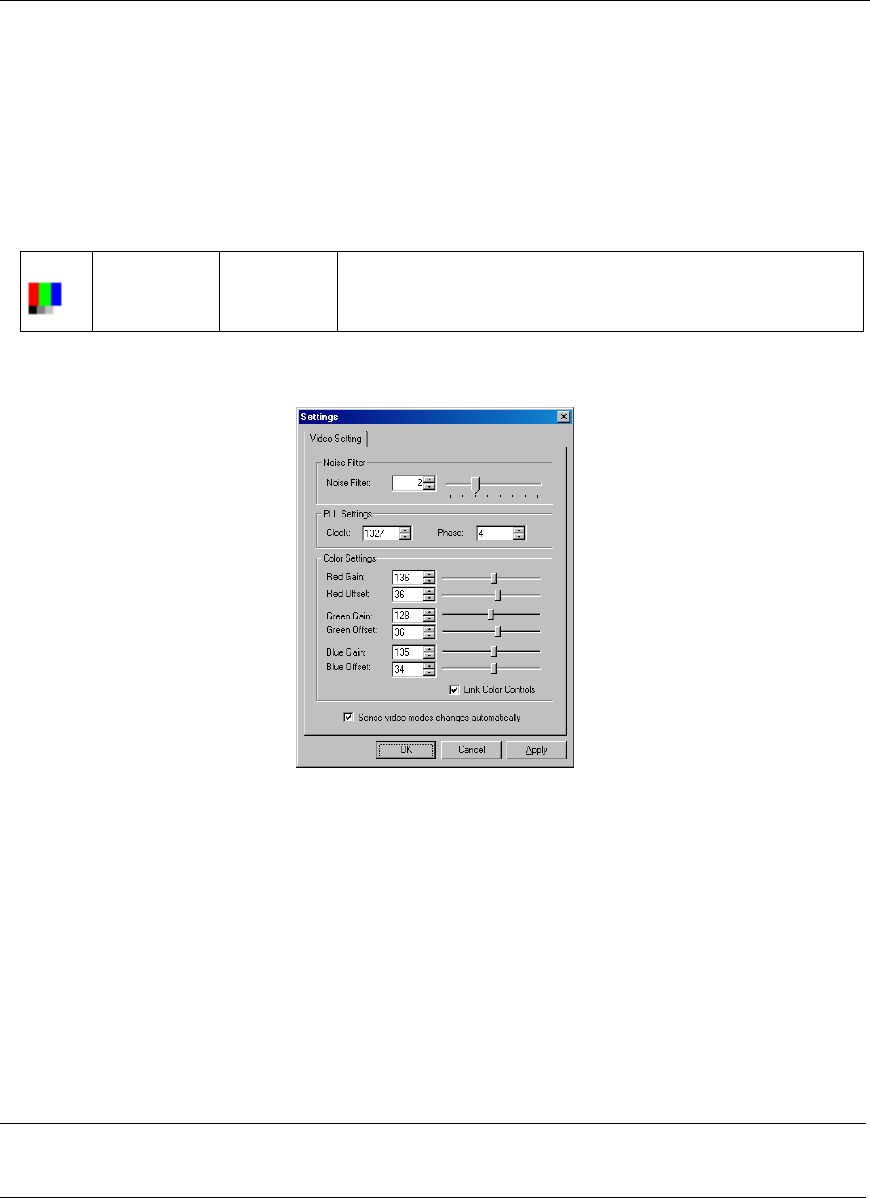
28 DOMINION KX USER MANUAL
− Smoothing: The video Smoothing level you set instructs Dominion KX to what degree color
gradation shifts are relevant for transmission. Video pixels that stray from the majority color are
assigned approximated color values to reduce bandwidth used and video noise transmitted. Overly
high smoothing levels can result in color inaccuracies; whereas lower smoothing levels require
greater bandwidth and processing power.
2. Click [OK] to set Connection Properties or [Cancel] to close the window without saving changes.
Video Settings
Video Settings N/A
Opens the Video Settings dialog box to manually adjust video
conversion parameters.
1. On the Video menu, click Video Settings. The Settings window appears.
Figure 28 Settings Window
Most settings here are refreshed by performing a Color Calibration (described in the next section), or by
manually forcing Dominion KX to auto-detect the video settings (on the Video menu, click Auto-sense
Video Settings). However, it is useful to understand the settings.
− Noise Filter: Dominion KX can filter out electrical interference of video output from graphics
cards. This feature optimizes picture quality and reduced used bandwidth.
Higher: Noise Filter settings instruct Dominion KX to transmit a variant pixel of video only
if a large color variation exists in comparison to its neighbors. However, setting the threshold
too high can result in the unintentional filtering of desired screen changes.
Lower: Noise Filter settings instruct Dominion KX to transmit most pixel changes. Setting
this threshold too low can result in higher bandwidth use.
Note: Lower Noise Filter settings (approximately 1 to 4) are recommended. Although higher settings will
stop the needless transmission of false color variations, true and intentional small changes to a video
image may not be transmitted.
− Analog-to-Digital Settings: The following parameters are best left to Dominion KX to
automatically detect (on the RRC Menu Bar, select Video > Auto-sense Video Settings), but a
brief description of each is included here.
− PLL Settings: If the video image looks extremely blurry or unfocused, the PLL Settings for clock
and phase can be adjusted until a better image appears on the active target server.
Clock: Horizontal sync divider to produce pixel clock. Controls how quickly video pixels are
displayed across the video screen. Changes made to clock settings cause the video image to
stretch or shrink horizontally. Odd number settings are recommended.
Phase: Phase values range from 0 to 31 and will wrap around. Stop at the phase value that
results in the best video image for the active target server.