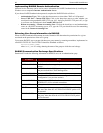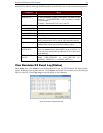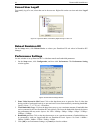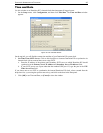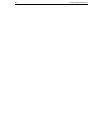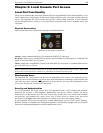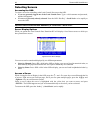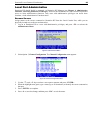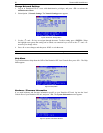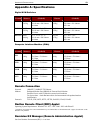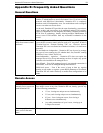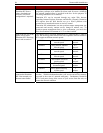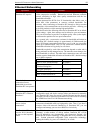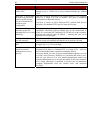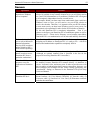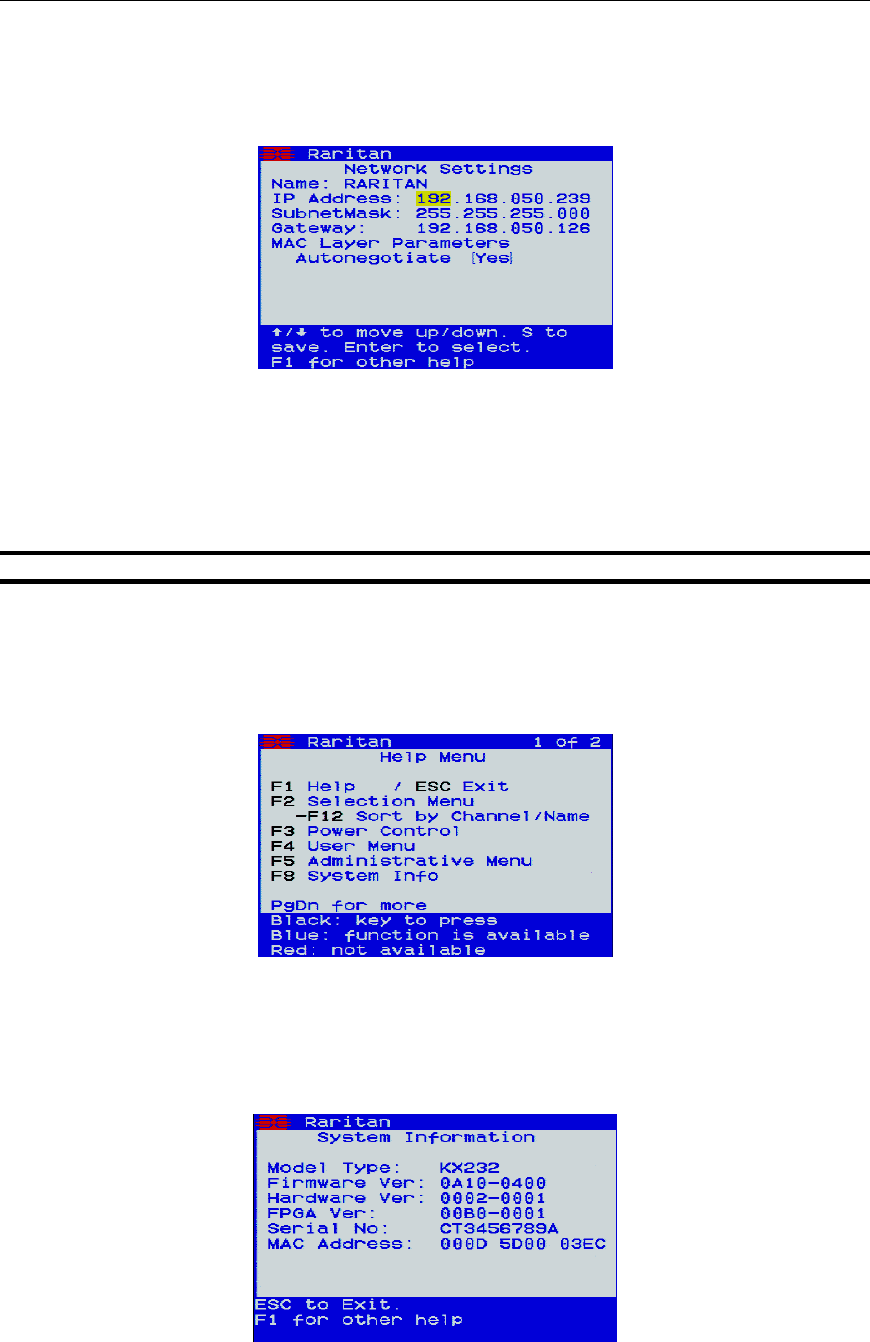
50 DOMINION KX USER MANUAL
Change Network Settings
1. Log on to Dominion KX as a user with administrative privileges, and press <F5> to activate the
Administrative Menu.
2. Select Option 3, Network Settings. The Network Settings menu appears.
Figure 49 Network Settings Menu
3. Use the <> and <> keys to navigate through the menu. To edit a setting, press <ENTER>. When
the highlight turns green, that setting can be edited; use numerical keys as well as the <> and <>
arrow keys to change values.
4. Press <S> to save changes, and then press <ESC> to exit the menu.
Important: Dominion KX must be rebooted for new network settings to take effect.
Help Menu
To get information or help about the OSD of the Dominion KX Local Console Port, press <F1>. The Help
Menu appears.
Figure 50 Help Menu
Hardware / Firmware Information
If you need hardware and firmware information specific to your Dominion KX unit, log into the Local
Console Port of your Dominion KX unit, and press <F8>. The System Information screen appears.
Figure 51 System Information Window