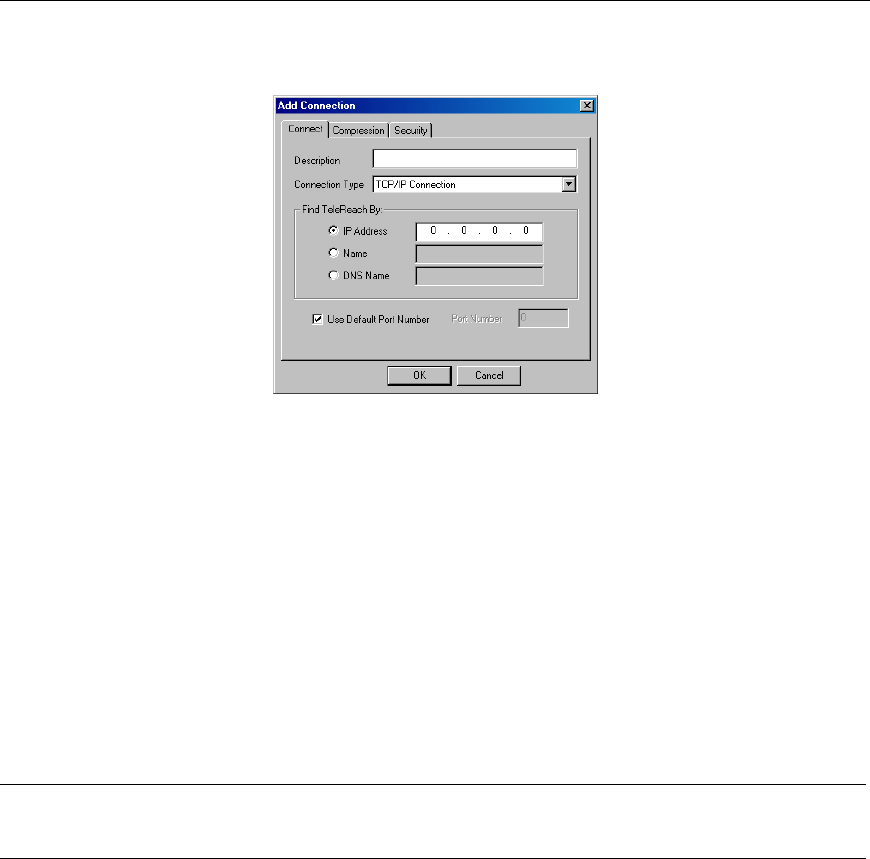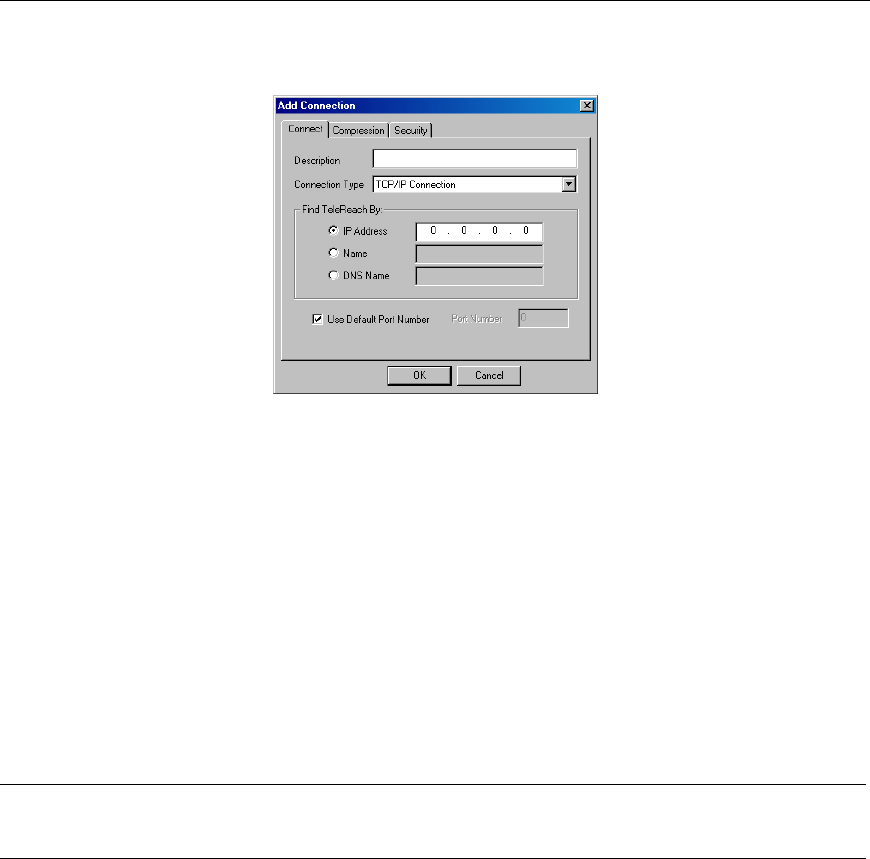
18 DOMINION KX USER MANUAL
2. Click [Add]. The Add Connection dialog appears. Options are grouped into three tabs.
a. Connect tab
Figure 15 Connect tab
− Description: Type a text name that identifies the Raritan device you are configuring, such as
“Atlanta_Datacenter.”
− Connection Type: Select TCP/IP Connection for a LAN/WAN connection, or select Dial-Up
Connection for a direct analog modem connection to the Raritan device.
For a TCP/IP Connection, select the option button before the method by which RRC should locate
your Raritan device:
− IP Address: Type the IP address assigned to your Raritan device (see Chapter 4: Administrative
Functions, Network Configuration).
− Name: Type the name assigned to your Raritan device during initial setup (see Chapter 4:
Administrative Functions, Network Configuration).
− DNS Name: If you have configured your DNS server to resolve a DNS name to the IP address
that you have assigned to your Raritan device, type the DNS name.
Note: If using dynamic DHCP addressing, select to option button to Find Dominion KX by Name. The
factory default unit name for each Dominion KX produced is Dominion KX. To change the default name
on a Dominion KX unit and institute a unique name, please see Chapter 4.
For a Dial-Up Connection, enter the dialing parameters that RRC should use to establish a connection:
− Phone Number: Be sure to include any additional codes that RRC should dial to establish a
connection, such as country codes, area codes, or outside line access codes.
− Modem: Select the modem, as configured in Windows, that RRC should use to dial and connect
to your Raritan device.
Select a TCP Port to use:
− Use Default Port Number: Dominion KX is configured by default to use TCP Port 5000 for
communicating with RRC. Dominion KX can be configured to use a different TCP Port (see
Chapter 4: Administrative Functions, Network Configuration); if so, uncheck the Use Default
Port Number option, and enter the configured TCP Port to be used.
b. Compression tab
Settings under the Compression tab are adjustable via the RRC client, and not necessary for pre-
configuration in the Connection Profile. Should you wish to pre-configure these settings, however,
refer to the section Connection and Video Properties in this chapter.