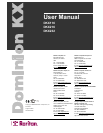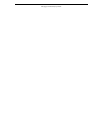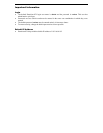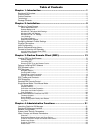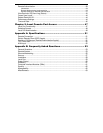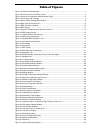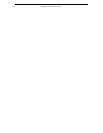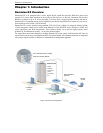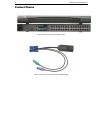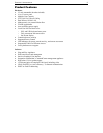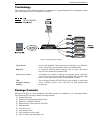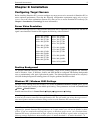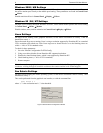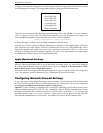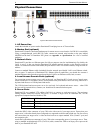Table of Figures
Figure 1 Dominion KX Configuration............................................................................................................1
Figure 2 Dominion KX Front and Rear Panels.............................................................................................2
Figure 3 Dominion KX Computer Interface Module (CIM)............................................................................2
Figure 4 Terminology and Topology ............................................................................................................4
Figure 5 Solaris Mouse Configuration Window ............................................................................................ 6
Figure 6 Back Panel of Dominion KX........................................................................................................... 8
Figure 7 RRC Connection Window ............................................................................................................ 10
Figure 8 RRC Screen................................................................................................................................. 11
Figure 9 Type the IP Address of your Dominion KX unit............................................................................ 13
Figure 10 RRC Loading Screen................................................................................................................. 13
Figure 11 Possible Security Alert Screens.................................................................................................14
Figure 12 RRC Screen Components ......................................................................................................... 15
Figure 13 Expanded RRC Navigation Tree................................................................................................16
Figure 14 Connection Profile Window........................................................................................................ 17
Figure 15 Connect tab ...............................................................................................................................18
Figure 16 Security tab................................................................................................................................ 19
Figure 17 RRC Toolbar.............................................................................................................................. 20
Figure 18 RRC Status Bar Components.................................................................................................... 21
Figure 19 Navigation Tree.......................................................................................................................... 22
Figure 20 Remote Desktop, where dual mouse cursors will appear ..........................................................22
Figure 21 Standard View ........................................................................................................................... 23
Figure 22 Full Screen Mode.......................................................................................................................23
Figure 23 Add Keyboard Macro Window ................................................................................................... 24
Figure 24 Add Keyboard Macro Window ................................................................................................... 25
Figure 25 Keyboard Macros Window......................................................................................................... 25
Figure 26 Minimize All Window Menu Option............................................................................................. 26
Figure 27 Modify Connection Window ....................................................................................................... 27
Figure 28 Settings Window........................................................................................................................28
Figure 29 Example of Sizing the Notepad Window.................................................................................... 29
Figure 30 Dominion KX Manager Login Screen.........................................................................................31
Figure 31 Network Configuration Window.................................................................................................. 32
Figure 32 Access Control List Window ......................................................................................................33
Figure 33 Security Configuration Window.................................................................................................. 34
Figure 34 Groups Window ......................................................................................................................... 37
Figure 35 Select Ports Window..................................................................................................................37
Figure 36 Access Control List Window ......................................................................................................38
Figure 37 Create/Edit User Window........................................................................................................... 38
Figure 38 Authorization Flow Diagram....................................................................................................... 40
Figure 39 Remote Authentication Window................................................................................................. 41
Figure 40 Dominion KX Status Window..................................................................................................... 43
Figure 41 Logoff User Menu, accessed by Right-clicking on User icon .....................................................44
Figure 42 Performance Settings Window................................................................................................... 44
Figure 43 Time and Date Window.............................................................................................................. 45
Figure 44 Local User Panel on Dominion KX.............................................................................................47
Figure 45 Local Server Display..................................................................................................................48
Figure 47 Administrative Menu ..................................................................................................................49
Figure 48 Channel Configuration Menu ..................................................................................................... 49
Figure 49 Network Settings Menu..............................................................................................................50
Figure 50 Help Menu .................................................................................................................................50
Figure 51 System Information Window ...................................................................................................... 50