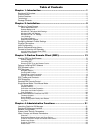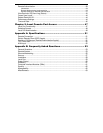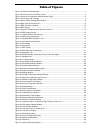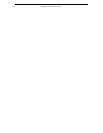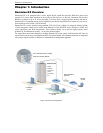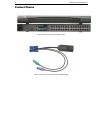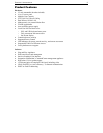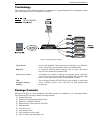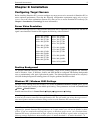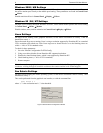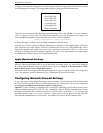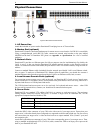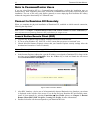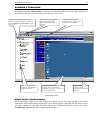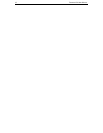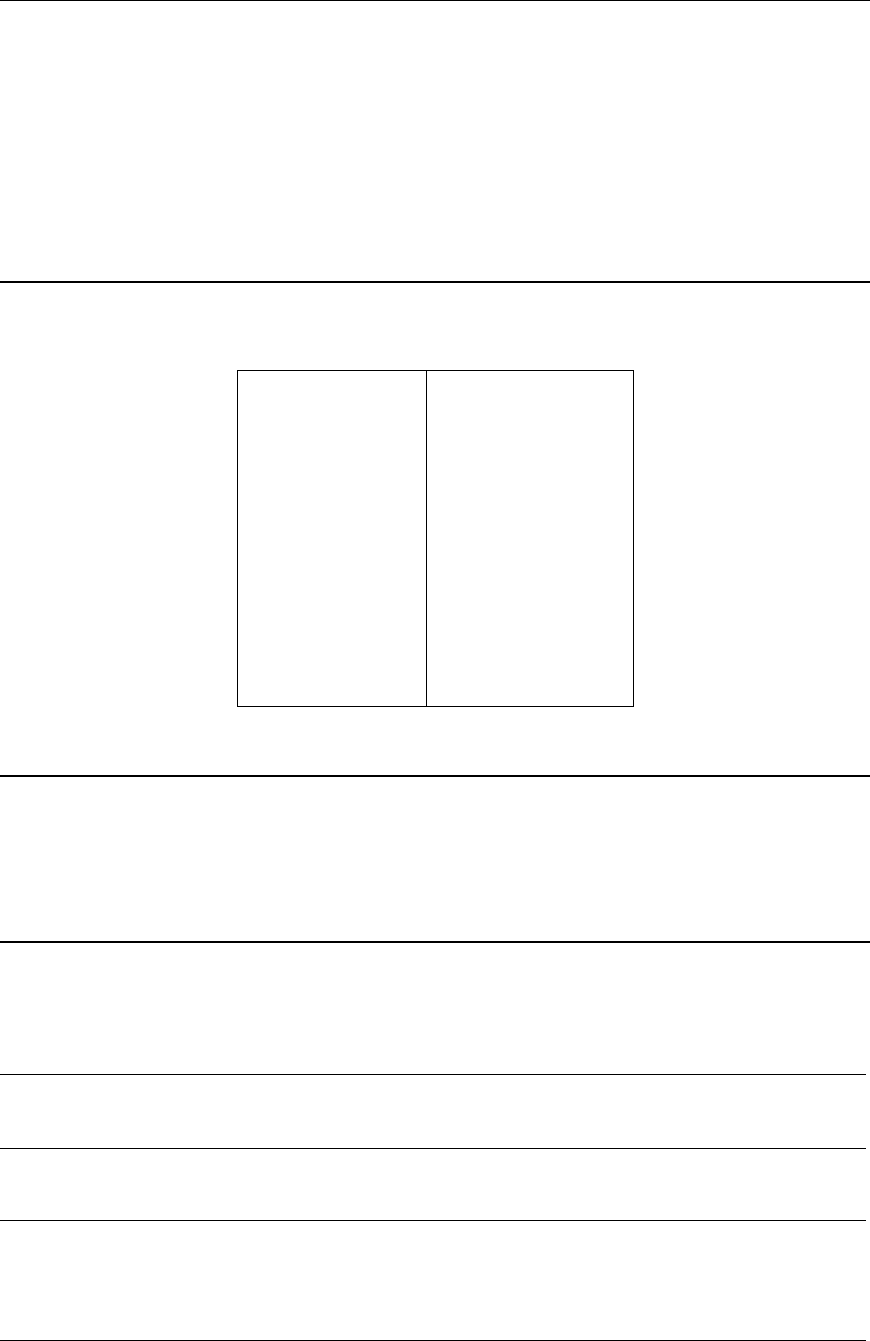
CHAPTER 2: INSTALLATION 5
Chapter 2: Installation
Configuring Target Servers
Before installing Dominion KX, you must configure any target servers to be accessed via Dominion KX, to
ensure optimum performance. Note that the following configuration requirements apply only to target
servers, not to the client workstations (Remote PCs) that you use to access Dominion KX remotely (see
Chapter 1: Introduction, Terminology for more information).
Server Video Resolution
Ensure that each target server’s video resolution and refresh rate is supported by Dominion KX and that the
signal is non-interlaced. Dominion KX supports the following video resolutions:
640 x 480 @ 60Hz
640 x 480 @ 72Hz
640 x 480 @ 75Hz
640 x 480 @ 85Hz
720 x 400 @ 70Hz
720 x 400 @ 85Hz
800 x 600 @ 56Hz
800 x 600 @ 60Hz
800 x 600 @ 72Hz
800 x 600 @ 75Hz
800 x 600 @ 85Hz
1024 x 768 @ 60Hz
1024 x 768 @ 70Hz
1024 x 768 @ 75Hz
1024 x 768 @ 77Hz
1024 x 768 @ 85Hz
1152 x 864 @ 60Hz
1152 x 864 @ 70Hz
1152 x 864 @ 75Hz
1152 x 900 @ 66Hz
1280 x 960 @ 60Hz
1280 x 1024 @ 60Hz
Desktop Background
For optimal bandwidth efficiency and video performance, target servers running graphical user interfaces
such as Windows, Linux, X-Windows, Solaris, and KDE should be configured with desktop backgrounds
set to a predominantly solid, plain, light-colored graphic. The desktop background need not be completely
solid; but desktop backgrounds featuring photos or complex gradients should be avoided.
Windows XP / Windows 2003 Settings
On target servers running Microsoft Windows XP, disable the Enhanced Pointer Precision option, and set
the mouse motion speed exactly to the middle speed setting. These parameters are found in Control Panel
→ Mouse → Mouse Pointers.
Disable transition effects in Control Panel → Display → Appearance → Settings.
Note: For target servers running Windows NT, 2000, or XP, you may wish to create a user name that will
be used only for remote connections through Dominion KX. This will enable you to keep the target server’s
slow mouse pointer motion/acceleration settings exclusive to the Dominion KX connection only.
Note: Windows XP and 2000 login screens revert to pre-set mouse parameters that differ from those
suggested for optimal Dominion KX performance. As a result, mouse sync will not be optimal at these
screens. If you are comfortable adjusting the registry on Windows target servers, you can obtain better
Dominion KX mouse synchronization at login screens by using the Windows registry editor to change the
following settings: Default user mouse motion speed = 0; mouse threshold 1= 0; mouse threshold 2 = 0.