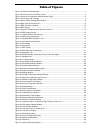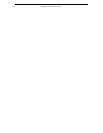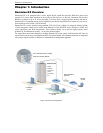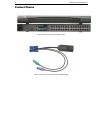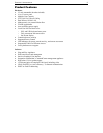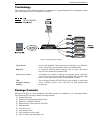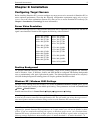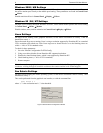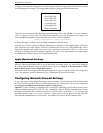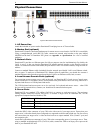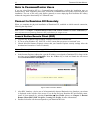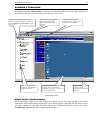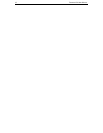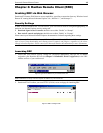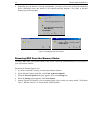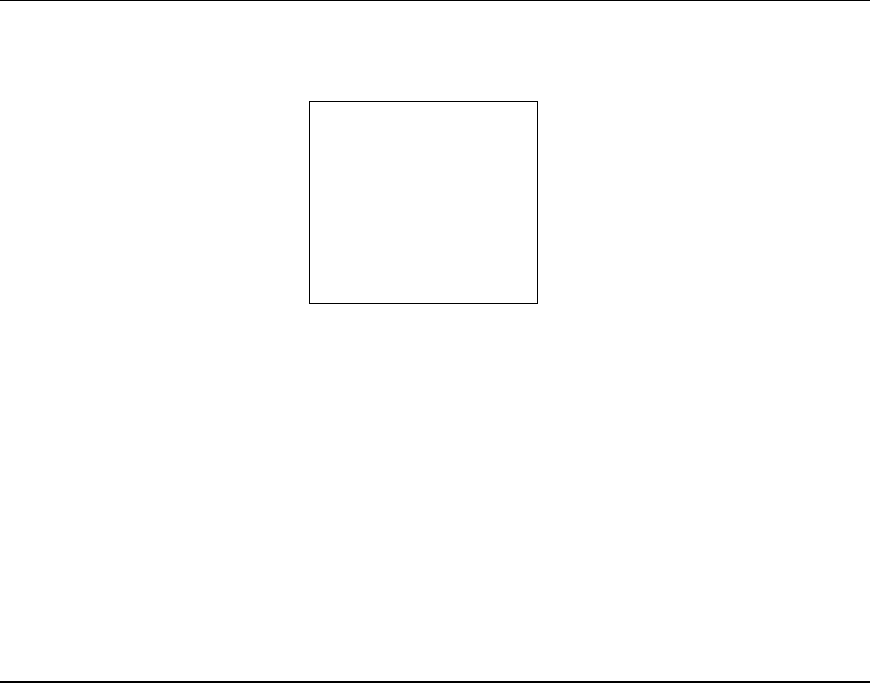
CHAPTER 2: INSTALLATION 7
All target servers must be configured to one of the display resolutions supported by Dominion KX, as listed
in the beginning of this chapter. The most popular supported resolutions for Sun machines are:
1024x768@60Hz
1024x768@70Hz
1024x768@75Hz
1024x768@85Hz
1152x900@66Hz
1152x900@76Hz
1280x1024@60Hz
Target servers running the Solaris operating system must output VGA video (H-and-V sync, not composite
sync). To change your Sun video card output from composite sync to the non-default VGA output, first
issue the Stop+A command to drop to bootprom mode. Then, issue the command:
setenv output-device screen:r1024x768x70
to change the output resolution. Issue the “boot” command to reboot the server.
Alternatively, you may contact your Raritan representative to purchase a video output adapter. 13W3 Suns
with composite sync output require APSSUN II Guardian converter for use with Dominion KX. HD15
Suns with composite sync output require the 1396C converter to convert from HD15 to 13W3 and an
APSSUN II Guardian converter to support composite sync. HD15 Suns with separate sync output require
an APKMSUN Guardian converter for use with Dominion KX.
Apple Macintosh Settings
For target servers running an Apple Macintosh operating system, no specific mouse setting is required.
However, when using Dominion KX to access and control your target server, you must set the Dominion
KX client (Raritan Remote Client) to “single cursor” mode (see Chapter 3: Raritan Remote Client,
Remote KVM Console Control, Single Mouse Mode).
Dual cursor mode is not supported for Macintosh target servers; the two mouse pointers will not appear in
sync if you attempt to control a Macintosh server via Dominion KX in dual cursor mode.
Configuring Network Firewall Settings
If you wish to access Dominion KX through a network firewall, your firewall must allow communication
on TCP Port 5000. Dominion KX can also be configured to use a different TCP port of your designation
(see Chapter 4: Administrative Functions, Network Configuration).
Optional: To take advantage of Dominion KX’s web-access capabilities, the firewall must also allow
inbound communication on TCP Port 443 – the standard TCP port for HTTPS communication. To take
advantage of Dominion KX’s automatic redirection of HTTP requests to HTTPS (i.e., so users may type
the more common, “http://xxx.xxx.xxxx”, instead of “https://xxx.xxx.xxxx”), then the firewall must also
allow inbound communication on TCP Port 80 – the standard TCP port for HTTP communication.