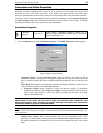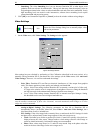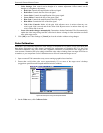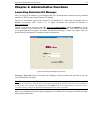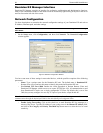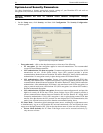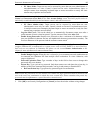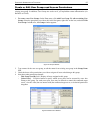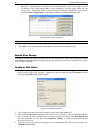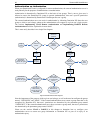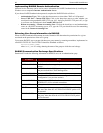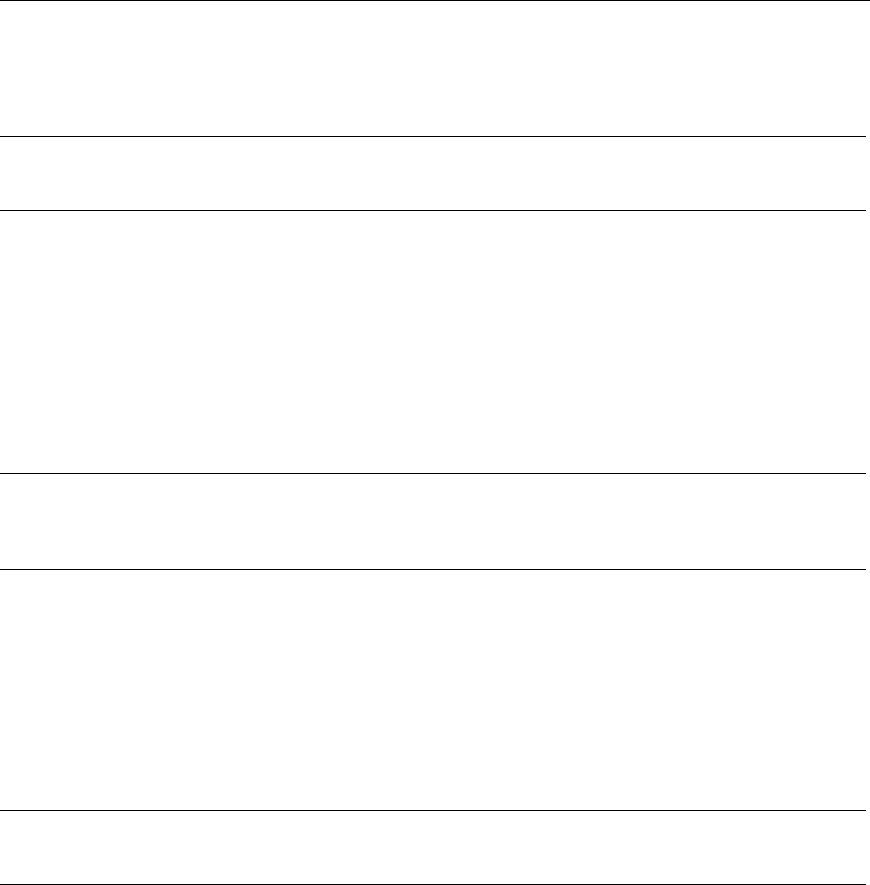
CHAPTER 4: ADMINISTRATIVE FUNCTIONS
35
PC Share Mode: Target servers can be accessed by more than one user (administrator or
non-administrator) at a time. Control is based on first active keyboard/mouse input, so
multiple remote users attempting keyboard input or mouse movement at exactly the same
moment may experience uneven control.
Note: PC Share Mode is a global setting. For individual user access settings see Keyboard and Mouse
Control and Concurrent Access Mode on the User Account Settings screen. Each user profile can be set
individually to enable/disable keyboard and mouse control, and concurrent access.
PC Share Admins Only: Target servers can be accessed by more than one user
(administrative users only) at a time. Control is based on first active keyboard/mouse input,
so multiple remote users attempting keyboard input or mouse movement at exactly the same
moment may experience uneven control.
− Log Out Idle Users: Click on the check box to automatically disconnect remote users after a
certain amount of inactive time has passed. Type the amount of time in the After field.
− Enable Strong Passwords: Requires user passwords to have a minimum of 6 characters with at
least one alphabetical character and one non-alphabetical character (punctuation or number). The
first four characters of the password and the username cannot match.
Note: Strong password rules affect only those usernames and passwords stored by Dominion KX. If you
configure Dominion KX to authenticate to a remote server such as LDAP, RADIUS, or Active Directory,
these rules are not enforced by Dominion KX (please see the section Remote Authentication in this
chapter for more information on remote authentication).
− Enable Multiple Logins: When this rule is selected, a given username/password combination can
be connected into Dominion KX from multiple client workstations at a time. Otherwise, such
usage as disallowed.
− Password Expiration Time: Type a number of days in this field to force users to change their
passwords after a set duration.
− Private Key: Type a private key password. Only those remote users who know the private key, in
addition to their own usernames and passwords, can log in and connect to Dominion KX.
Re-Enter Private key: Type private key password again for confirmation.
Note: Private Key passwords are case sensitive. For remote user login, passwords must be entered by the
user in the exact case combination in which they were created here. Please remember that private key
passwords must be alphanumeric; special characters cannot be used.
2. Click [OK] to set Security Configurations or [Cancel] to close the window without saving changes.