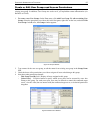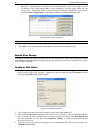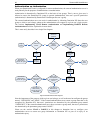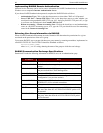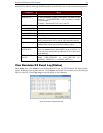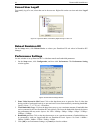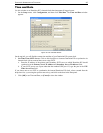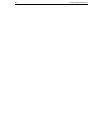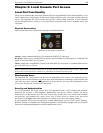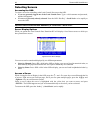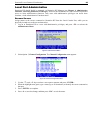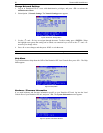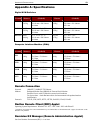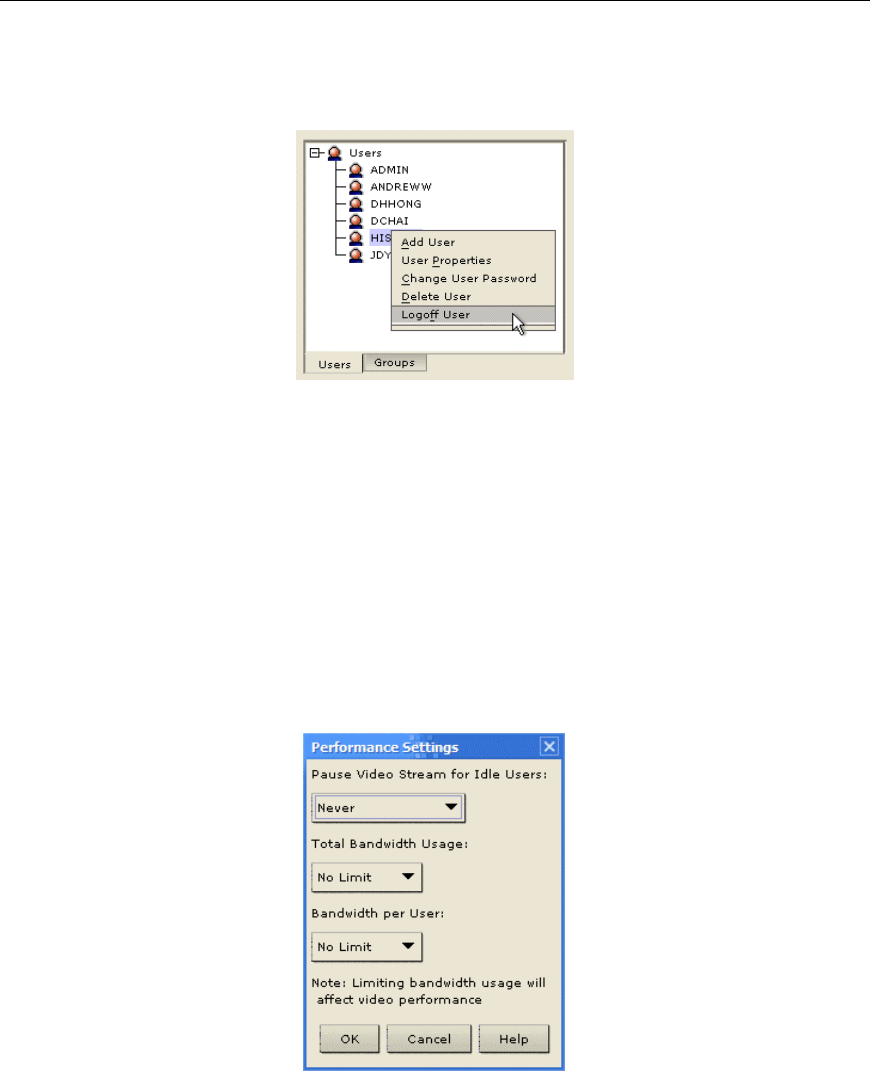
44 DOMINION KX USER MANUAL
Forced User Logoff
To manually log off a user, select that user in the user tree. Right-click on the user icon and select Logoff
User.
Figure 41 Logoff User Menu, accessed by Right-clicking on User icon
Reboot Dominion KX
On the Setup menu, click Reboot Device to reboot your Dominion KX unit when in Dominion KX
Manager.
Performance Settings
Use this window to set up Dominion KX’s video data transfer and bandwidth parameters.
1. On the Setup menu, click Configuration, and then click Performance. The Performance Setting
window appears.
Figure 42 Performance Settings Window
2. Pause Video Stream for Idle Users: Click on the drop-down arrow to pause the flow of video data
during periods of prolonged inactivity to prevent inactive users from needlessly consuming bandwidth.
Options: Never / 5 / 15 / 30 / 60 / 120 minutes
3. Total Bandwidth Usage: Click on the drop-down arrow to set a maximum amount of bandwidth that
can be consumed by this one Dominion KX unit (global). The lower the bandwidth allowed, the slower
the performance that may result. Options: No Limit / 10Mbps / 5Mbps / 2Mbps / 1Mbps / 512Kbps /
256Kbps / 128Kbps
4. Bandwidth per User: Click on the drop-down arrow to set a maximum amount of bandwidth that can
be consumed by each user logged onto this one Dominion KX unit. Options: No Limit / 10MBits /
5MBits / 2MBits / 1MBits / 512kbit / 256kbit / 128kbit
5. Click [OK] to set Performance Settings, or [Cancel] to close the window.