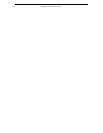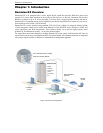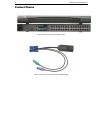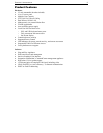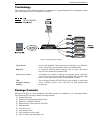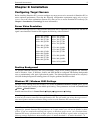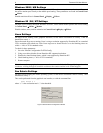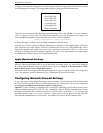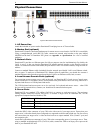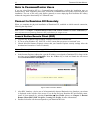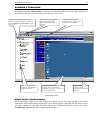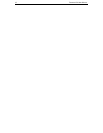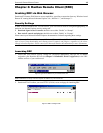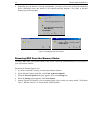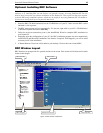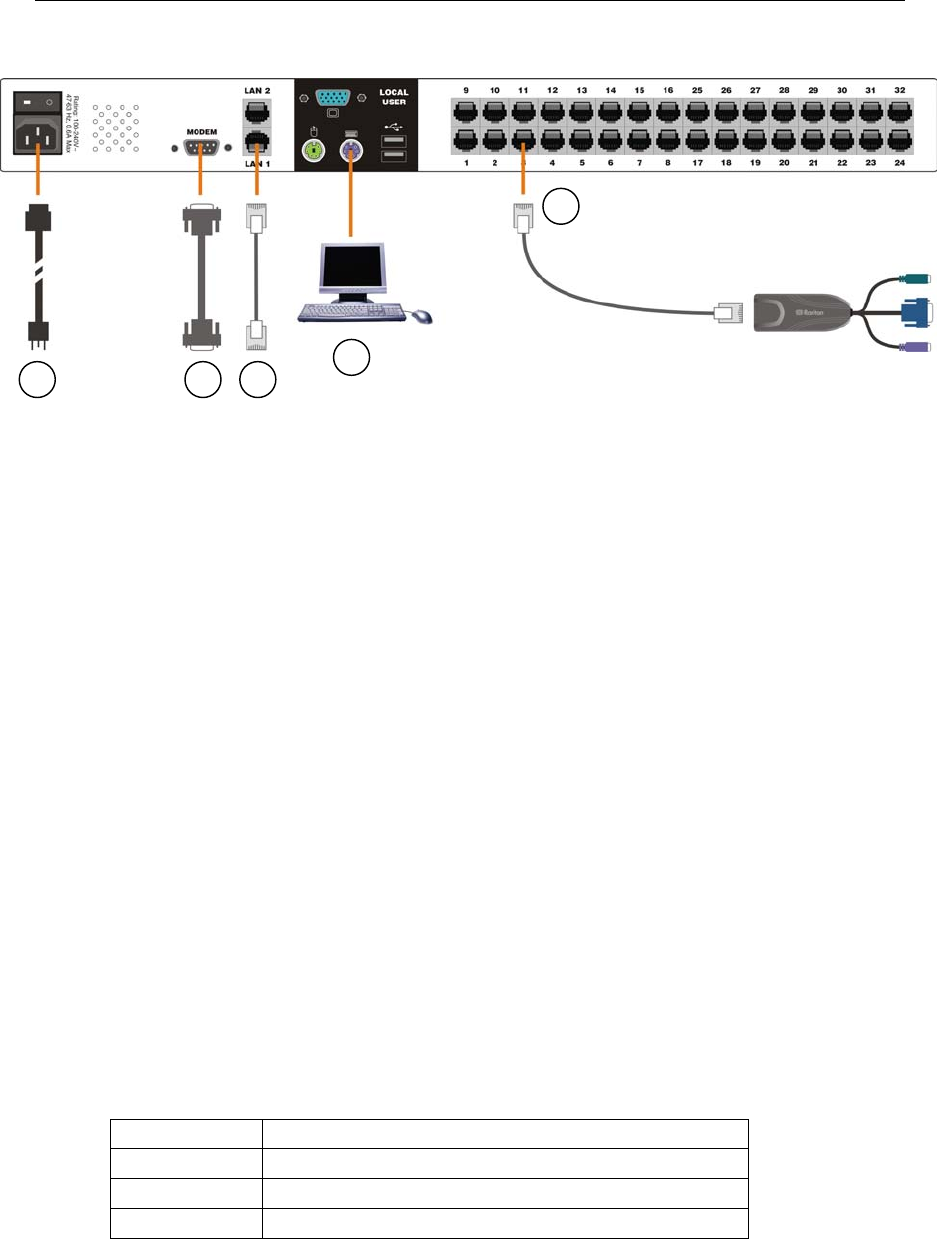
8 DOMINION KX USER MANUAL
Physical Connections
5
4
1 2 3
Figure 6 Back Panel of Dominion KX
1. AC Power Line
Attach the included AC power cord to Dominion KX and plug into an AC Power Outlet.
2. Modem Port (optional)
Dominion KX features a dedicated modem port for remote access even when the LAN/WAN is unavailable.
Using a straight-through serial (RS-232) cable, connect an external serial modem to the port labeled
MODEM on the back of Dominion KX (please see Appendix A: Specifications for a list of certified
modems).
3. Network Ports
Dominion KX provides two Ethernet ports for failover purposes (not for load-balancing). By default, the
LAN1 is active. In the case that the Dominion KX internal network interface or the network switch to
which it is connected becomes unavailable, the port labeled LAN2 will become enabled, using the same IP
address.
Connect a standard Ethernet cable (included) from the network port labeled LAN1 to an Ethernet switch,
hub, or router. To make use of Dominion KX’s Ethernet failover capabilities, you should also connect a
standard Ethernet cable from the network port labeled LAN2 to an Ethernet switch, hub, or router.
4. Local Access Console Ports (optional)
For convenient access to target servers while at the rack, use Dominion KX’s Local Access Console ports.
Attach a multisync VGA monitor, mouse, and keyboard to the ports labeled Local User using either a PS/2
keyboard and mouse or a USB keyboard and mouse.
The USB keyboard and mouse ports are to be used only for keyboard and mouse access – other USB
devices such as external drives, scanners, etc. should not be connected to these ports.
5. Server Ports
Dominion KX uses standard UTP cabling (Cat5/5e/6) to connect to each target server. The maximum
cabling distance should not exceed 50ft (15m). To connect a target server to Dominion KX, use the
appropriate Computer Interface Module (CIM:
DCIM-PS2 PS/2 keyboard/mouse
DCIM-SUN Sun keyboard/mouse
DCIM-USB USB keyboard/mouse
DCIM-SUSB USB keyboard/mouse for Sun Microsystems servers
Attach the HD15 video connector of your CIM to the video card of your target server. Ensure that your
target server’s video has already been configured to a supported resolution and refresh rate. For Sun servers,
also ensure that your target server’s video card has been set to output standard VGA (H-and-V sync) and
not composite sync.
Attach the keyboard/mouse connector of your CIM to the corresponding ports of your target server. Then,
using a standard straight-through UTP (Cat5/5e/6) cable, connect the CIM to an empty server port on the
back of your Dominion KX unit.