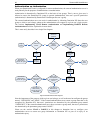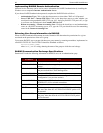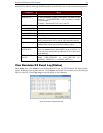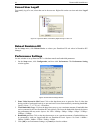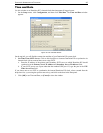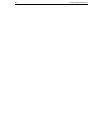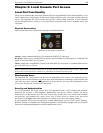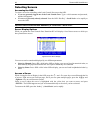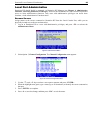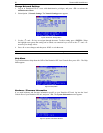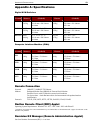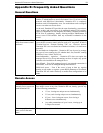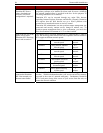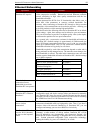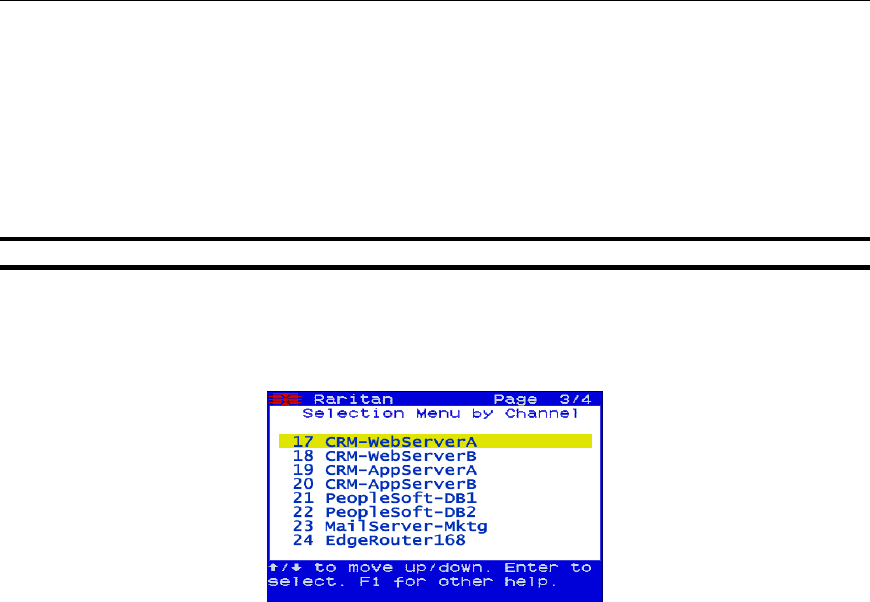
48 DOMINION KX USER MANUAL
Selecting Servers
Accessing the OSD
To select a server for controlling at the Local Console Port, access the OSD:
• If you are presently logged out of the Local Console Port: Type a valid username and password,
and the OSD appears.
• If a server is presently already selected: Press the OSD “Hot Key” <Scroll Lock> twice rapidly to
access the OSD.
Important: The Local Console Port OSD Hotkey is <Scroll Lock> <Scroll Lock>.
Server Display Options
While you operate the Local Console Port, Dominion KX will display a list of those servers to which you
have permission to access.
Figure 45 Local Server Display
Your servers can be sorted and displayed by two different parameters:
• Select by Channel: Press <F2> while in the OSD to display your servers listed in numerical order, as
determined by the physical Dominion KX server port to which they are connected.
• Select by Name: Press <F12> while in the OSD to display your servers listed in alphabetical order by
name.
Access a Server
While viewing the Server Display in the OSD, press the <> and <> arrow keys to scroll through the list
of servers. Eight servers are listed per page, and if your list spans multiple pages, press the <PgUp> and
<PgDown> keys to scroll between screens.
Select a server (when the server is highlighted with the yellow bar) you want to access and press
<ENTER>. The OSD disappears and you are connected directly to the server you have selected.
To return to the OSD, press the “hotkey” (<Scroll Lock>) twice rapidly.