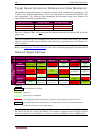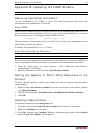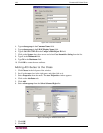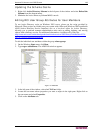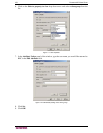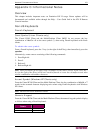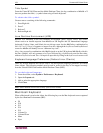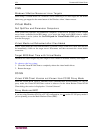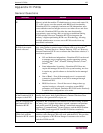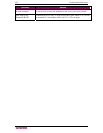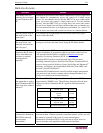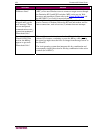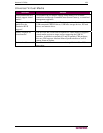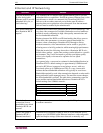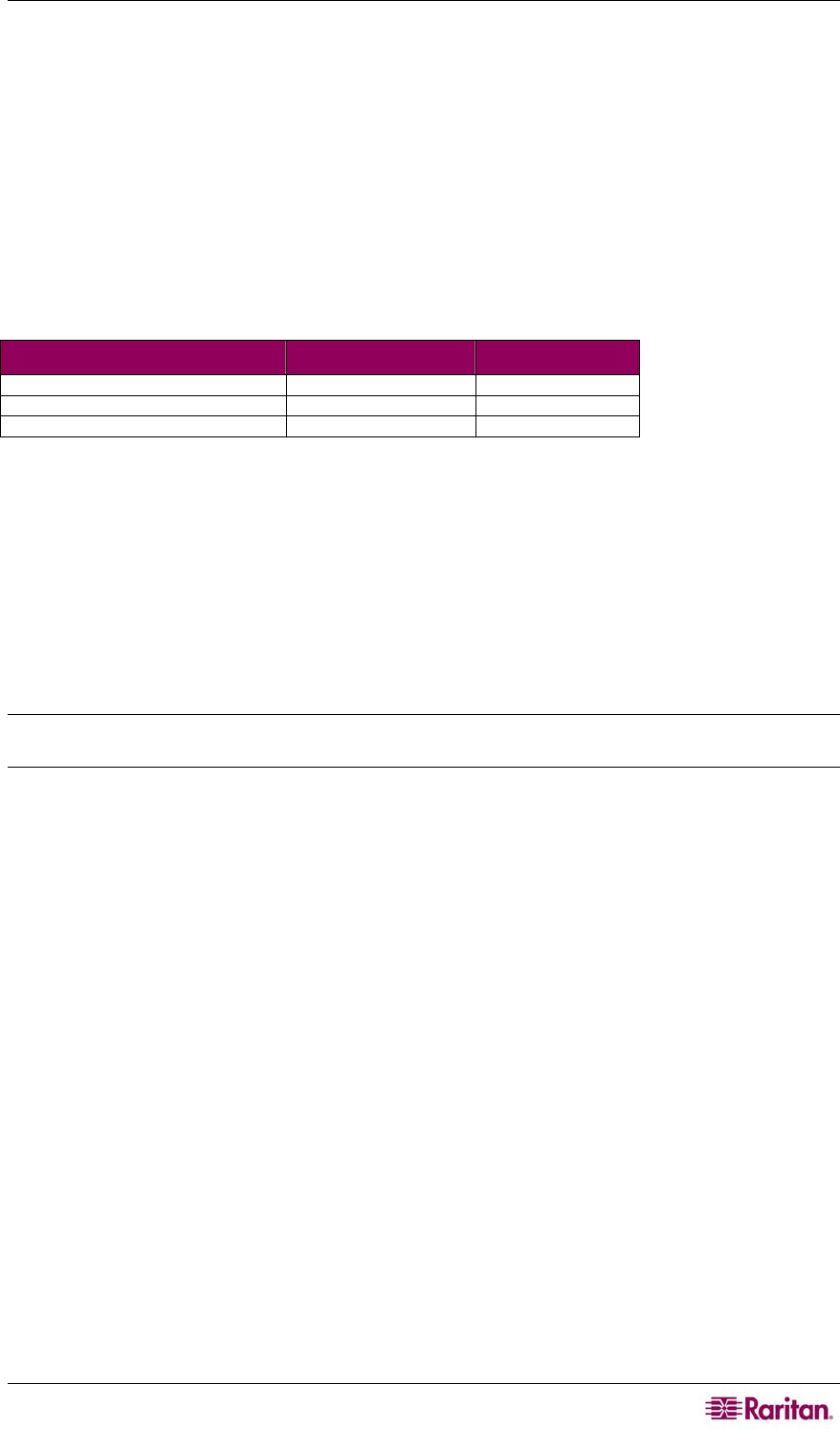
APPENDIX C: INFORMATIONAL NOTES 153
As a result, the Virtual KVM Client and the Multi-Platform Client (MPC) are unable to process
these keys from a Mac client’s keyboard.
Mouse Pointer Synchronization (Fedora)
When connected in dual mouse mode to a target server running Fedora, the target and local
mouse pointers may lose synchronization after some time.
To re-synchronize the mouse cursors:
Use the Synchronize Mouse option from the Virtual KVM Client.
The following table summarizes the Dominion KX II mouse modes, and whether or not these
modes remain synchronized when accessing target servers running Fedora:
MOUSE MODE FEDORA CORE 5 FEDORA CORE 6
Absolute Mouse Synchronization™ No No
Intelligent Mouse Mode No Yes
Standard Mouse Mode Yes No
Resolving Fedora Core Focus
Using the Multi-Platform Client (MPC), occasionally there is an inability to log into a Dominion
KX II device or to access target servers (Windows, SUSE, etc.). In addition, the Ctrl+Alt+M key
combination may not bring up the Keyboard Shortcut menu. This situation occurs with the
following client configuration: Fedora Core 6 and Firefox 1.5 or 2.0.
Through testing, it has been determined that installation of libXp resolves window focusing issues
with Fedora Core 6. Raritan has tested with libXp-1.0.0.8.i386.rpm; this resolved all of the
keyboard focus and popup-menu problems.
Note: libXp is also required for the SeaMonkey™ (formerly Mozilla) browser to work with the
Java plugin.
SUSE/VESA Video Modes
The SuSE X.org configuration tool SaX2 generates video modes using modeline entries in the
X.org configuration file. These video modes do not correspond exactly with VESA video mode
timing (even when a VESA monitor is selected). Dominion KX II, on the other hand, relies on
exact VESA mode timing for proper synchronization. This disparity can result in black borders,
missing sections of the picture, and noise.
To configure the SUSE video display:
1. The generated configuration file /etc/X11/xorg.conf includes a “Monitor” section with an
option named UseModes. For example:
UseModes "Modes[0]"
2. Either comment out this line (using #) or delete it completely.
3. Restart the X server.
With this change, the internal video mode timing from the X server will be used and will
correspond exactly with the VESA video mode timing, resulting in the proper video display on
the Dominion KX II.