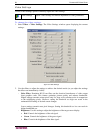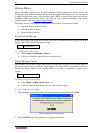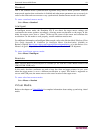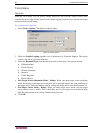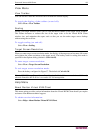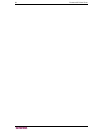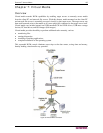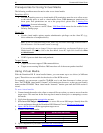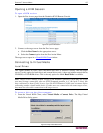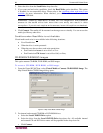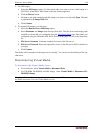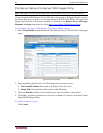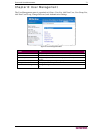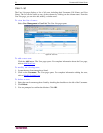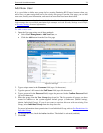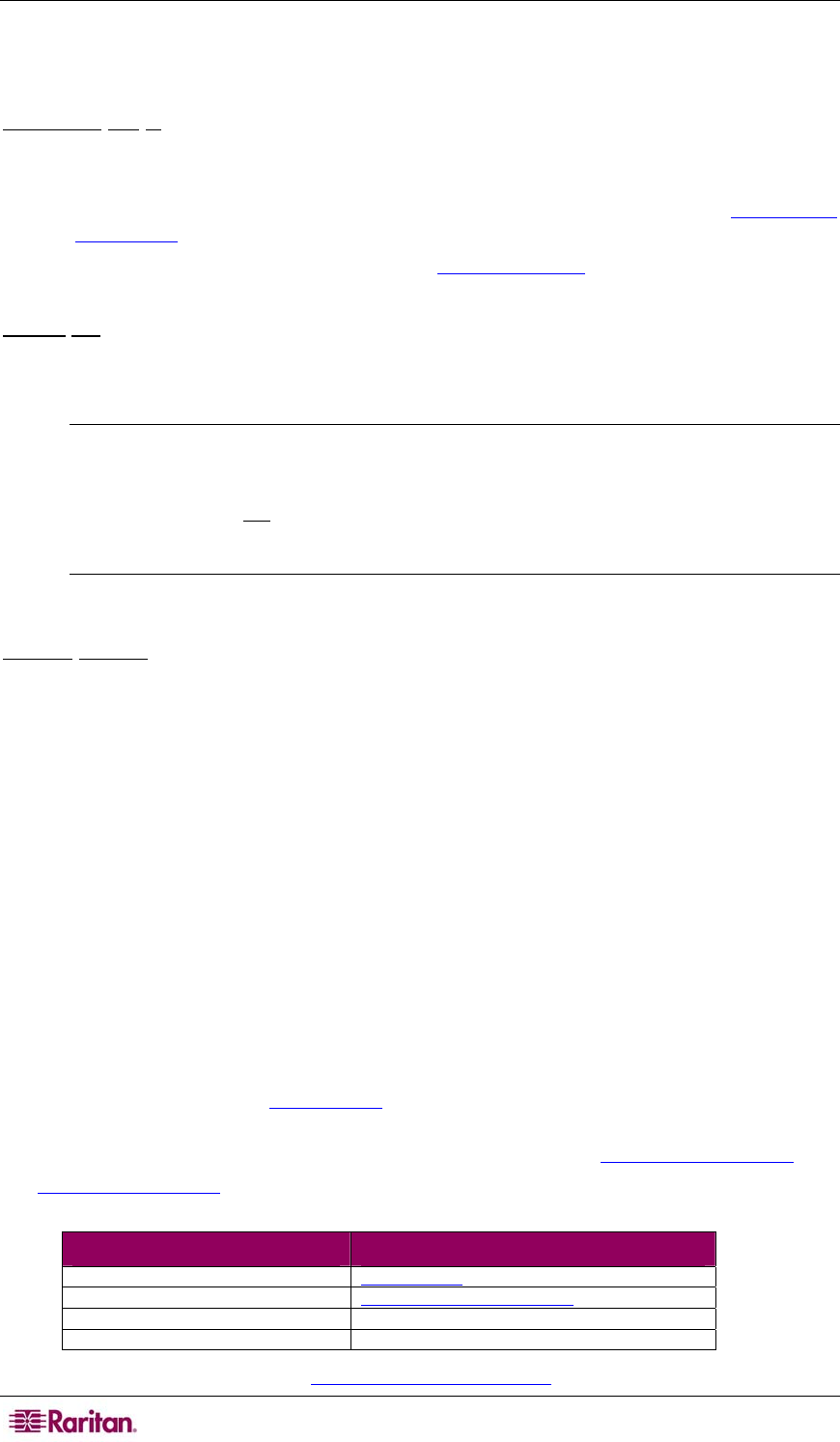
66 DOMINION KX II USER GUIDE
Prerequisites for Using Virtual Media
The following conditions must be met in order to use virtual media:
Dominion KX II
• For users requiring access to virtual media, KX permissions must be set to allow access
to the relevant ports, as well as virtual media access (VM Access port permission) for
those ports. Port permissions are set at the group-level; please refer to Setting Port
Permissions for more information.
• (Optional) If you want to use PC-Share, VM Share Mode
must also be enabled in the
Security Settings page.
Client PC
• Certain virtual media options require administrative privileges on the client PC (e.g.,
drive redirection of complete drives).
Note: If you are using Microsoft Vista, turn User Account Control off: Control Panel >
User Accounts > User Account Control > turn off.
If you would prefer not
to change Vista account permissions, run Internet Explorer as an
administrator. To do this, click on the Start Menu, locate IE, right click it and select Run
as Administrator.
• USB 2.0 ports are both faster and preferred.
Target Server
• Target servers must support USB connected drives.
• Target servers running Windows 2000 must have all of the recent patches installed.
Using Virtual Media
With the Dominion KX II virtual media feature, you can mount up to two drives (of different
types). These drives are accessible for the duration of the KVM session.
For example, you can mount a specific CD-ROM, use it, and then disconnect it when you are
done. The CD-ROM virtual media “channel” will remain open, however, so that you can virtually
mount another CD-ROM. These virtual media “channels” remain open until the KVM session is
closed.
To use virtual media:
1. Connect/attach the media to the client or network file server that you want to access from the
target server. This need not be the first step, but it must be done prior to attempting to access
this media.
2. Verify that the appropriate prerequisites
are met.
3. (File server ISO images only) If you plan to access file server ISO images, identify those file
servers and images through the Dominion KX II Remote Console File Server Setup page
.
4. Open a KVM session
with the appropriate target server.
5. Connect to the virtual media.
FOR: SELECT THIS VM OPTION:
Local drives Connect Drive
Local CD/DVD drives Connect CD-ROM/ISO Image
ISO Images Connect CD-ROM/ISO Image
File Server ISO Images Connect CD-ROM/ISO Image
6. Upon completion of your tasks, disconnect the virtual media.