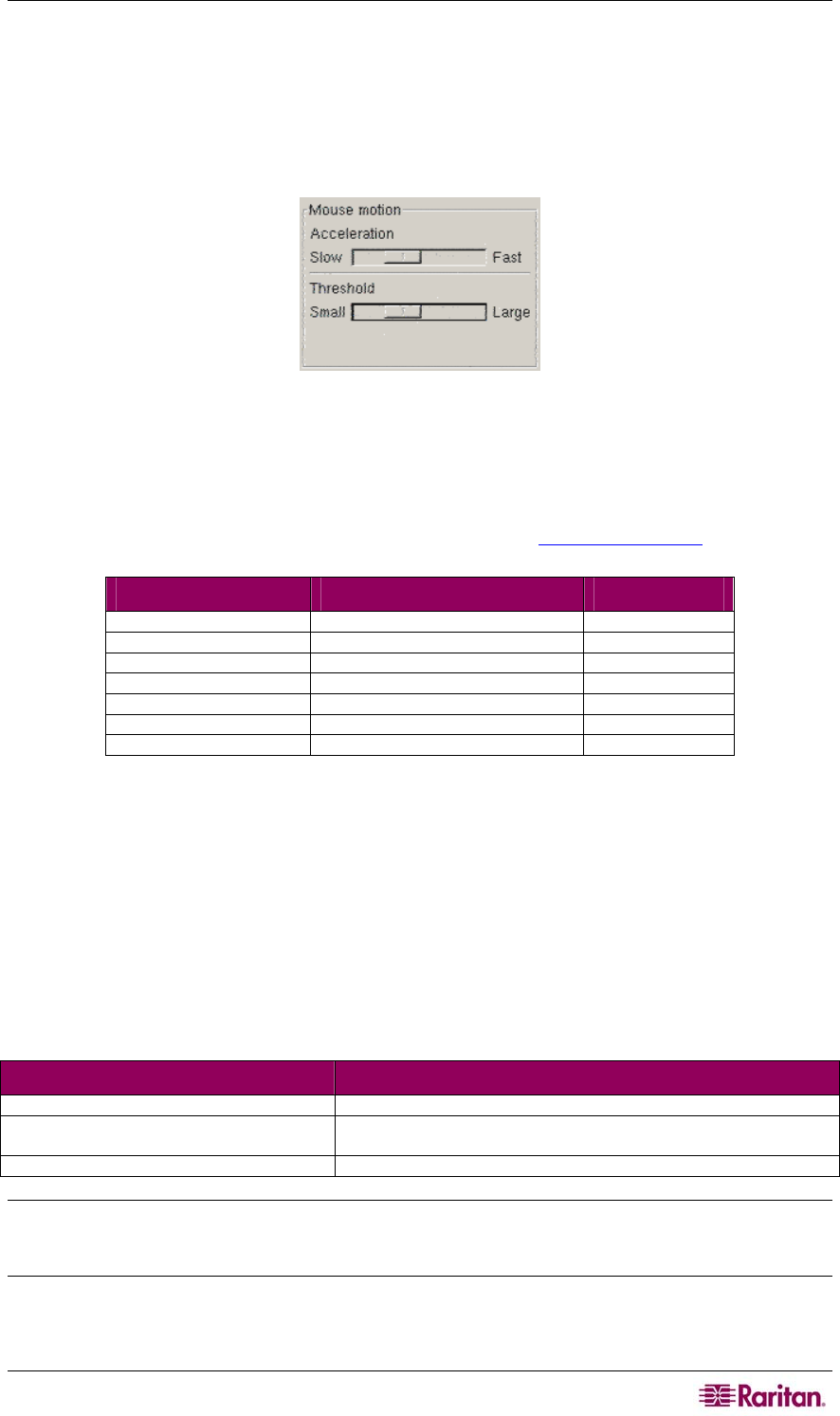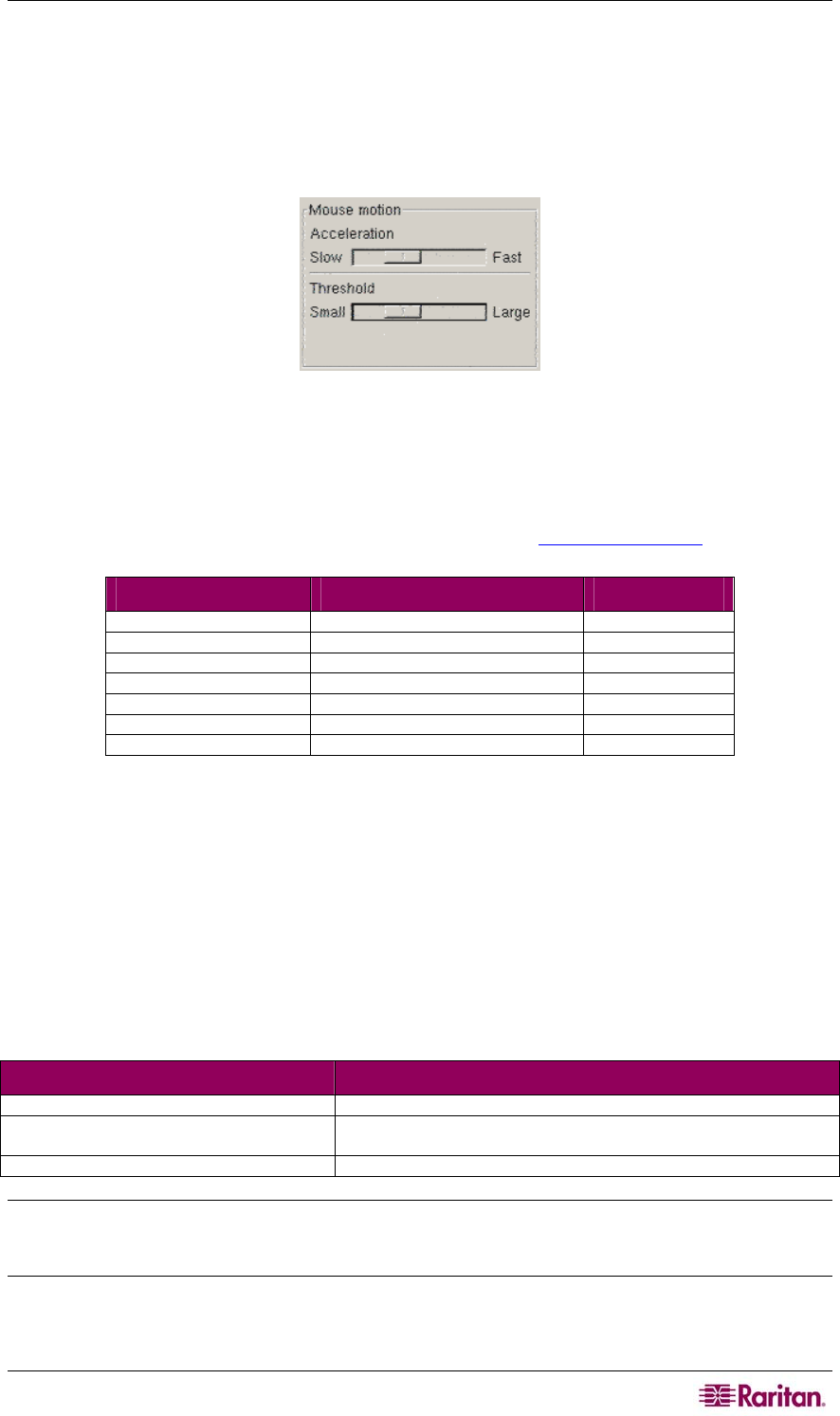
CHAPTER 3: INSTALLATION AND CONFIGURATION 15
Sun Solaris Settings
To configure target servers running Sun Solaris:
1. Set the mouse acceleration value to exactly 1 and the threshold to exactly 1. This can be
performed:
− From the graphical user interface:
Figure 6: Solaris Mouse Configuration
− With the command line:
xset mouse a t
(where “a” is the acceleration and “t” is the threshold.)
2. All target servers must be configured to one of the display resolutions
supported by
Dominion KX II. The most popular supported resolutions for Sun machines are:
DISPLAY RESOLUTION VERTICAL REFRESH RATE ASPECT RATIO
1600 x 1200 75 Hz 4:3
1280 x 1024 60,75,85 Hz 5:4
1152 x 864 75 Hz 4:3
1024 x 768 60,70,75,85 Hz 4:3
800 x 600 56,60,72,75,85 Hz 4:3
720 x 400 85 Hz 9:5
640 x 480 60,72,75,85 Hz 4:3
3. Target servers running the Solaris operating system must output VGA video (H-and-V sync,
not composite sync).
To change your Sun video card output from composite sync to the non-default
VGA output:
1. Issue the Stop+A command to drop to bootprom mode.
2. Issue the following command to change the output resolution:
setenv output-device screen:r1024x768x70
3. Issue the “boot” command to reboot the server.
You can also contact your Raritan representative to purchase a video output adapter:
IF YOU HAVE: USE THIS VIDEO OUTPUT ADAPTER:
Sun 13W3 with composite sync output APSSUN II Guardian converter
Sun HD15 with composite sync output 1396C converter to convert from HD15 to 13W3 and an APSSUN II
Guardian converter to support composite sync
Sun HD15 with separate sync output APKMSUN Guardian converter
Note: Some of the standard Sun background screens may not center precisely on certain Sun
servers, with dark borders. Use another background or place a light colored icon in the upper left
hand corner.