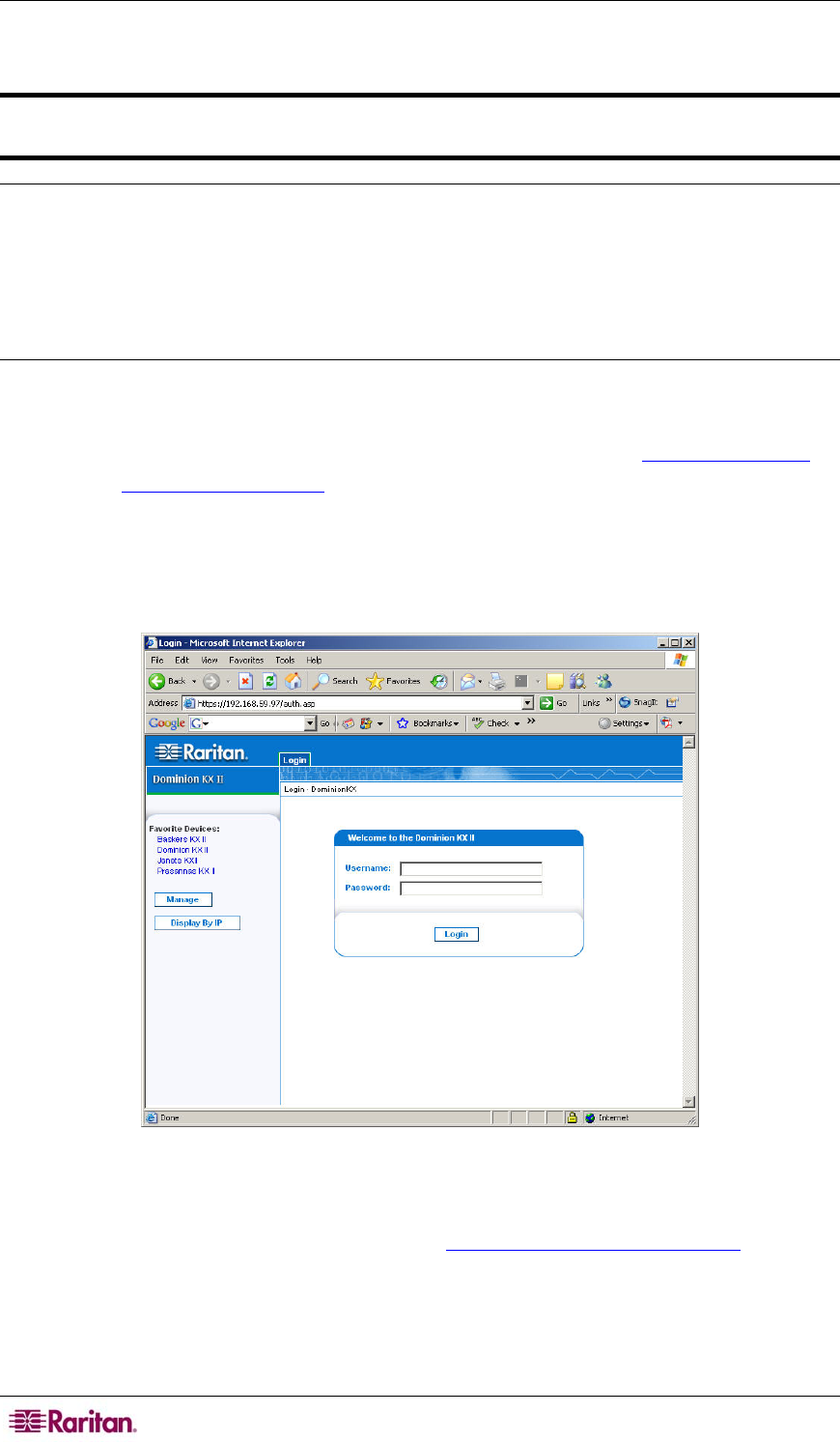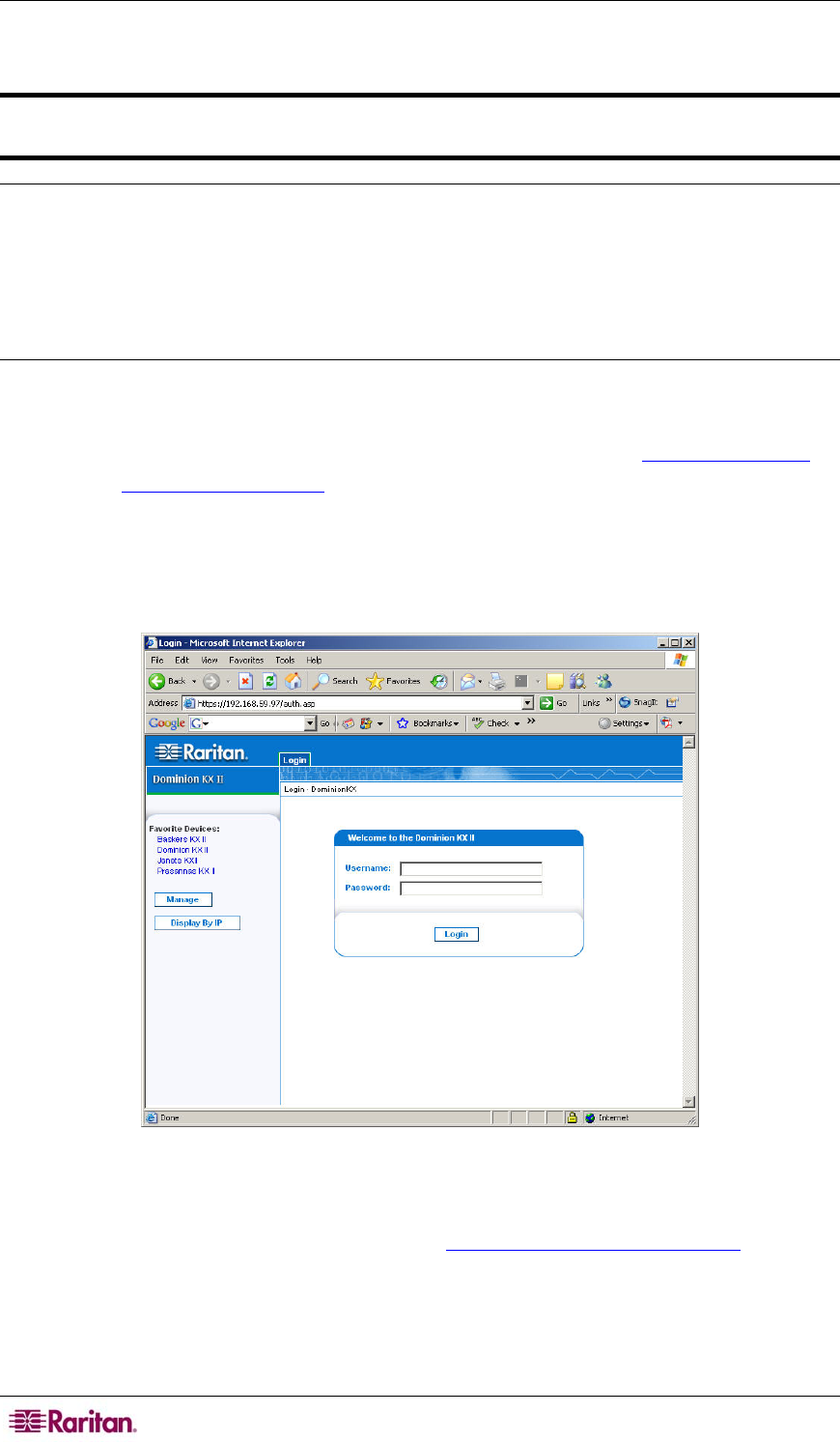
32 DOMINION KX II USER GUIDE
Launching the KX II
Important: Regardless of the browser used, you must allow pop-ups from the
Dominion device’s IP address to launch the KX II Remote Console.
Note: Depending on your browser and security settings, you may see various security and
certificate warnings. It is necessary to accept these warnings to launch the KX II Remote Console.
You can reduce the number of warning messages in subsequent logins by checking the following
options in these security and certificate warning messages:
In the future, do not show this warning
Always trust content from this publisher
To launch the KX II Remote Console:
1. Log on to any workstation with network connectivity to your Dominion KX II unit and Java
Runtime Environment v1.4.2_2 or higher installed (JRE is available at http://java.sun.com/
).
2. Launch a supported Web browser
such as Internet Explorer (IE) or Firefox.
3. Type the following URL: http://IP-ADDRESS, where IP-ADDRESS is the IP Address that
you assigned to your Dominion KX II unit. You can also use https, the DNS name of the
Dominion KX II assigned by the administrator (provided that a DNS server has been
configured), or just simply type the IP Address in the browser (KX II always redirects the IP
Address from HTTP to HTTPS.) The Login page opens:
Figure 11: Dominion KX II Remote Console Login Page
4. Type your Username and Password. If this is the first time logging in, log in with the factory
default username and password (admin and raritan (all lower case)); you will be prompted
to change the default password. Refer to Changing the Default Password
for more
information.
5. Click Login.