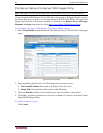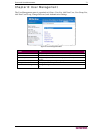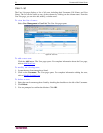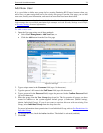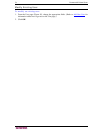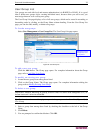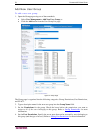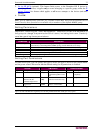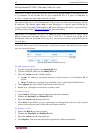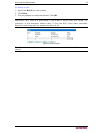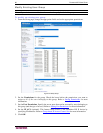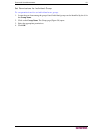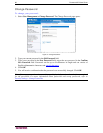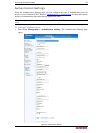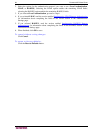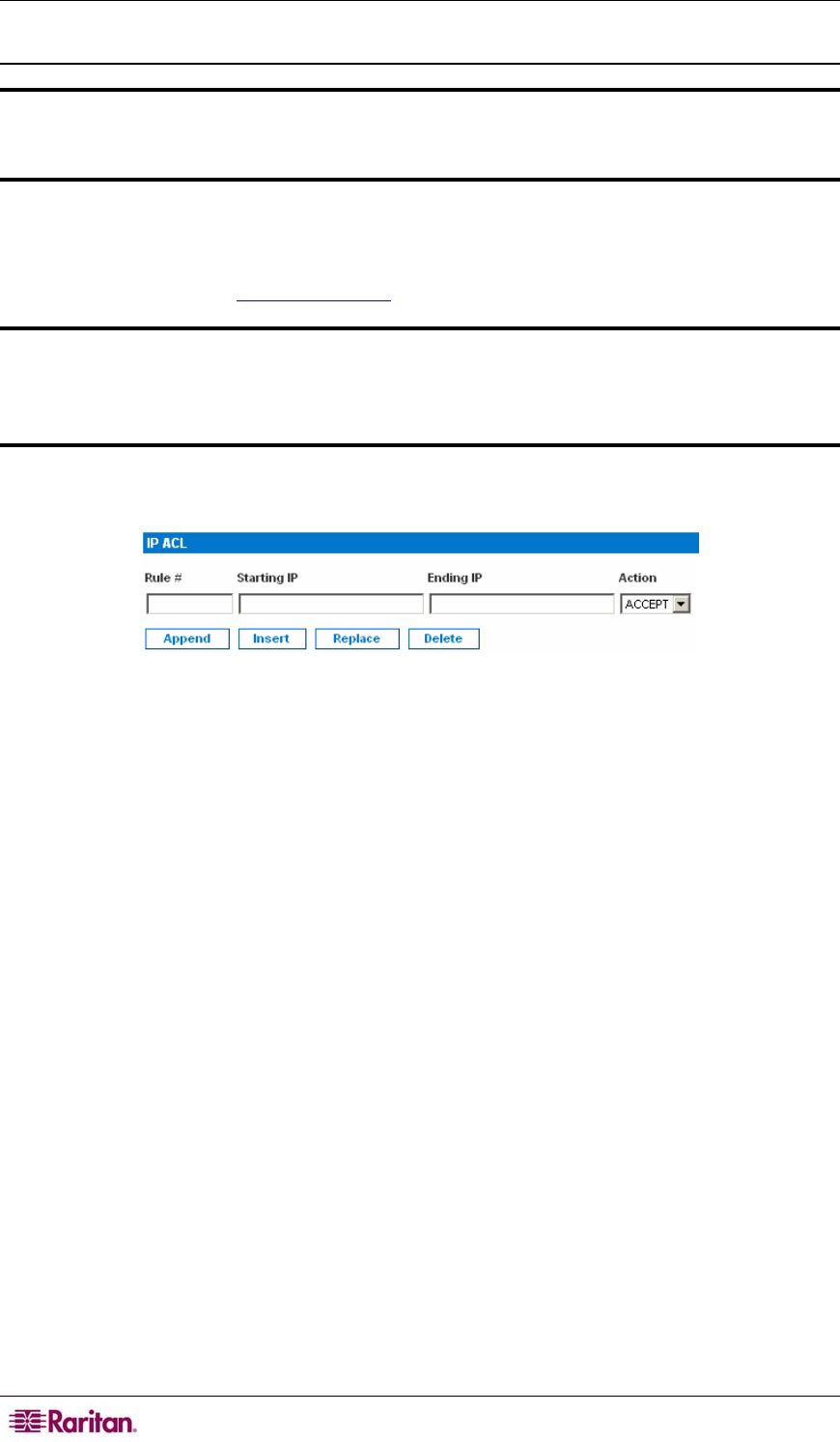
78 DOMINION KX II USER GUIDE
Group-based IP ACL (Access Control List)
Important: Please exercise caution when using group-based IP access control.
It is possible to be locked out of your Dominion KX II if your IP Address is
within a range that has been denied access.
This feature limits access to the Dominion KX II device by users in the selected group to specific
IP addresses. This feature applies only to users belonging to a specific group, unlike the IP
Access Control List feature which applies to all access attempts to the device, is processed first,
and takes priority. Refer to IP Access Control
for more information.
Important: IP Address 127.0.0.1 is used by the Dominion KX II Local Port.
When creating an Access Control List, if 127.0.0.1 is within the range of IP
Addresses that are blocked, then you will not have access to the Dominion KX
II local port.
Use the IP ACL section of the Group page to add, insert, replace, and delete IP access control
rules on a group-level basis.
Figure 48: Group-based IP Access Control List
To add (append) rules:
1. Type the starting IP Address in the Starting IP field.
2. Type the ending IP Address in the Ending IP field.
3. Select the Action from the available options:
• Accept. IP Addresses specifying accept are allowed access to the Dominion KX II
device.
• Drop. IP Addresses specifying drop are denied access to the Dominion KX II device.
4. Click Append. The rule is added to the bottom of the rules list.
5. Repeat steps 1 through 4 for each rule you want to enter.
To insert a rule:
1. Type a Rule #. A Rule # is required when using the Insert command.
2. Populate the Starting IP and Ending IP fields.
3. Select the Action from the drop-down list.
4. Click Insert. If the Rule # you just typed equals an existing Rule #, the new rule is placed
ahead of the exiting rule and all rules are moved down in the list.
To replace a rule:
1. Specify the Rule # you want to replace.
2. Populate the Starting IP and Ending IP fields.
3. Select the Action from the drop-down list.
4. Click Replace. Your new rule replaces the original rule with the same Rule #.