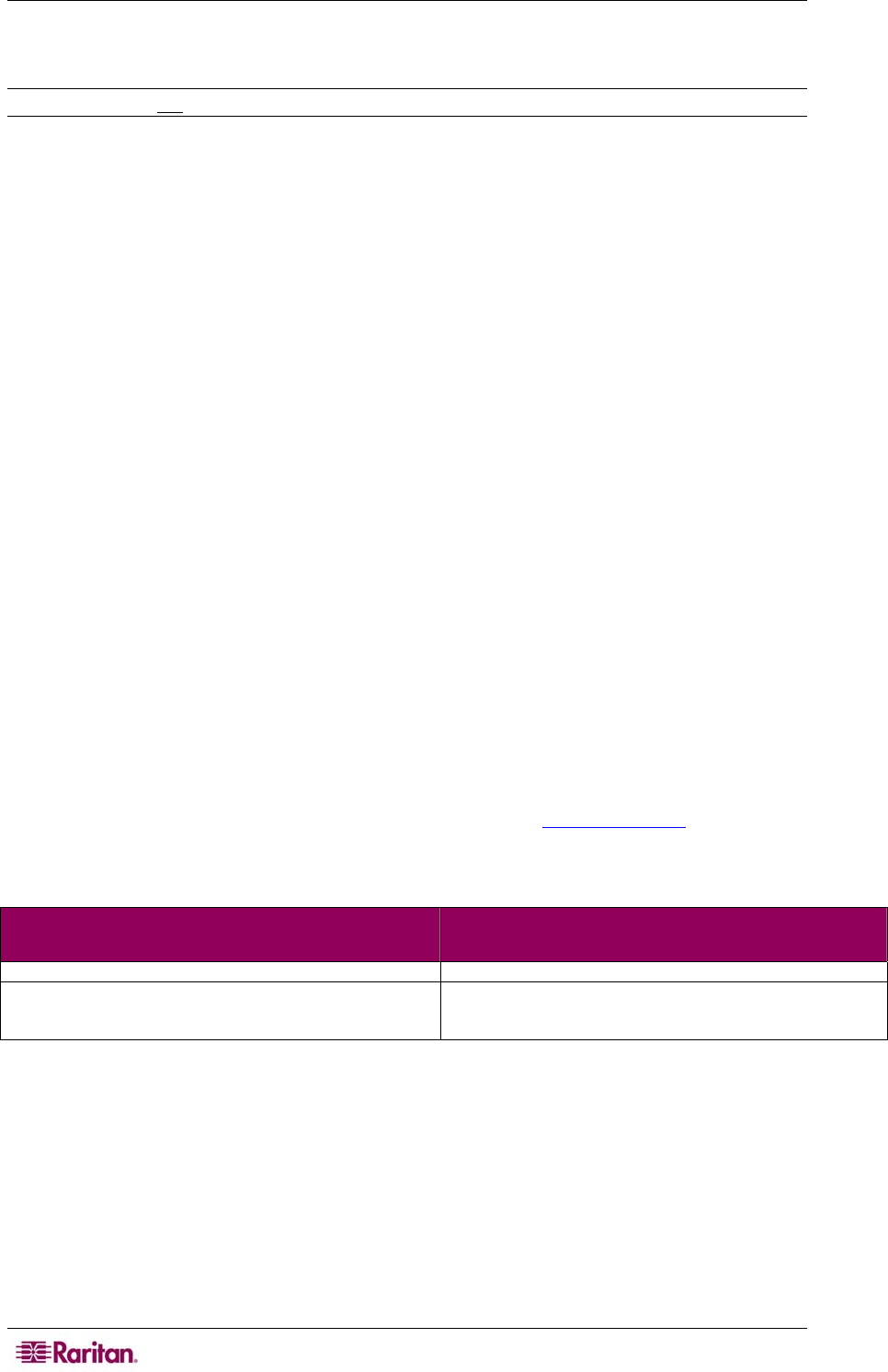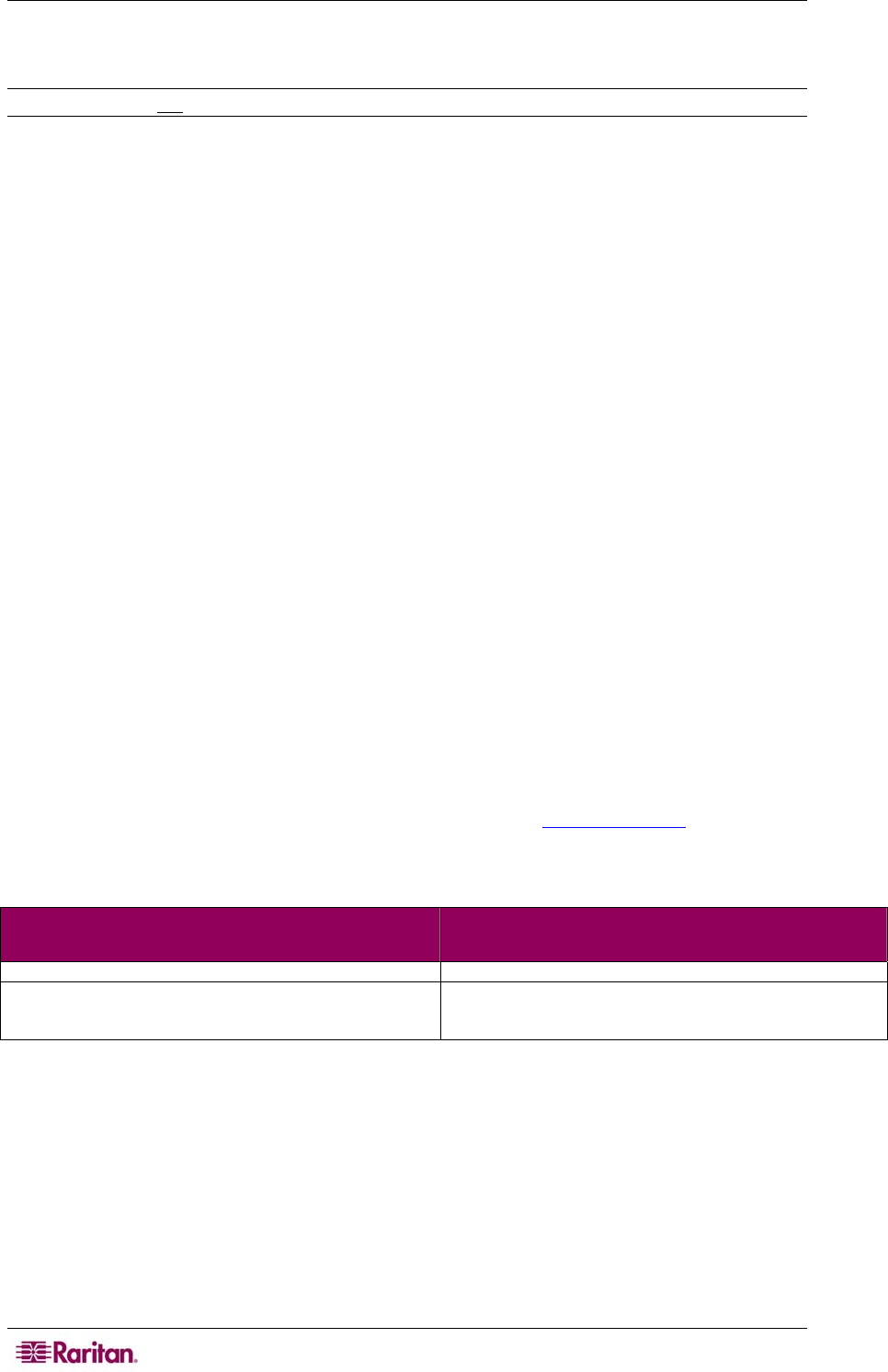
18 DOMINION KX II USER GUIDE
Step 2 (Optional): Configure Keyboard Language
Note: This step is not required if you are using the US/International language keyboard.
If you are using a non-US language, the keyboard has to be configured for the appropriate
language. In addition, the keyboard language for the client machine and the target servers has to
match.
Please consult the documentation for your operating system for additional information about
changing the keyboard layout.
Change the Keyboard Layout Code (Sun Targets)
Use this procedure if y
ou are using a DCIM-SUSB and would like the keyboard layout changed
to another language.
To change the keyboard layout code (DCIM-SUSB only):
1. Open a Text Editor window on the Sun workstation.
2. Check that the NUM LOCK key is active and press the left CTRL key and the DEL key on
your keyboard. The Caps Lock LED starts to blink, indicating that the CIM is in Layout
Code Change mode.
The text window displays: Raritan Computer, Inc. Current keyboard layout code = 22h (US5
UNIX).
3. Type the layout code desired (for example, 31 for the Japanese keyboard).
4. Press Enter.
5. Shut down the unit and power ON once again. The DCIM-SUSB performs a reset (power
cycle).
6. Using MPC, type something to verify that the characters are correct.
Step 3: Configure Network Firewall Settings
To access Dominion KX II through a network firewall, your firewall must allow communication
on TCP Port 5000 or another port that you designate. Refer to Network Settings
for additional
information about designating another discovery port.
Firewall Settings
TO TAKE ADVANTAGE OF THE DOMINION KX II: THE FIREWALL MUST ALLOW INBOUND COMMUNICATION
ON:
Web-access capabilities Port 443 – standard TCP port for HTTPS communication
Automatic redirection of HTTP requests to HTTPS
(i.e., so users can type the more common
“http://xxx.xxx.xxx.xxx” instead of “https://xxx.xxx.xxx.xxx”)
Port 80 – standard TCP port for HTTP communication