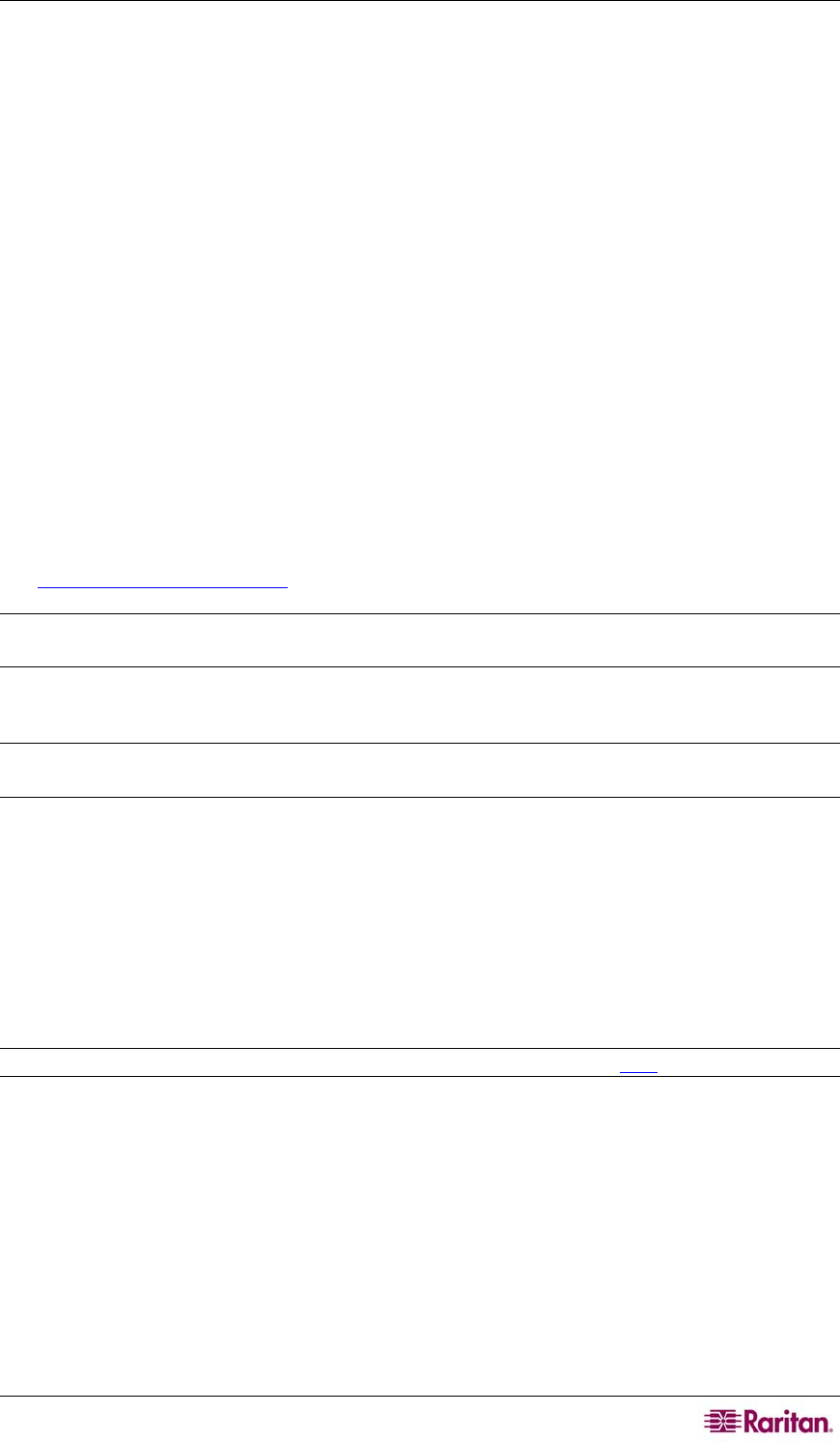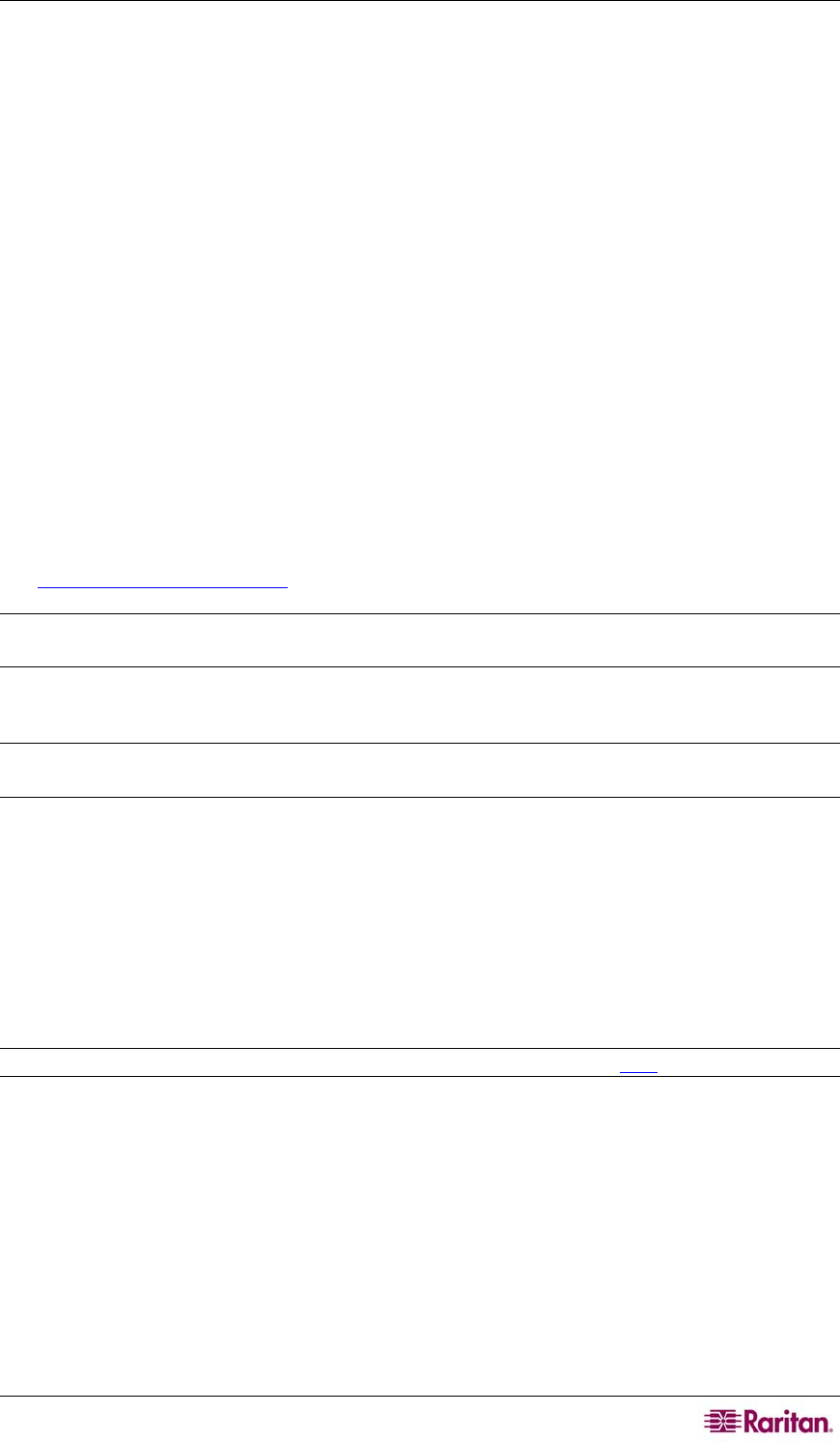
CHAPTER 3: INSTALLATION AND CONFIGURATION 17
IBM AIX 5.3 Settings
Follow these steps in this section to configure target servers running IBM AIX 5.3.
To configure the mouse:
1. Go to Launcher.
2. Select Style Manager.
3. Click Mouse. The Style Manager – Mouse dialog opens.
4. Use the sliders to set the Mouse acceleration to 1.0 and Threshold to 1.0.
5. Click OK.
To configure the video:
1. From the Launcher, select Application Manager.
2. Select System_Admin.
3. Select Smit > Devices > Graphic Displays > Select the Display Resolution and Refresh
Rate.
4. Select the video card in use.
5. Click List. A list of display modes is presented.
6. Select a resolution and refresh rate supported by the Dominion KX II. Please refer to
Supported Video Resolutions
for more information.
Note: If you change video resolution, you must logout of the target server and log back in for the
video settings to take effect.
Make UNIX Settings Permanent
Note: These steps may vary slightly depending on the type of UNIX (e.g., Solaris, IBM AIX) and
the specific version in use.
1. Select Style Manager > Startup. The Style Manager – Startup dialog opens.
2. Select the Logout Confirmation Dialog option of On. This option prompts you to save your
current session when you logout.
Apple Macintosh Settings
For target servers running
an Apple Macintosh operating system, the preferred method is to use
the D2CIM-VUSB and Absolute Mouse Synchronization.
Note: Enable the Absolute mouse scaling for MAC server option in the Port
page.