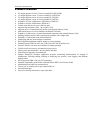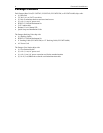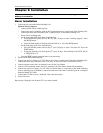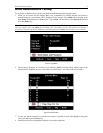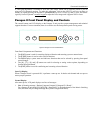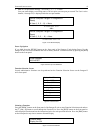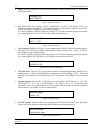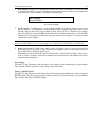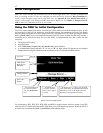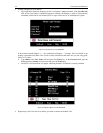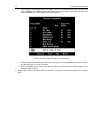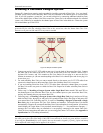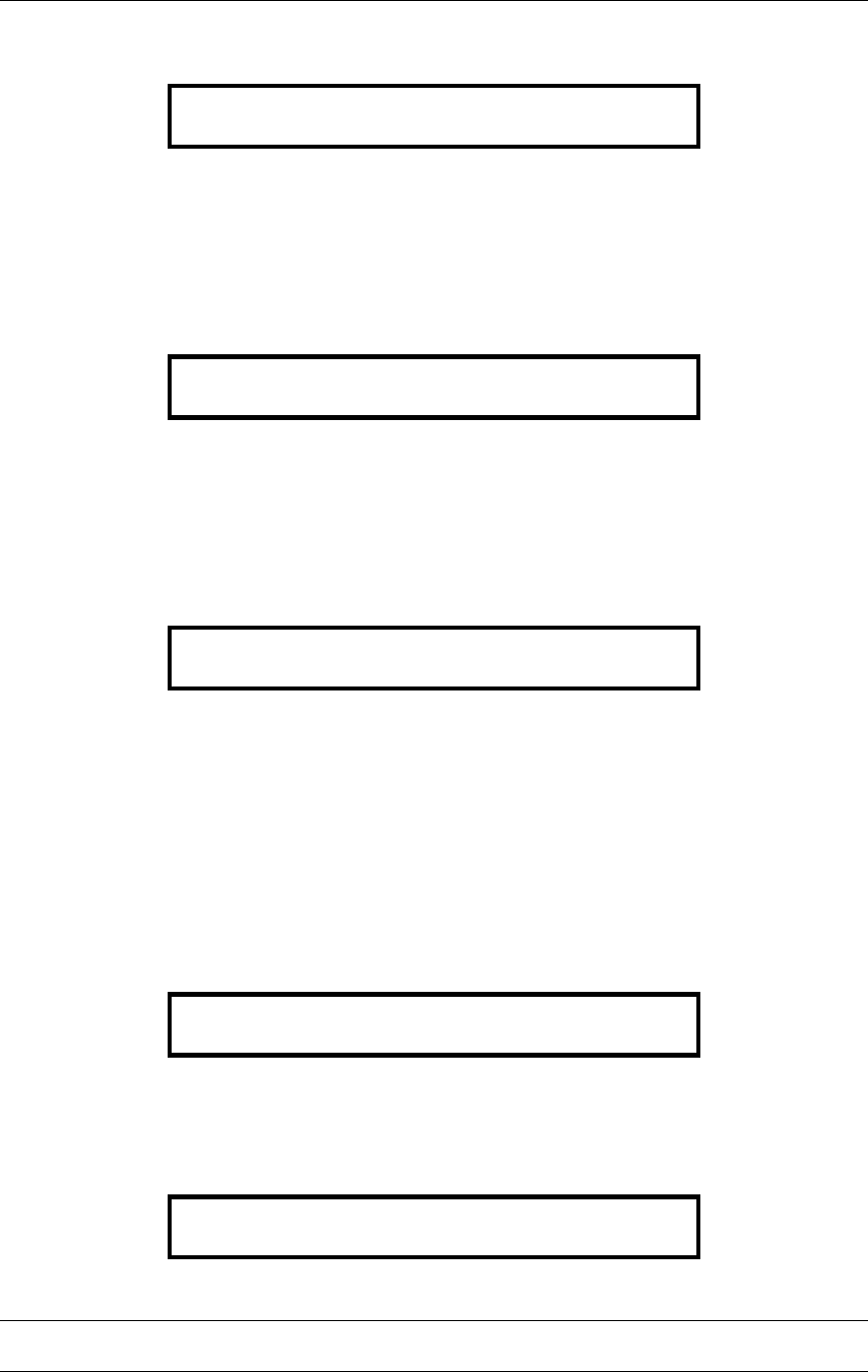
10 PARAGON II USER MANUAL
1. Display Ver./SN (Firmware Version and Serial Number): Displays current version of firmware and
unit’s serial number.
Firmware: 2C1
SN: CPB80347
Figure 11 Display Ver. and SN
2. Test User UST1 (User Station): Used by administrator to check if user stations (UST1s) are
functioning properly. Press the [] or [] button to change user port number. Display will read “OK”,
“None”, or “Failed. Press [ESC] to return to normal display.”
If a “failed” condition is detected, make sure Category 5e UTP cable is installed properly and secured,
or try using another UST1 to see if UST1 under test has become defective.
Test User UST1
UST1: 3 OK
Figure 12 User Station Test
3. Test Channel UKVM (CIM UKVM): Used by administrator to check if CIM is functioning properly.
Press the [] or [] button to change channel number. Display will read “OK”, “None”, or “Failed.”
Press [ESC] to return to normal display.
If a “failed” condition is detected, make sure Category 5e UTP cable is installed properly and secured,
or try using another CIM (UKVM) to see if CIM under test has become defective.
Test Chan. UKVM
UKVM: 60 OK
Figure 13 Channel CIM (UKVM) Test
4. Test Stack Unit: Press the [] or [] button to select the corresponding Stacking Unit ID for any
connected units. If there are no Stacking Units connected, the LCD will display “None”. If there are
Stacking Units connected, the LCD should read “Ok” for each unit. Press [ESC] to return to normal
display.
5. Stacking Support: Press the [] or [] button to set the Stacking Unit ID number (0 – 3 for a P2-
UMT832M or “0” or “1” for a P2-UMT1664M). The default is set to “0” (no Stacking Units
connected). If you wish to add Stacking Units, this number must be equal to the number of Stacking
Units connected. Press [ESC] to return to normal display.
Stacking Support
Unit(s): 0-3
Figure 14 Stacking Support
6. Set LCD Contrast: Modifies contrast level of front panel LCD Display. Press the [] or [] button to
increase or decrease contrast, and press the [ESC] button to return to normal display.
Set LCD Contrast
Use Up/Down Keys
Figure 15 Set LCD Contrast
Note: LCD contrast can also be adjusted by holding the [
] button and pressing the [
] or [
] button at
any time.