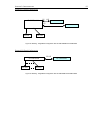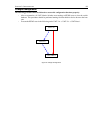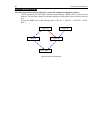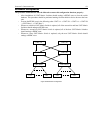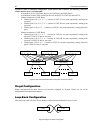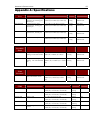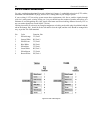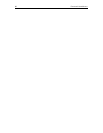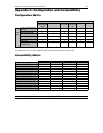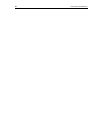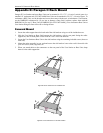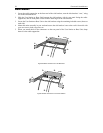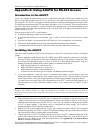APPENDIX B: USER STATION DIRECT MODE 65
Appendix B: User Station Direct Mode
A Paragon User Station set to Direct Mode can be directly connected to a Paragon CIM, either temporarily
for emergency “crash cart” access or permanently for non-switched extension purposes, without having to
go through a Base Unit.
To make this kind of “Direct Mode” connection, take these steps:
1. If you have not already done so, follow the instructions in steps 5a and 5b of Chapter 2: Installation,
Installing a Paragon System with a Single Base Unit to attach the CIM to the CPU.
2. If you have not already done so, plug in and turn on the CPU.
3. Power off the User Station.
4. Run CAT5 cabling directly between the User Station and the CIM.
5. At the user station attached to the User Station, simultaneously press and hold the [Ctrl] and [Alt] keys.
6. Continue holding down these keys while you power on the User Station. The User Station should beep
twice; after the second beep, it should display a “DIRECT Mode: CIM connected” message on the
monitor.
7. Release [Ctrl] and [Alt]. The “DIRECT Mode” message will continue to be displayed for ten seconds,
then disappear.
While the User Station is in Direct Mode, if the CAT5 cabling between the User Station and the P2CIM-
PS2 becomes disconnected at any point for more than three to four seconds, the User Station will exit
Direct Mode. To re-establish Direct Mode, repeat the above steps.
To return a User Station that’s in Direct Mode to normal operation, take these steps:
1. Power OFF the User Station.
2. Disconnect the opposite end of the CAT5 cabling from the CIM.
3. Connect the opposite end of the CAT5 cabling to a user port of a Base Unit.
4. Run other CAT5 cabling from the channel port of a Base Unit to the CIM.
5. Power ON the User Station.