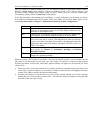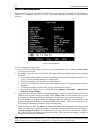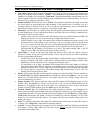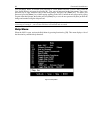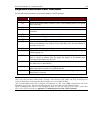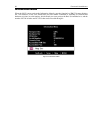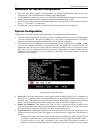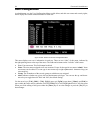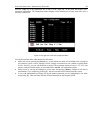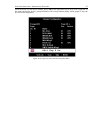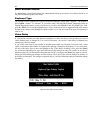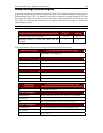32 PARAGON II USER MANUAL
Guidelines for System Configuration
• Only one user should attempt to modify/update the System Administration Menu at one time
(especially the User Configuration and Channel Configuration options).
• Z-CIMs should be added one at a time to a Z-CIM chain. The Administrator should read from message
banner that the database has been completely updated before adding a new Z-CIM.
• If in a tier environment, make certain that the tiered units are powered ON before the base is powered
ON, e.g., 3
rd
tier, then 2
nd
tier, then base.
• If updating the system is necessary at Installation, make certain all users have logged off.
System Configuration
Administrators can use the System Configuration Menu for setting certain global parameters.
1. From the Administration Menu, press [1] or use the up- and down-arrow keys to move the highlight to
“System Configuration” and press the [Enter] key. The System Configuration Menu will appear,
displaying the current parameters (described below and on the following pages).
2. Press the down-arrow or [Tab] key to move the highlight forward, or the up-arrow or [Shift] + [Tab]
to move the highlight backward to a desired field. Press the [Enter] key to edit the field. The
highlighted area will turn green. Some fields have character or numeric values you can type in; others
have values you can toggle between with the arrow keys. When editing is complete, either press the
[Enter] key followed by [S] to save your changes, or press [Esc] to abort the changes and continue
using the previous settings.
Figure 35 System Configuration Menu
• Device ID: Type in the desired name for the single or master Paragon II Base Unit. It is important for
Base Units in a cascaded system with multiple Base Units to have distinctive names, so that users can
tell them apart. (The system will assign each Base Unit the default name “Paragon [users]x[channel
ports]”: each P2-UMT242 will be named “Paragon 242, each P2-UMT442 “Paragon 442,” etc.)
• Display All Computers: This option can be “Yes” or “No” to respectively allow or disallow users
from viewing channel port listings for all connected devices through the OSUI, even if the user doesn’t
have the security privileges to access them. The factory-default setting is No.
• Logoff Time Out: If enabled, the amount of time in minutes that a user station can remain inactive (no
keyboard or mouse activity) before the logged-in user at that station is logged out of the Paragon II
system.
− Possible values in the first field are “On” (logoff timeout is enabled) and “Off” (Logoff Timeout
is disabled – the default value). Use the up- and down-arrow keys to toggle between these values.
− If Logoff Timeout is set to “On,” the number in the second field is the number of minutes of
inactivity that must elapse before the timeout is triggered and the user is logged out. Using leading