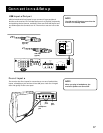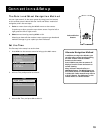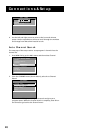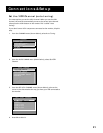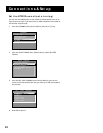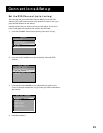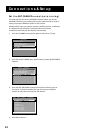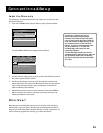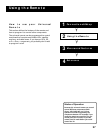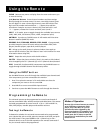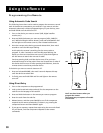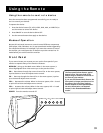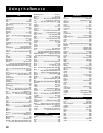Connections & Setup
25
Label the Channels
This last step in the setup routine lets you create your channel list and
label your channels.
1. From the CHANNEL menu (shown below), select Lists and Labels.
CHANNEL
1 Signal Type
2
Auto Channel Search
3 List and Labels
4 Auto Tuning
0 Go Back
The LISTS AND LABELS menu appears (shown below).
LIST AND LABELS
Chan Normal Chan
Number List Label
59 Yes FOX---
Use ^ or v, keypad, or CH ^/v
to set channel, MENU to exit.
2. Use the left and right arrows to point to the three different areas of
the control panel (called “fields”).
3. Use the up and down arrows to scroll through the numbers and
letters and select Yes or No in the Normal List field. You may wish to
refer to the call letters listed in your newspaper’s TV section for
ideas on labelling the channels.
4. Repeat this process for each of your channels. Then press MENU or
OK to continue. The monitor can store in memory as many as 45
labels plus labels for each input.
What Now?
Now that you’ve finished the setup, you can sit back, relax, and enjoy
the monitor, or you can take a few minutes to program the remote to
control your VCR, DVD player, satellite receiver, or other components. To
find out how to program the remote, go to the next section.
Use the CH ^ (channel up) or CH v
(channel down) buttons to change
channels in the Chan # field. This works
even if you’re not in the Chan # field. Or,
enter the channel number directly using
the number buttons on the universal
remote. To enter a number greater than
99, press and hold “1” to enter the
hundreds digit, then press the two
remaining numbers.
The list and labels feature can also be
accessed from the Channel menu. Because
this procedure can be time consuming,
feel free to skip this step and come back
to it later.