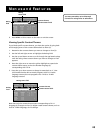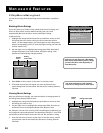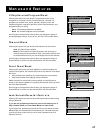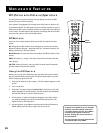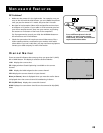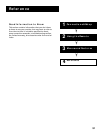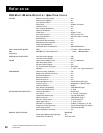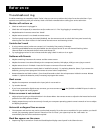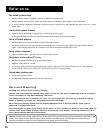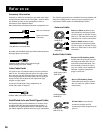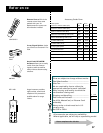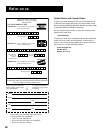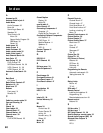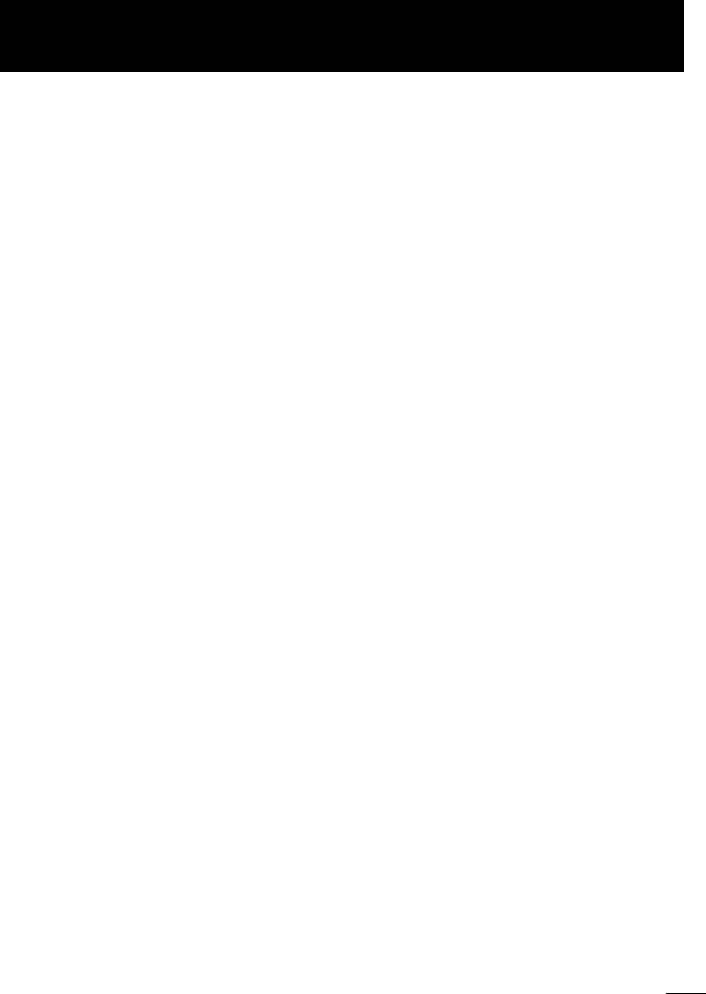
53
Reference
Troubleshooting
Troubles sometimes are caused by simple “faults” that you can correct without the help of a service technician. If you
experience any difficulty with your monitor, check a few basic remedies before calling your service technician.
Monitor will not turn on
• Check to make sure it is plugged in.
• Check the wall receptacle (or extension cord) to make sure it is “live” by plugging in something else.
• Maybe batteries in remote control are “dead.”
• Maybe remote control is not aimed at remote sensor.
• The front panel controls may be locked (disabled). Use the remote control to unlock the front panel controls by
selecting the Front Panel Lockout in the Parental Controls menu and choosing Unlock.
Controls don’t work
• If using remote control, make sure remote is in TV mode by first pressing TV button.
• The front panel MENU button may be disabled. Use the remote control to turn off channel blocking. Select
Channel Block in the Parental Controls menu and choose Off.
• Try unplugging monitor for two minutes and then plug it back in and turn it on again.
Problems with Remote
• Maybe something is between the remote and the remote sensor.
• Maybe the remote is not aimed directly at the component (monitor, DVD player, VCR) you are trying to control.
• Maybe remote is not in TV Mode. Press the TV button so remote will control monitor.
• Maybe batteries in remote are weak, dead or installed incorrectly. Try replacing batteries. (Note, if you remove the
batteries, you may have reprogram the remote to control other components.)
• Remove batteries and hold number 1 for at least 60 seconds to drain the microprocessor inside the remote. Release
number 1, replace the batteries, and (if necessary) reprogram the remote.
Blank screen
• Maybe the component connected to the input jacks is not turned on.
• Try another channel.
• If you have connected a digital set top converter, you must connect to both the (S)VGA2 and INPUT2 inputs in order to
view both digital and analog signals.
Picture on screen is not centered
• Adjust picture by going to Picture Position in the Screen Menu. Use remote arrows to adjust the horizontal and vertical
position of the main picture window.
• Display properties may not be set correctly. Consult your computer operating system’s owner’s manual on how to adjust
the display properties.
Horizontal or diagonal lines on screen
• The computer and monitor may not be synchronized properly. To set the correct resolution for your monitor you should
consult your operating system’s owner’s manual on how to “boot” your system up into the “safe mode” to
automatically set the correct resolution required.
Black Box appears on the screen
• Captioning may be turned on. Check the Closed-Caption Display control panel in the Channel menu.