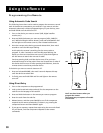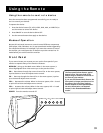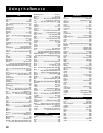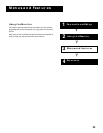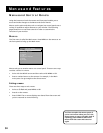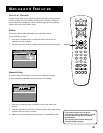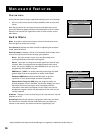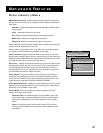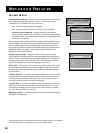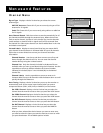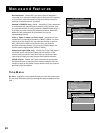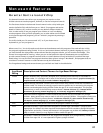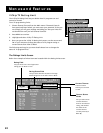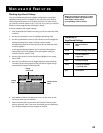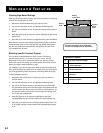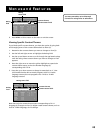38
Menus and Features
TV MAIN MENU
1 Audio
2 Picture Quality
3 Screen
4 Channel
5 Time
6 Parental Control
7 Setup
0 Go Back
SCREEN
1 Closed-Caption Display...
2 Closed-Caption Mode...
3 Picture Tilt...
4 Picture Position...
5 Picture Size...
6 Background Color...
0 Go Back
Screen Menu
Closed-Caption Display Displays a choice list that lets you choose the
way closed captioning information is shown on the screen. Closed-
captioning is not available with the VGA inputs.
Off No captioning information displayed.
On Captioning information shown always, when available.
On When Sound is Muted Displays captioning information,
when available, whenever the monitor’s sound is muted by pressing
the MUTE button. The captioning information is not displayed when
the sound is not muted.
Many programs are encoded with closed captioning information, which
lets you display the audio portion of a program as text on the monitor
screen. Closed captioning is not available on all channels at all times.
Only specific programs encoded with closed captioning information are
applicable. When a program is closed captioned, the letters CC are
displayed in the channel marker.
Closed-Caption Mode Displays a choice list that lets you choose
which captioning mode is used for displaying captioning information. If
you are unsure of the differences among the modes, you may prefer to
leave the closed captioned mode set to CC1, which displays complete
text of the program in the primary language in your area.
Picture Tilt Your monitor has an extra-large picture tube which makes
it vulnerable to the effects of the Earth’s magnetic field. You may need
to adjust the picture tilt. Use the left and right arrow buttons to adjust
the picture tilt.
*Picture Position This menu item appears when the monitor is tuned
to a VGA input. This control adjusts the horizontal and vertical position
of the main picture window. Use the arrows on the remote control to
move the window. Press OK to set the positioning.
*Picture Size This menu item appears when the monitor is tuned to a
VGA input. This control adjusts the horizontal and vertical size of the
main picture window. Use the arrows on the remote control to adjust
the size, then press OK to set the size.
Background Color This menu item lets you choose between blue and
transparent backgrounds.
CLOSED-CAPTION MODE
1 CC1
2 CC2
3 CC3
4 CC4
5 Text1
6 Text2
7 Text3
8 Text4
*These options are not available when an HDTV digital receiver or computer
of similar frequency is connected to one of the (S)VGA inputs.