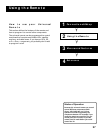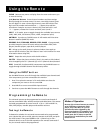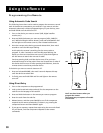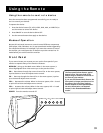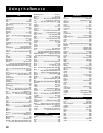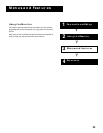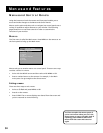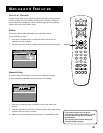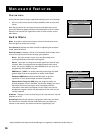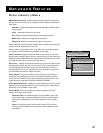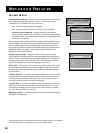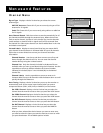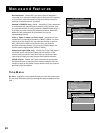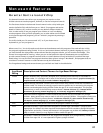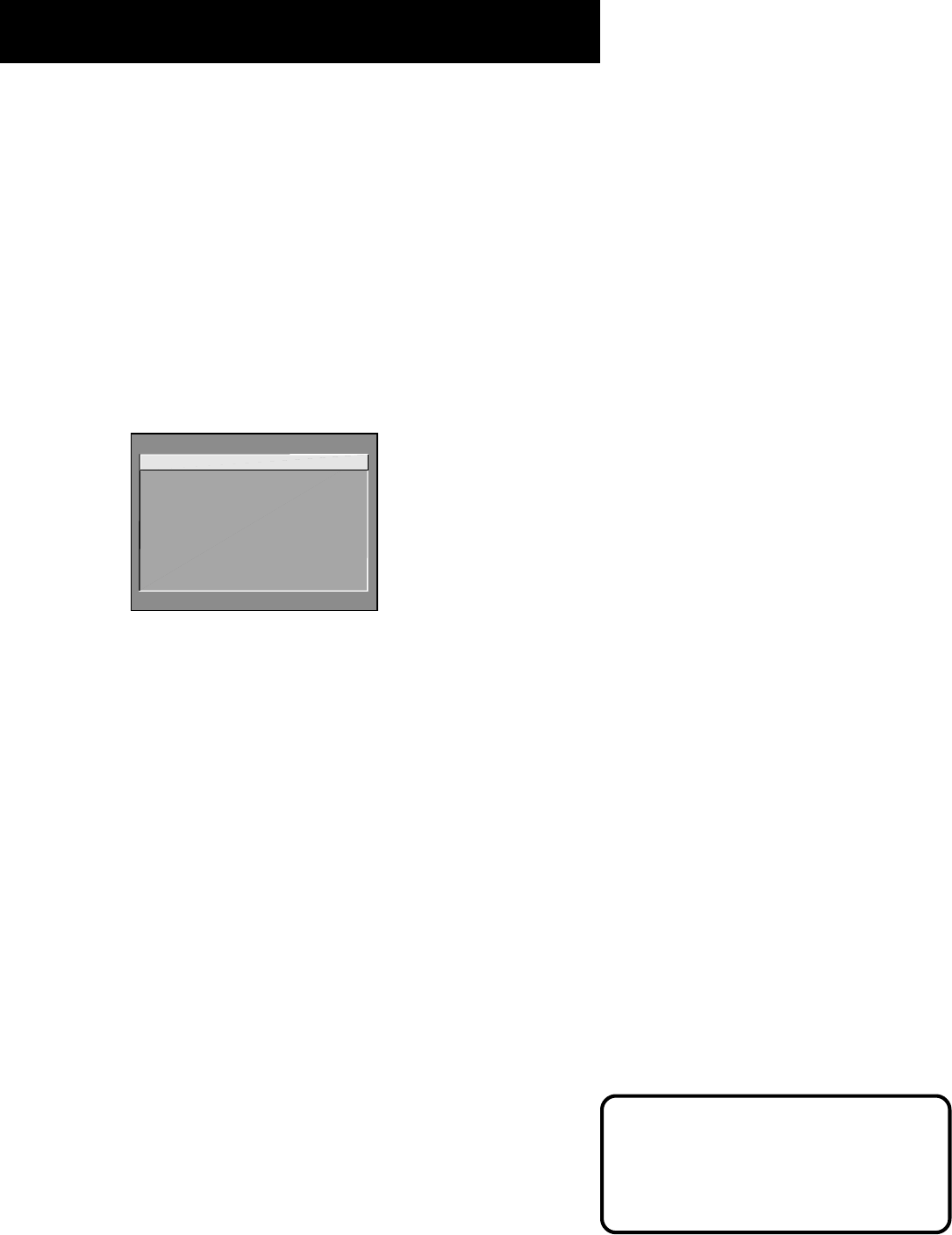
34
Menus and Features
Menus and Control Panels
Using the buttons on both the remote and front panel enable you to
access and make changes to the Menus and Control Panels.
Menus use the point and select rule to navigate, but control panels use a
variety of methods to adjust features on your monitor. The following
pages detail how to use these controls in order to customize the
functions of your monitor.
Menus
The first menu is called the Main menu. Press MENU on the remote or on
the front panel to bring up the Main menu:
MAIN MENU
1 Audio
2 Picture Quality
3 Screen
4 Channel
5 Time
6 Parental Controls
7 Setup
0 Go Back
Menus take you to another menu or a control panel. There are two ways
to select a choice in a menu:
• Point with the MOVE arrows and then select with MENU or OK.
• Press a number button on the remote. For example, in the Main
menu press 3 to go straight to the Screen menu.
Exiting a menu
There are three ways to exit a menu:
• Point to Go Back and press MENU or OK.
• Press 0 on the remote.
• Press CLEAR. The on-screen displays are cleared from the screen and
you are returned to normal viewing.
Feel free to explore the menu system. If
you’re ever unsure where you are in the
menu system, or you’re just plain tired of
exploring, press CLEAR to remove the
menus from the screen and start over
again.