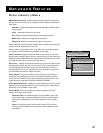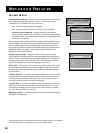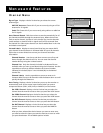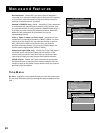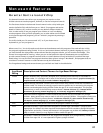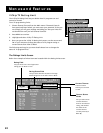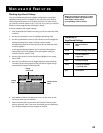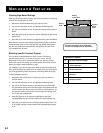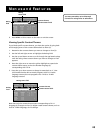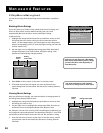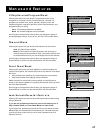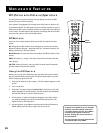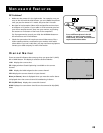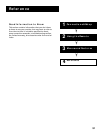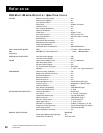Menus and Features
45
- - Content - -
V-CHIP TV RATING LIMIT
Rating Status
TV-PG View
DLSVFV
V B VV
^
RATING STATUS
TV-MA View
TV-14 View
TV-PG View
TV-G View
TV-Y7 View
TV-Y View
DLSVFV
BVV
VBVV
VBVV
V
Press ^/v to view programs with
this content for this rating.
6. Press MENU or OK to return to the menu or exit the screen.
Viewing Specific Content Themes
If you block specific content themes, you have the option of going back
and changing some of the content themes back to View (V):
1. Determine the content themes you want to change to View (V).
2. Use the left and right arrows to highlight the Rating Field.
3. Use the up and down arrows to scroll through the age-based ratings
until the rating whose content theme you want to change to View
appears.
4. Press the right arrow to move the yellow highlight to a particular
content theme status, such as the B under language (L)
corresponding with TV-14.
5. Press the up or down arrows to change its status back to V. Your
child would then be able to watch programs with TV-14 adult
language content, but not programs with TV-PG or TV-MA
language content.
- - Content - -
V-CHIP TV RATING LIMIT
Rating Status
TV-14 View
DLSVFV
V V VV
^
RATING STATUS
TV-MA View
TV-14 View
TV-PG View
TV-G View
TV-Y7 View
TV-Y View
DLSVFV
BVV
VVVV
VBVV
V
Press ^/v to view programs with
this content for this rating.
Note that only the content theme status corresponding to TV-14
language (L) changes to View (V). Higher rated content themes, such as
that for TV-MA language, do not change.
You must remember to Lock Parental
Controls for rating limits to take effect.
Rating
field
Rating
status field
Content status fields
Content themes
Rating
field
Rating status field
Content status fields
Content themes