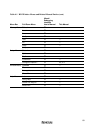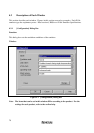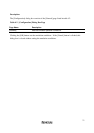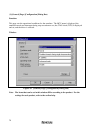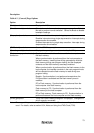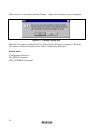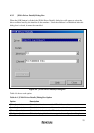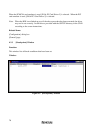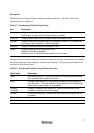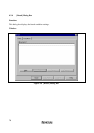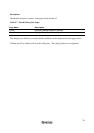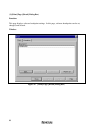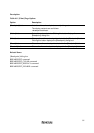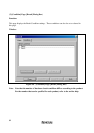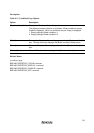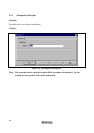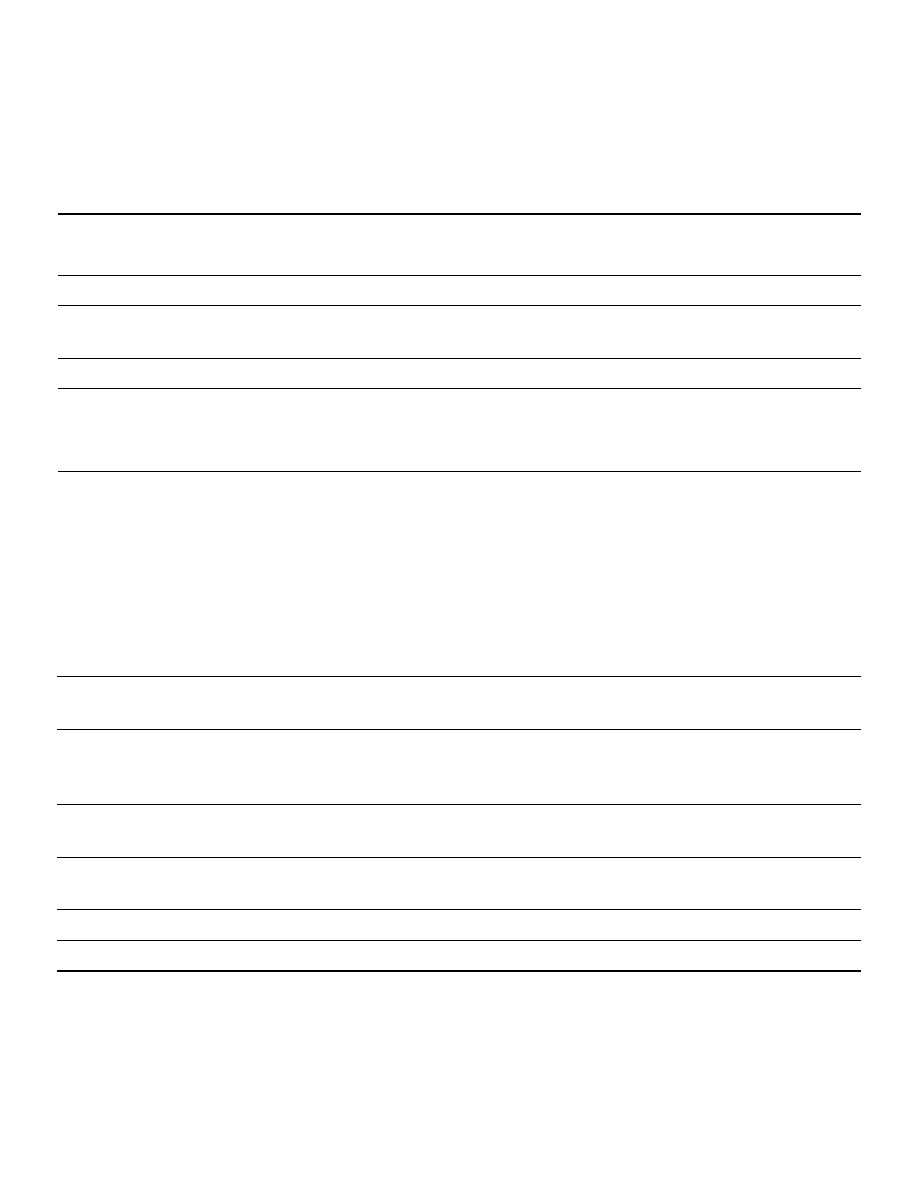
77
Description:
The [Breakpoints] window displays breakpoint setting information. The items listed in the
following tables are displayed.
Table 4.5 [Breakpoints] Window Display Items
Item Description
[Enable] Indicates whether the break condition is enabled or disabled.
Symbol l or m shows that the break condition is enabled.
[File/Line] Displays the file name and line number where the breakpoint is set.
[Symbol] Displays the symbol corresponding to the breakpoint address. If no symbol has
been defined for the address, a blank is displayed.
[Address] Displays the address where the breakpoint is set.
[Type] Displays the break condition type as follows:
Breakpoint: Software breakpoint
Break condition n: Hardware break condition (n is a number)
The pop-up menu, which is opened by clicking the right mouse button, can be used to set, change,
and clear breakpoints, and to enable or disable break conditions. The pop-up menu functions are
described in the following table.
Table 4.6 [Breakpoints] Window Pop-up Menu Operation
Menu Name Description
[Add] Sets break conditions. Clicking this button will display the [Break] dialog
box, enabling break conditions to be set.
[Edit] Changes break conditions. Select break conditions to be changed and
click this button. The break condition setting dialog box will be displayed,
enabling the break condition to be changed.
[Disable]
([Enable])
Enables or disables break conditions. Select break conditions to be
enabled or disabled and click this button.
[Delete] Clears break conditions. Select break conditions to be cleared and click
this button.
[Delete All] Clears all break conditions.
[Go to Source] Jumps to the address which sets the break in the [Source] window.