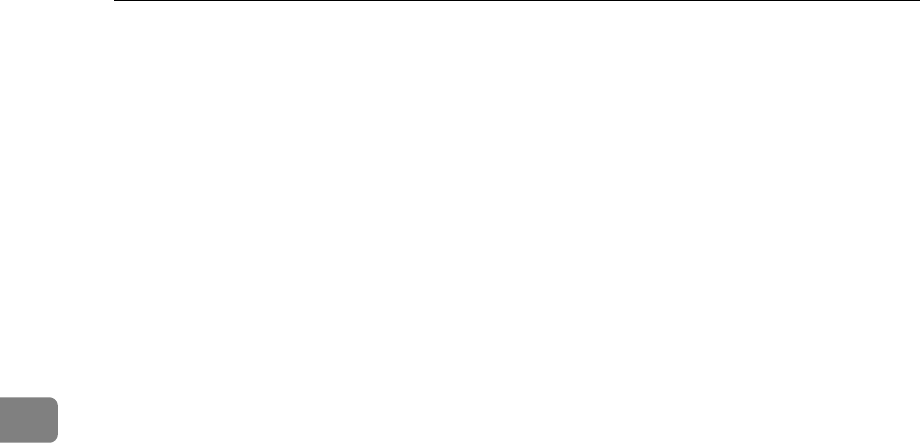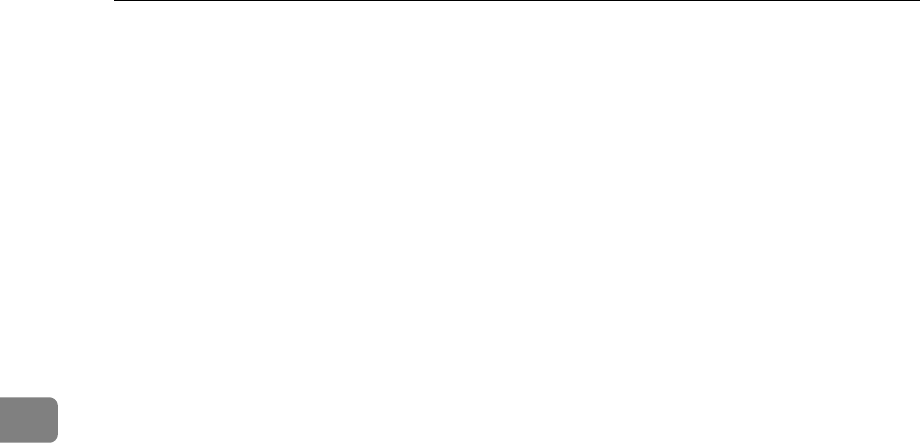
Fax Features
84
4
❖ Folder TX Result Report
When a folder is included in the forwarding destination or the forwarding
destination by special sender, the specified destination will be notified of the
results of forwarding.
To forward to two or more destinations, specify group destination. For infor-
mation about how to specify group destination, see "Registering a Names to
a Group".
The default setting is Do not E-mail.
Even when an e-mail to notify the results of forwarding a folder cannot be
sent, no report is out from this machine.
A Select [Fax Features] using {U} or {T}, and then press the {OK} key.
B Select [Administrator Tools] using {U} or {T}, and then press the {OK} key.
C Select [Folder TX Result Report] using {U} or {T}, and then press the {OK}
key.
D Select [E-mail] using {U} or {T}, and then press the {OK} key.
E Search and select a receiver using the Quick Dial keys or the {Search Desti-
nation} key, and then press the {OK} key.
F Press the {User Tools/Counter} key.
❖ Parameter Setting
Parameter Setting allow you to customize various settings to suit your needs.
To change function settings, set the Parameter Switches. For details, see "Pa-
rameter Setting".
❖ Program Special Sender
Program/Change/Delete Special Senders, perform initial setup, and print
the Special Sender List. You can set functions for each sender if Special Send-
ers are preprogrammed. For details, see "Program Special Sender".
❖ Program Memory Lock ID
Program a Memory Lock ID to be entered before printing documents when
the Memory Lock function is activated.
Preprogram the ID when you set "Memory Lock" and "Memory Lock" in Spe-
cial Senders function.
A Select [Fax Features] using {U} or {T}, and then press the {OK} key.
B Select [Administrator Tools] using {U} or {T}, and then press the {OK} key.
C Select [Program Memory Lock ID] using {U} or {T}, and then press the {OK}
key.
D Enter the ID using the number key, and then press the {OK} key.
A Memory Lock ID can be any four-digit number, except 0000.
If you make a mistake, press the {Clear/Stop} key before pressing the {OK}
key, and then enter again.