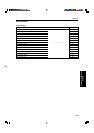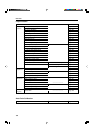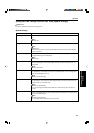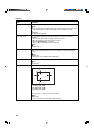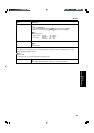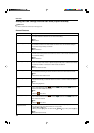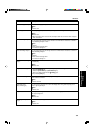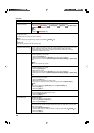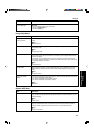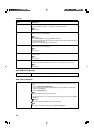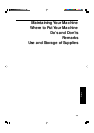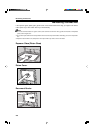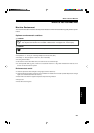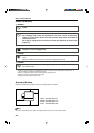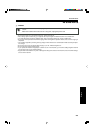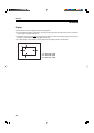197
Changing the Machine’s
Settings
Image Adjustment
User Tools
Duplex/ADF/Sorter
Description
The Auto Image Density levels in Full Color mode can be made lighter or darker (5
levels).
Note
❐ Default: level 3
You can select color images or black & white images that are priority detected in Auto
Color Select mode.
Note
❐ Default: Full Color
When in Color Erase or Color Conversion mode, the function can be made more or
less sensitive to the color to be erased or converted. It can be adjusted within 5 levels
(“Narrow” to “Wide”).
For example, if red is selected as the color to be erased or converted, “Narrow” will
result in only red being erased or converted, and “Wide” will result in other colors close
to red being erased or converted.
Note
❐ Default: level 3
When copying in full color, 4 colors (Yellow, Magenta, Cyan, and Black) are used by
default. You can change this so that only 3 colors (Yellow, Magenta, and Cyan) are
used.
Note
❐ Default: 4 colors
You can select the type of image adjustment for the Inkjet Output Mode from the below.
If you want to emphasis yellow, select 1.
If you want to emphasis red and yellow, select 2.
If you want to emphasis red and blue, select 3.
Note
❐ Default: 1
Menu
Background Dens. of
A.D.S. (FC/Twin)
A.C.S. Priority
Color Sensitivity
Process Black
Inkjet Output Mode
Setting
Description
When making two-sided copies from one-sided originals, if the last original is an odd
page, the last copy will be automatically delivered with the reverse side blank. You can
cancel this setting.
Note
❐ Default: On
When you set one original at a time in the document feeder, the Auto Feed indicator
lights for a selected time after an original is fed to show that the document feeder is
ready for another original. The time can be set from 1 second to 99 seconds.
Note
❐ Default: 5 seconds
Menu
Duplex Tray Auto Clear
SADF Auto Reset Timer
Description
Delete All
You can reset the counter for all user codes.
1. Press the [Delete All] key.
2. Press the [Yes] key.
Menu
Counter Manager