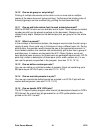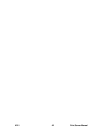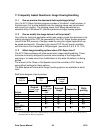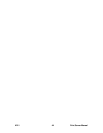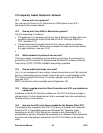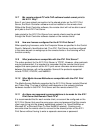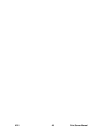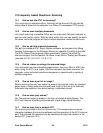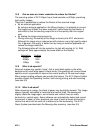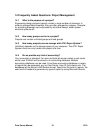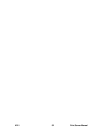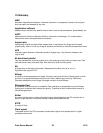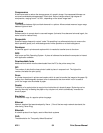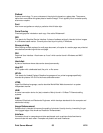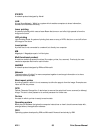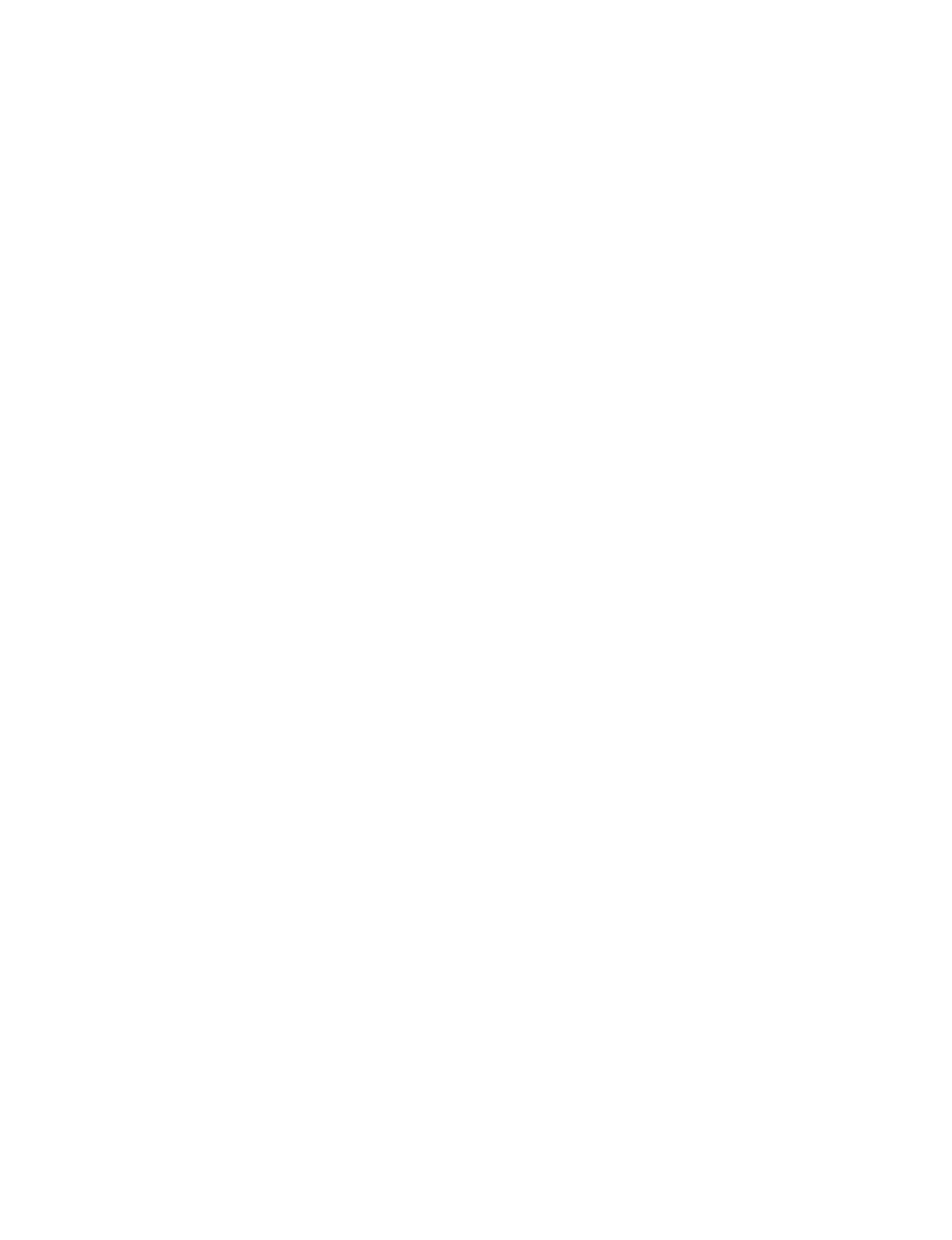
Print Server Manual 49 A741
13 Frequently Asked Questions: Scanning
13.1 Can we use the A741 for scanning?
Yes, scanning is a standard option. Scanning will be done at 400 dpi and the
output data is stored on the computer in a Group IV compressed TIFF format.
13.2 Can we scan multiple documents
Yes, batch scanning is possible. Either we can enter each filename manually or
use the auto-number option. With this latter option the user can specify the basic
file name, while the program will add a unique sequence number to each scan.
13.3 Can we edit the scanned documents
Not with the standard A741 Repro System software, but programs like Wang
Imaging Professional or the Rasterex utilities are capable of modifying the data.
The A741 Repro Client however offers some basic “cleanup” functions for
scanned images, like De-Speckle, De-Skew, Invert, Mirror, Scaling and Rotation.
(see also 8.5, 8.7, 8.9, 8.10, 11.2 & 11.3)
13.4 Can we reduce or enlarge the scanned image
Yes, documents can be reduced/enlarged at scan time from 25% to 400% like
when using the A741 as a copier. After the document has been stored on the
computer virtual unlimited reduction/enlargement is possible with a variety of
software programs.
13.5 Can we scan a part of an image?
Before scanning the user can select the area to be scanned, either by standard
paper sizes or freely determine the width and length of the are to be scanned.
Automatic size detection (the default setting) is provided as well.
13.6 Can we scan gray scales?
No. The scanned output is always in the form of a black & white bitmap. The
A741 will however simulate grey scales with a technology called dithering.
13.7 Can we scan from a network PC?
No, scanning is limited to the Print Server only. This because there is some
interaction between the scanning software and the operation of the A741 scanner
part. The scanned files however can be transferred through the network to the
desired PC. (see also 12.3)