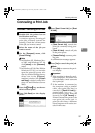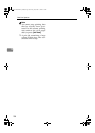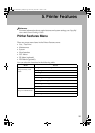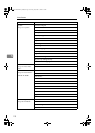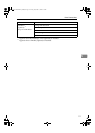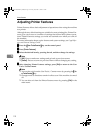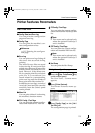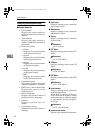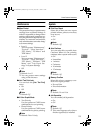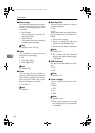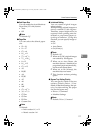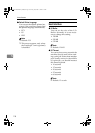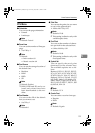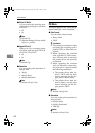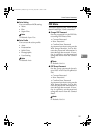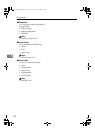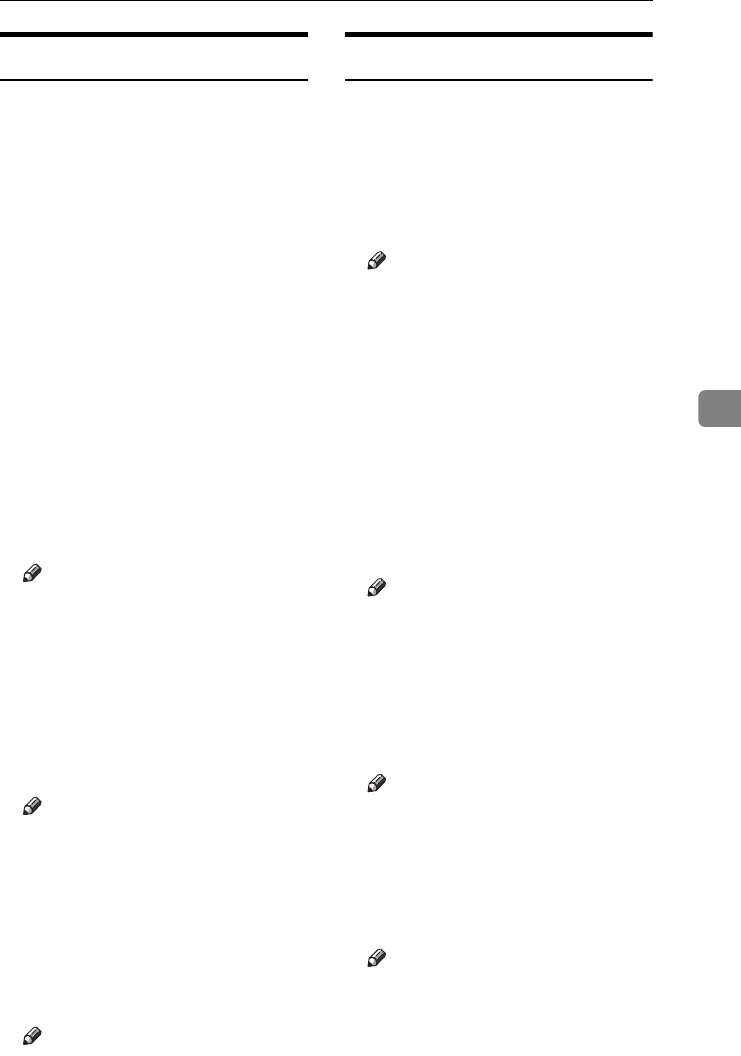
Printer Features Parameters
115
5
Maintenance
❖
❖❖
❖ Menu Protect
This procedure lets you protect menu
settings from accidental change. It
makes it impossible to change menu
settings with normal procedures un-
less you perform the required key op-
erations. In a network environment,
only administrators can make chang-
es to menu settings.
• Level 1
You can protect “Maintenance”,
”System”, “Host Interface”,
“PCL Menu”, "PS Menu" and
"PDF Menu".
• Level 2
You can protect “Maintenance”,
”System”, “Host Interface”,
“PCL Menu”, "PS Menu", "PDF
Menu" and "Tray Paper Set-
tings" in System Settings.
• Off
Note
❒ Default: Level 2
❒ You can protect menu settings
using a Web browser.
❖
❖❖
❖ List / Test Print Lock
You can lock the [List / Test Print]
menu.
• On
• Off
Note
❒ Default: Off
❖
❖❖
❖ 4 Color Graphic Mode
• Text Priority
Use the optimum CMYK toner
combination for text printing.
• Photo Priority
Use the optimum CMYK toner
combination for photo printing.
Note
❒ Default: Photo Priority
System
❖
❖❖
❖ Print Error Report
Select this to have an error report
printed when a printer or memory
error occurs.
• On
• Off
Note
❒ Default: Off
❖
❖❖
❖ Auto Continue
You can select this to enable Auto
Continue. When it is On, printing
continues after a system error occurs.
• Off
• Immediate
• 1 minute
• 5 minutes
• 10 minutes
• 15 minutes
Note
❒ Default: Off
❖
❖❖
❖ Memory Overflow
Select this to have a memory over-
flow error report printed.
• Do not Print
• Error Information
Note
❒ Default: Do not Print
❖
❖❖
❖ Job Separation
You can enable Job Separation.
• On
• Off
Note
❒ Default: Off
❒ This menu appears only when a
finisher (optional) is installed.
JupiterC2EN-Print-F2_FM.book Page 115 Friday, December 17, 2004 8:17 PM