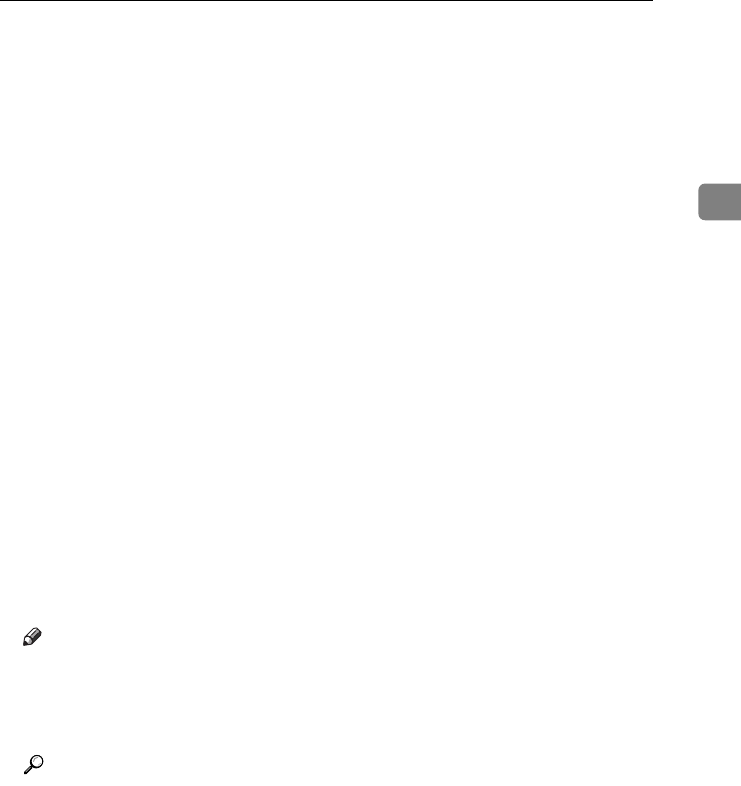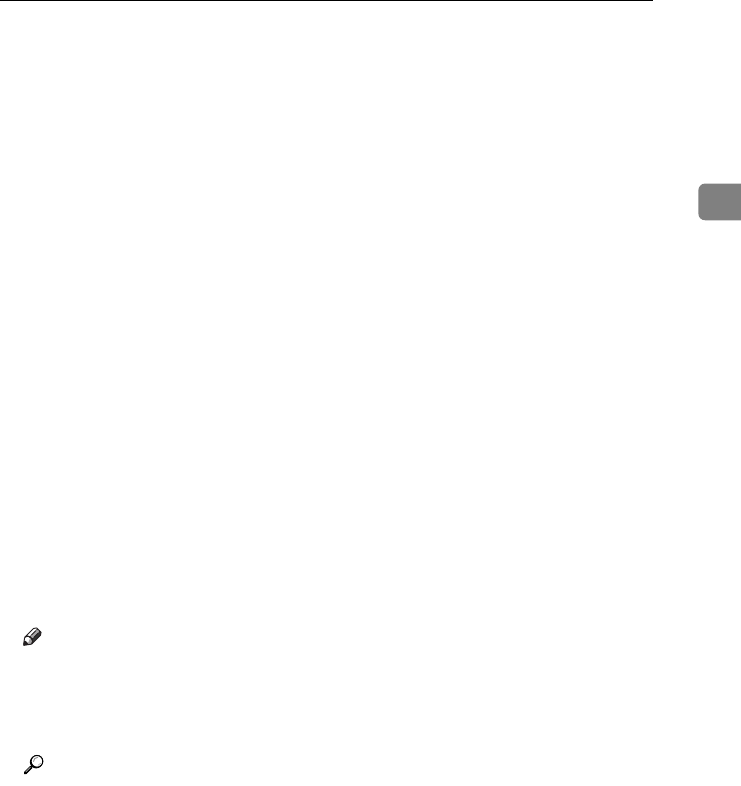
Using the SmartDeviceMonitor for Client Port
29
2
L
LL
L
Select the printer you want to use, and then click [OK].
Only printers that respond to a broadcast from the computer appear. To use
a machine not listed here, click [Specify Address], and then enter the NetBEUI
address. The NetBEUI address can be checked with the configuration page.
For information about printing a configuration page, see p.113 “Printing the
configuration page”. The NetBEUI address appears in the format of
“\\RNPxxxx\xxx” on the configuration page. Enter the machine's network
path in the format of “%%Computer name\Share name”. Use “\\” instead of
“%%” at the beginning.
M
MM
M
Check that the port of the selected printer is displayed in [Port:].
N
NN
N
Set a user code, if necessary.
This allows a SmartDeviceMonitor for Admin user to display and check sta-
tistics about the number of sheets which each user prints. For details, see
SmartDeviceMonitor for Admin Help.
Up to 8 numeric characters can be entered. Neither alphabetic characters nor
symbols are available.
O
OO
O
Select the [Default Printer] check box to configure the printer as default.
P
PP
P
Click [Finish].
The printer driver installation starts.
Q
QQ
Q
Click [Finish] in the installation completion dialog box.
A message about restarting the computer may appear. Restart the computer
to complete installation.
Note
❒ The protocol is set to inactive as default. Enable it using Web Image Mon-
itor or Telnet
❒ To stop installation of the selected software, click [Cancel] before installa-
tion is complete.
Reference
A message appears if there is a newer version of the printer driver already
installed. If there is, you cannot install the printer driver using Auto Run.
If you still want to install the printer driver, use [Add Printer]. See p.57 “If a
Message Appears during Installation”.
JupiterC2EN-Print-F2_FM.book Page 29 Friday, December 17, 2004 8:17 PM