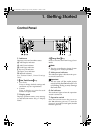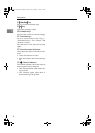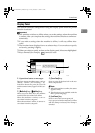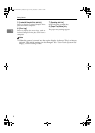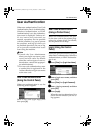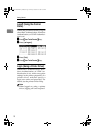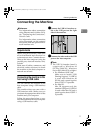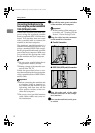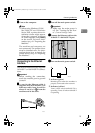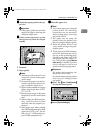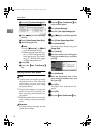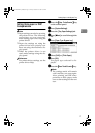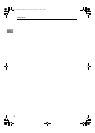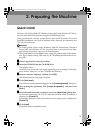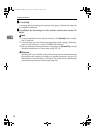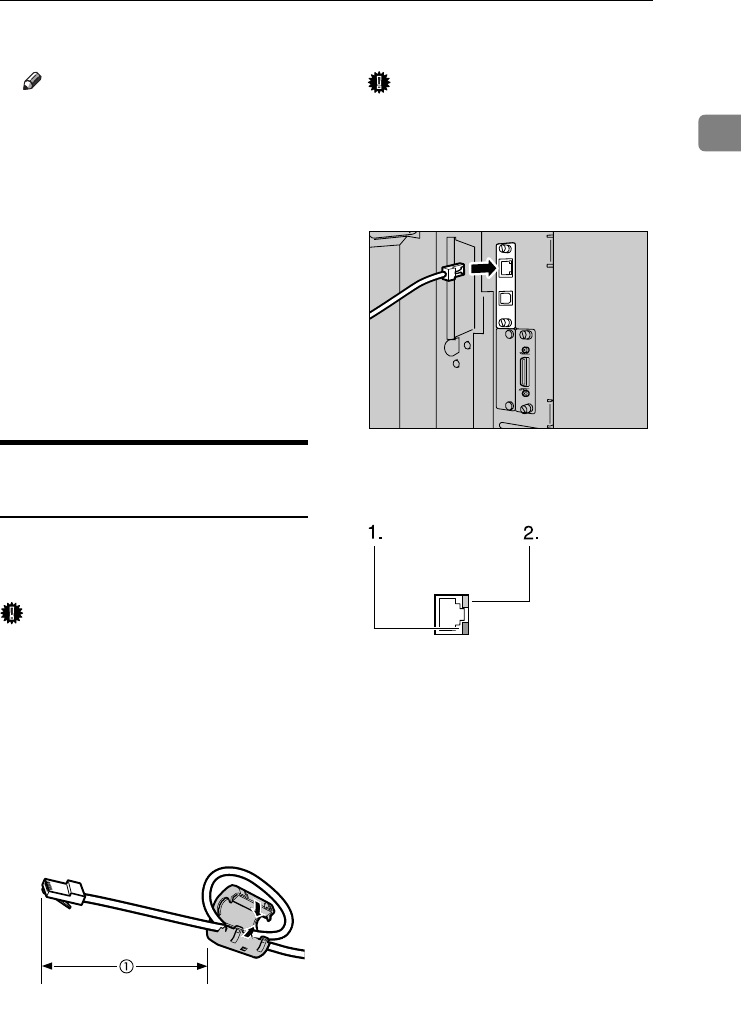
Connecting the Machine
13
1
E
EE
E
Turn on the computer.
Note
❒ When using Windows 95/98/
Me/2000/XP and Windows
Server 2003, a printer driver in-
stallation screen might appear
when the computer is turned
on. If this happens, click [Cancel]
on the screen. For more infor-
mation, see p.19 “Preparing the
Machine”.
The machine and computer are
now connected. The printer driver
must be installed next. For infor-
mation about how to install the
printer driver, see p.19 “Preparing
the Machine”.
Connecting to the Ethernet
Interface
The network interface board supports
10 BASE-T or 100 BASE-TX connec-
tions.
Important
❒ Before making the connection,
touch the metallic part to ground
yourself.
A
AA
A
A core for the Ethernet cable is
supplied with this machine. The
Ethernet cable loop should be
about 15 cm (6 in.) (A
AA
A) from the
machine end of the cable.
B
BB
B
Turn off the main power switch.
Important
❒ Make sure the main power is
off. See "Turning On the Pow-
er", General Settings Guide.
C
CC
C
Connect the Ethernet cable to the
10 BASE-T / 100 BASE-TX port.
D
DD
D
Turn on the main power switch.
1.
Indicator (green)
Remains green when the machine is
properly connected to the network.
2.
Indicator (yellow)
Turns yellow when 100 BASE-TX is
operating. Turns off when 10 BASE-T
is operating.
AEV047S
AEU040S
ZKRH050E
JupiterC2EN-Print-F2_FM.book Page 13 Friday, December 17, 2004 8:17 PM