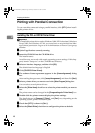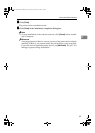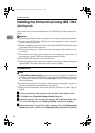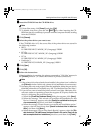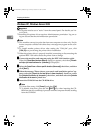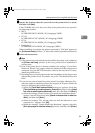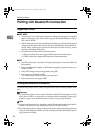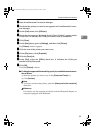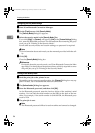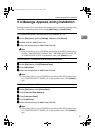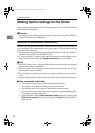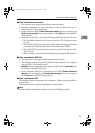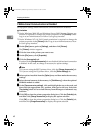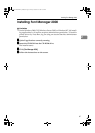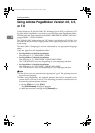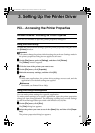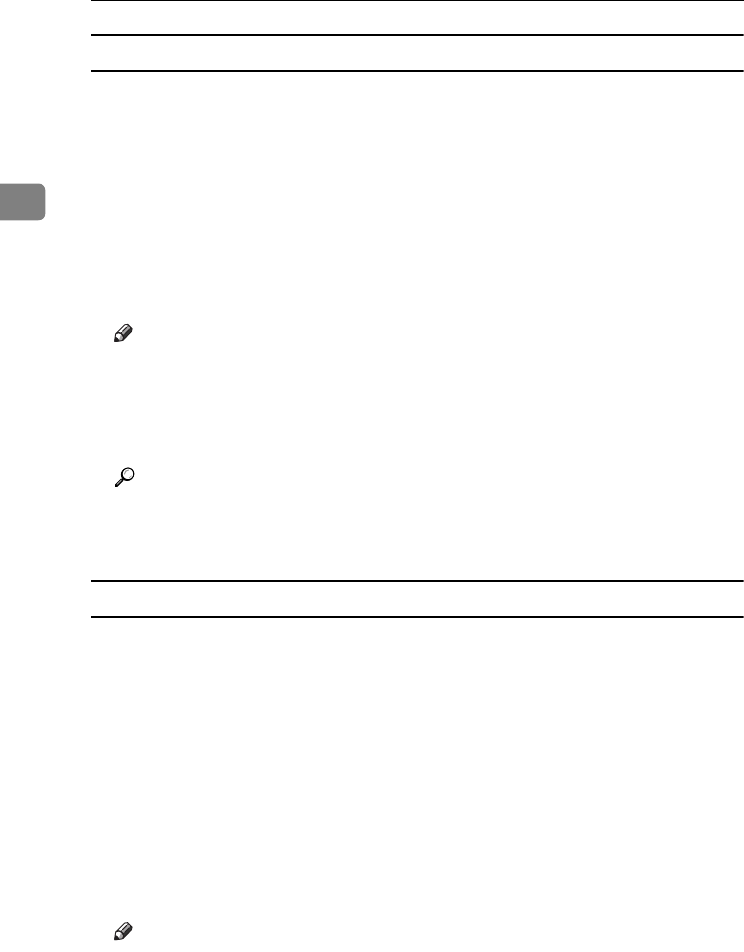
Preparing the Machine
56
2
Configuring Security Mode Settings
A
AA
A
Start 3Com Bluetooth Connection Manager.
B
BB
B
On the [Tools] menu, click [Security Mode].
The [
Security Mode
] dialog box appears.
C
CC
C
Select the security mode in the [Security Mode:] list.
If you click [High], or [Custom], and specify [Link] in the [Custom Settings] dialog
box, enter the Bluetooth password. For information about entering the pass-
word, see p.56 “Printing in the Security Mode”.
For all other security modes and custom settings, no password is required.
Note
❒ For information about each mode, see the manuals provided with the util-
ity.
D
DD
D
Click [OK].
Close the [Security Mode] dialog box.
Reference
For details about the security mode, see 3Com Bluetooth Connection Man-
ager Help. For details about the password entry which is required to trans-
mit print jobs, see p.56 “Printing in the Security Mode”.
Printing in the Security Mode
A
AA
A
Send the print job to the printer in use.
Depending on the computer configuration, the [Connect] dialog box may ap-
pear. If it does, use it to establish the network connection.
B
BB
B
The [Authentication] dialog box appears.
C
CC
C
Enter the Bluetooth password, and then click [
OK
].
As the Bluetooth password, enter the last four digits of the machine's serial
number. You can find the serial number on the label on the back of the ma-
chine. For example, if the serial number is 00A0-001234, the Bluetooth pass-
word is 1234.
D
DD
D
The print job is sent.
Note
❒ The Bluetooth password differs for each machine and cannot be changed.
JupiterC2EN-Print-F2_FM.book Page 56 Friday, December 17, 2004 8:17 PM