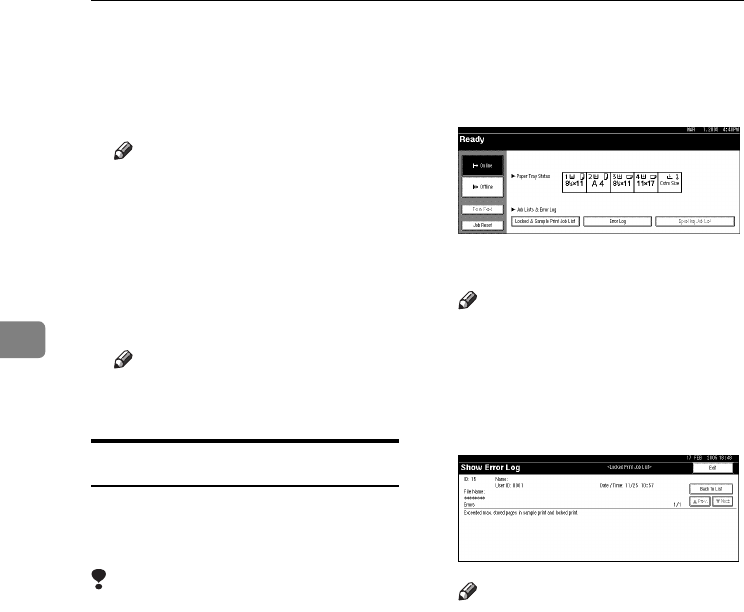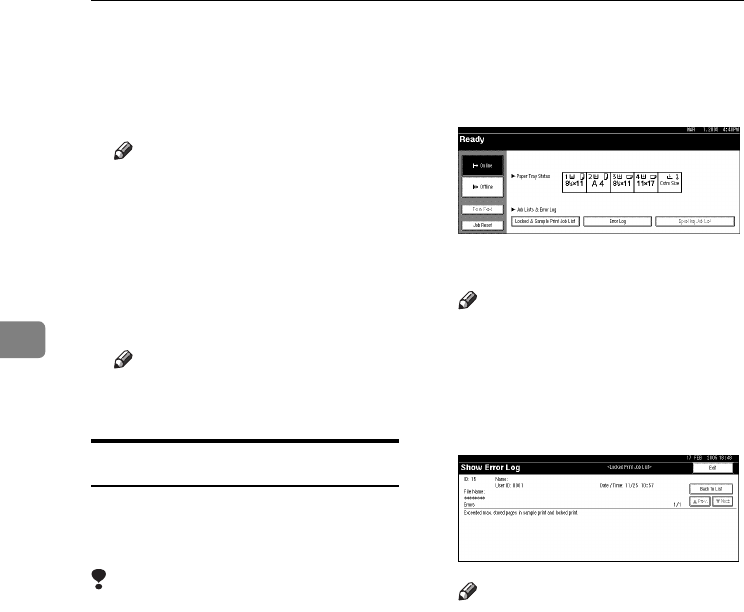
Other Print Operations
88
4
F
FF
F
Enter the password using the
number keys, and then press [
OK
].
The delete confirmation screen ap-
pears.
Note
❒ A confirmation screen will ap-
pear if the password is not en-
tered correctly. Press [
OK
] to
enter the password again.
G
GG
G
Press [Yes].
After the file has been deleted, the
file list screen returns.
Note
❒ If you do not want to delete the
file, press [No].
Checking the Error Log
If a file could not be stored in this ma-
chine, you can check the error log on
the display panel.
Limitation
❒ The latest 30 error files are stored
in the error log. If a new error file is
added when there are 30 error files
already stored, the oldest file is de-
leted. However, if the oldest error
file is a locked print file, it is not de-
leted, but stored instead in the
locked print error log until the
number of locked print error files
reaches 20.
❒ If the main power switch is turned
off, the log will be deleted.
A
AA
A
Press the {
{{
{Printer}
}}
} key to display
the Printer screen.
B
BB
B
Press [Error Log].
C
CC
C
Select [Locked Print Job List].
Note
❒ Depending on the security set-
tings, certain print jobs may not
be displayed.
D
DD
D
Press [Details].
An error log list appears.
Note
❒ Press [U
UU
UPrev.] or [T
TT
TNext] to scroll
through the error files.
❒ Press [Exit] after checking the
log.
❒ To print files that appear in the
error log, resend them after
stored files have been printed or
deleted.
JupiterC2EN-Print-F2_FM.book Page 88 Friday, December 17, 2004 8:17 PM