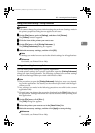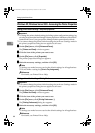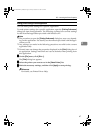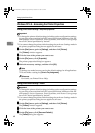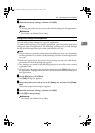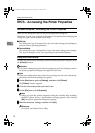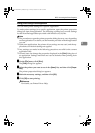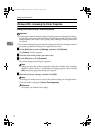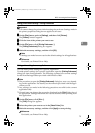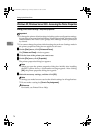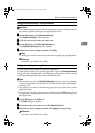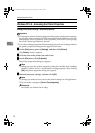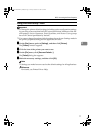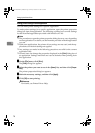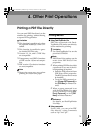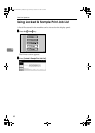RPCS - Accessing the Printer Properties
73
3
Making printer default settings - Printing Preferences
Important
❒ You cannot change the printer default settings for each user. Settings made in
the printer properties dialog box are applied to all users.
A
AA
A
On the [Start] menu, point to [Settings], and then click [Printers].
The [Printers] window appears.
B
BB
B
Click the icon of the printer you want to use.
C
CC
C
On the [File] menu, click [Printing Preferences...].
The [Printing Preferences] dialog box appears.
D
DD
D
Make the necessary settings, and then click [OK].
Note
❒ Settings you make here are used as the default settings for all applications.
Reference
For details, see Printer Driver Help.
Making printer settings from an application
You can make printer settings for a specific application.
To make printer settings for a specific application, open the [Printing Preferences]
dialog box from that application. The following explains how to make settings
for the WordPad application provided with Windows 2000.
Note
❒ The procedure to open the [Printing Preferences] dialog box may vary depend-
ing on the application. For details, see the manuals provided with the appli-
cation you use.
❒ Any settings you make in the following procedure are valid for the current
application only.
❒ General users can change the properties displayed in the [Print] dialog box of
an application. Settings made here are used as defaults when printing from
this application.
A
AA
A
On the [File] menu, click [Print...].
The [Print] dialog box appears.
B
BB
B
Select the printer you want to use in the [Select Printer] list.
C
CC
C
Make the necessary settings, and then click [Apply] to start printing.
Reference
For details, see Printer Driver Help.
JupiterC2EN-Print-F2_FM.book Page 73 Friday, December 17, 2004 8:17 PM