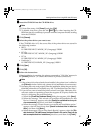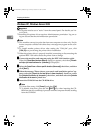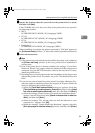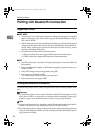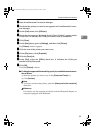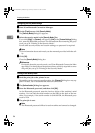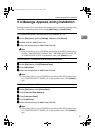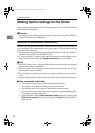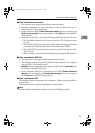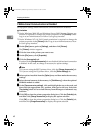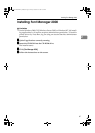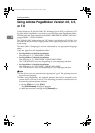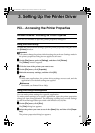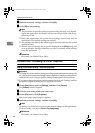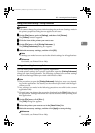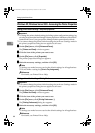Making Option Settings for the Printer
59
2
❖
❖❖
❖ When connected with the network
• The machine must support bidirectional communication.
• SmartDeviceMonitor for Client included on the CD-ROM must be in-
stalled, and TCP/IP must be used.
• Under Windows 2000, [Enable bidirectional support] must be selected, and
[Enable printer pooling] must not be selected on the [port] tab with the RPCS
printer driver.
• In addition to the above, one of the following conditions must also be met:
• The SmartDeviceMonitor for Client port and the TCP/IP protocol must
be used.
• The standard TCP/IP port must be used without changing the default
port name (for Windows 2000/XP and Windows Server 2003).
• Microsoft TCP/IP print IP address must be specified for use (for Win-
dows NT 4.0).
• IPP port name must include the IP address when using the IPP protocol.
❖
❖❖
❖ When connected with IEEE 1394
• The computer must support bidirectional communication.
• The machine must be connected to the IEEE 1394 connector of a computer
using the IEEE 1394 interface cable.
• [Activate] must be selected in the SCSI print of IEEE 1394 and [Activate] must
be selected in the Bidi-SCSI print.
• Under Windows 2000/XP or Windows Server 2003, [Enable bidirectional
support] must be selected, and [Enable printer pooling] must not be selected
on the [
port
] tab with RPCS printer driver.
❖
❖❖
❖ When connected with USB
The machine must be connected to the computer's USB port using the USB in-
terface cable.
The computer must support bidirectional communication.
Note
❒ Install SmartDeviceMonitor for Client from the CD-ROM provided.
JupiterC2EN-Print-F2_FM.book Page 59 Friday, December 17, 2004 8:17 PM