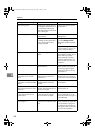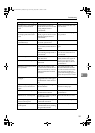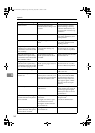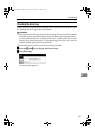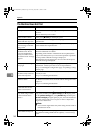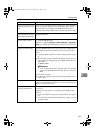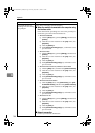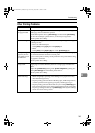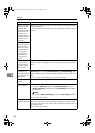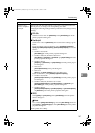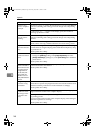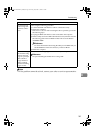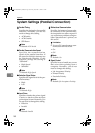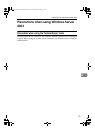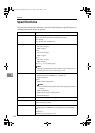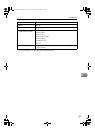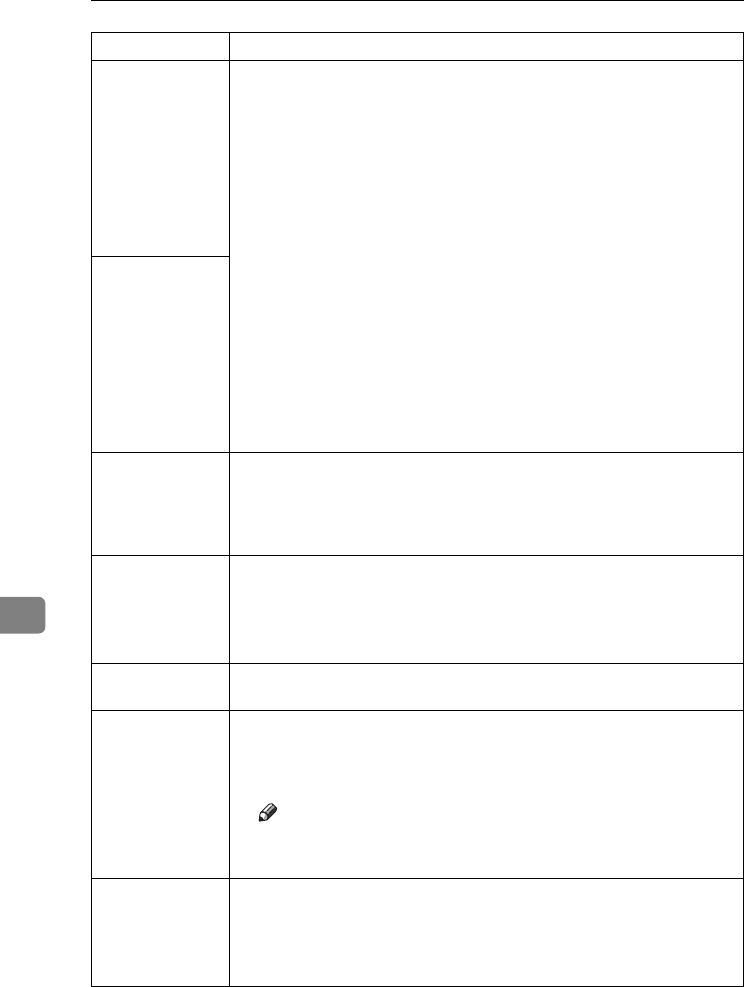
Appendix
146
8
When using Win-
dows 95/98/Me/
2000/XP, Win-
dows Server 2003,
or Windows NT
4.0, either com-
bined printing or
booklet print does
not come out as
expected.
Make sure the application's paper size and orientation settings match those
of the printer driver.
If a different paper size and orientation are set, select the same size and ori-
entation.
When using Win-
dows 95/98/Me/
2000/XP, Win-
dows Server 2003,
or Windows NT
4.0, Auto Re-
duce/Enlarge
print does not
come out as ex-
pected.
A print instruc-
tion was issued
from the compu-
ter, but printing
did not start.
User code management may have been set. Ask the administrator about
valid user codes. To print, the user code must be entered from the printer
driver.
The print job is not
canceled even
when the machine
is switched to of-
fline status.
Even when the machine is offline, printing is performed when [Job Accept-
ance Priority] has been set in [Parallel Interface] in the [Interface Settings] in the
System Settings menu. Change the setting of Signal Control to Printer pri-
ority.
See “User Tools (System Settings)”, General Settings Guide.
Photo images are
coarse.
Some applications reduce print resolution.
Fine dot pattern
does not print.
Make the following settings with the printer driver:
• Change the [Dithering:] setting on the [Image Adjustments] tab in the
[Change User Settings...] dialog box on the [Print Quality] tab in the RPCS
printer driver.
Note
❒ To enable [Change User Settings...], select the [User Setting] check box.
See the printer driver Help.
Images are cut off,
or excess is printed.
You may be using paper smaller than the size selected in the application.
Use the same size paper as that selected in the application. If you cannot
load paper of the correct size, use the reduction function to reduce the im-
age, and then print.
See the printer driver Help.
Problem Causes and Solutions
JupiterC2EN-Print-F2_FM.book Page 146 Friday, December 17, 2004 8:17 PM