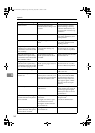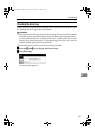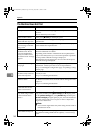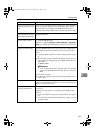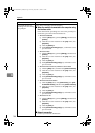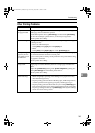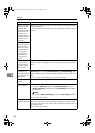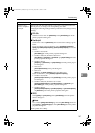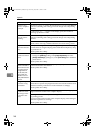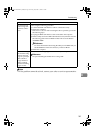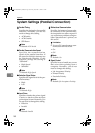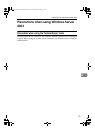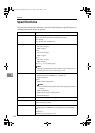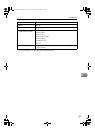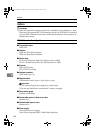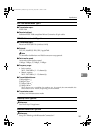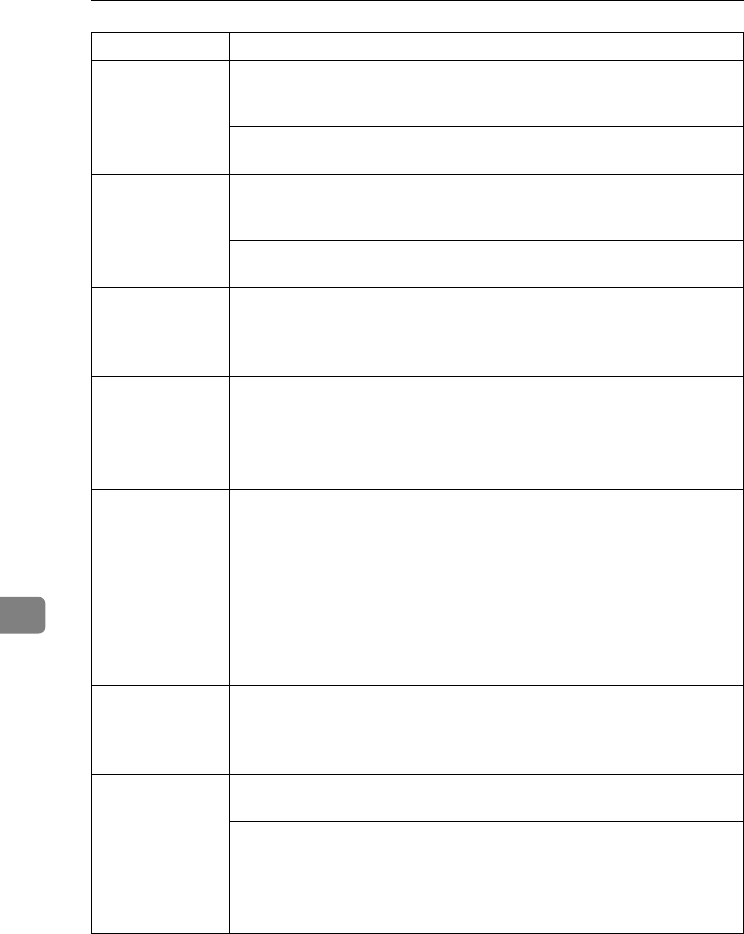
Appendix
148
8
It takes a long
time to complete a
print job.
The data is so large or complex that it takes time to process. If the Data In
indicator is blinking, data is being processed. Simply wait until printing
resumes.
If “
Warming Up...
” appears on the display panel, the machine is
warming up. Wait for a while.
It takes too much
time to resume
printing.
The data is so large or complex that it takes time to process. If the Data In
indicator is blinking, data is being processed. Simply wait until printing
resumes.
The machine was in Energy Saver Mode. To resume from Energy Saver
Mode, it has to warm up, and this takes time. See General Settings Guide.
Paper is not fed
from the selected
tray.
When you are using a Windows operating system, printer driver settings
override those set using the display panel. Set the desired input tray using
the printer driver.
See the printer driver Help.
Solid lines are
printed as broken
lines.
Make the following settings with the printer driver:
• Change the [Dithering:] setting on the [Image Adjustments] tab in the
[Change User Settings...] dialog box, on the [Print Quality] tab in the RPCS
printer driver.
See the printer driver Help.
Optional compo-
nents connected to
the machine are not
recognized when
using Windows
95/98/Me, Win-
dows 2000/XP,
Windows Server
2003, and Windows
NT 4.0.
You have to configure the option setup in printer properties when bidirec-
tional transmission is not enabled.
See the printer driver Help.
Images are print-
ed in the wrong
orientation.
The feed orientation you selected and the feed orientation selected in the
printer driver's option setup might not be the same. Set the machine's feed
orientation and the printer driver's feed orientation accordingly.
See the printer driver Help.
The printed image
is different from
the image on the
computer's dis-
play.
With certain functions, such as enlargement and reduction, image layout
might be different to that on the computer display.
You might have selected to replace True Type fonts with machine fonts in
the printing process.
To print an image similar to that of the computer display, make settings to
print True Type fonts as an image.
See the printer driver Help.
Problem Causes and Solutions
JupiterC2EN-Print-F2_FM.book Page 148 Friday, December 17, 2004 8:17 PM