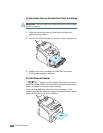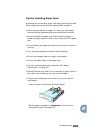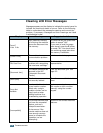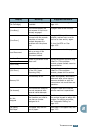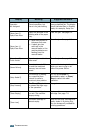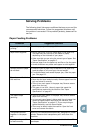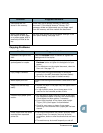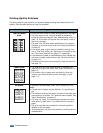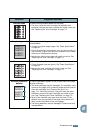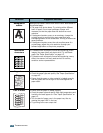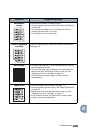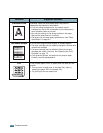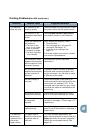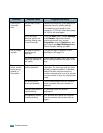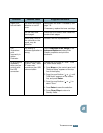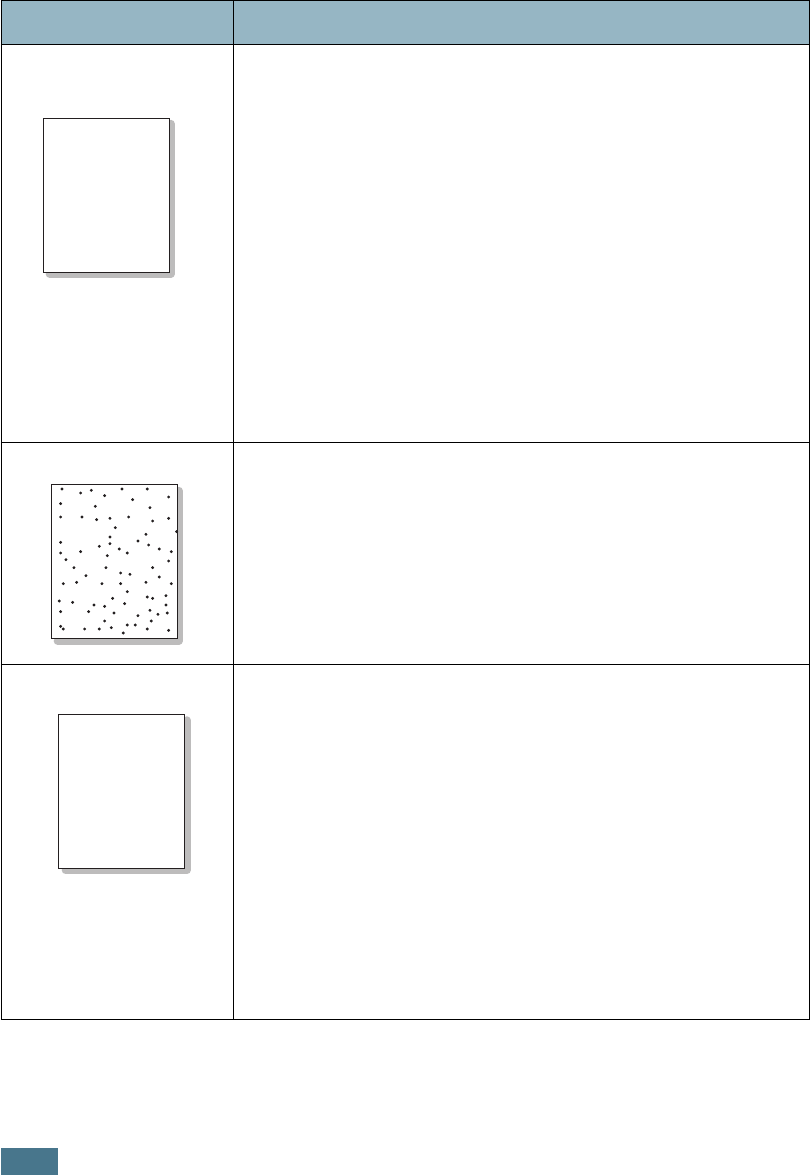
T
ROUBLESHOOTING
8.14
Printing Quality Problems
The dirty inside of the machine or improper paper loading may reduce the print
quality. See the table below to clear the problem.
Condition Suggested solutions
Light or faded
print
If a vertical white streak or faded area appears on the page:
• The toner supply is low. You may be able to temporarily
extend the toner cartridge life. See “Redistributing Toner” on
page 7.8. If this does not improve the print quality, install a
new toner cartridge.
• The paper may not meet paper specifications; for example,
the paper is too moist or too rough. See “Paper Specification”
on page A.5.
• If the entire page is light, the print resolution setting is too
low or Toner Save mode is on. Adjust the print resolution and
turn Toner Save mode off. See page 5.9 respectively.
• A combination of faded or smeared defects may indicate that
the toner cartridge needs cleaning. See “Cleaning the Drum”
on page 7.11.
• The surface of the scan unit may be dirty. Clean the scan unit.
See page 7.5.
Toner specs
• The paper may not meet specifications; for example, the
paper is too moist or too rough. See “Paper Specification” on
page A.5.
• The transfer roller or paper path may be dirty. Clean the
inside of your machine and the drum. See page 7.4 and
page 7.11.
Dropouts
If generally rounded faded areas, occur randomly on the
page:
• A single sheet of paper may be defective. Try reprinting the
job.
• The moisture content of the paper is uneven or the paper has
moist spots on its surface. Try a different brand of paper. See
“Paper Specification” on page A.5.
• The paper lot is bad. The manufacturing process can cause
some areas to reject toner. Try a different kind or brand of
paper.
• The toner cartridge may be defective.
Vertical repetitive
defects
on the next page.
• If these steps do not correct the problems, contact a service
representative.
AaBbCc
AaBbCc
AaBbCc
AaBbCc
AaBbCc
AaBbCc
AaBbCc
AaBbCc
AaBbCc
AaBbCc
AaBbCc
AaBbCc
AaBbCc
AaBbCc
AaBbCc