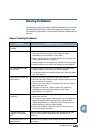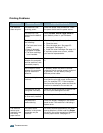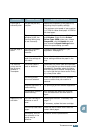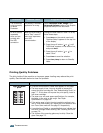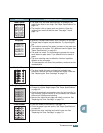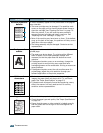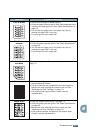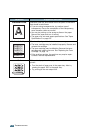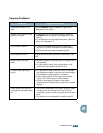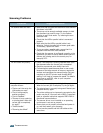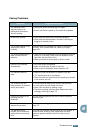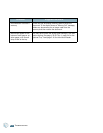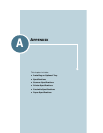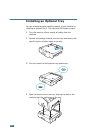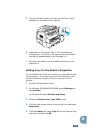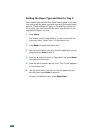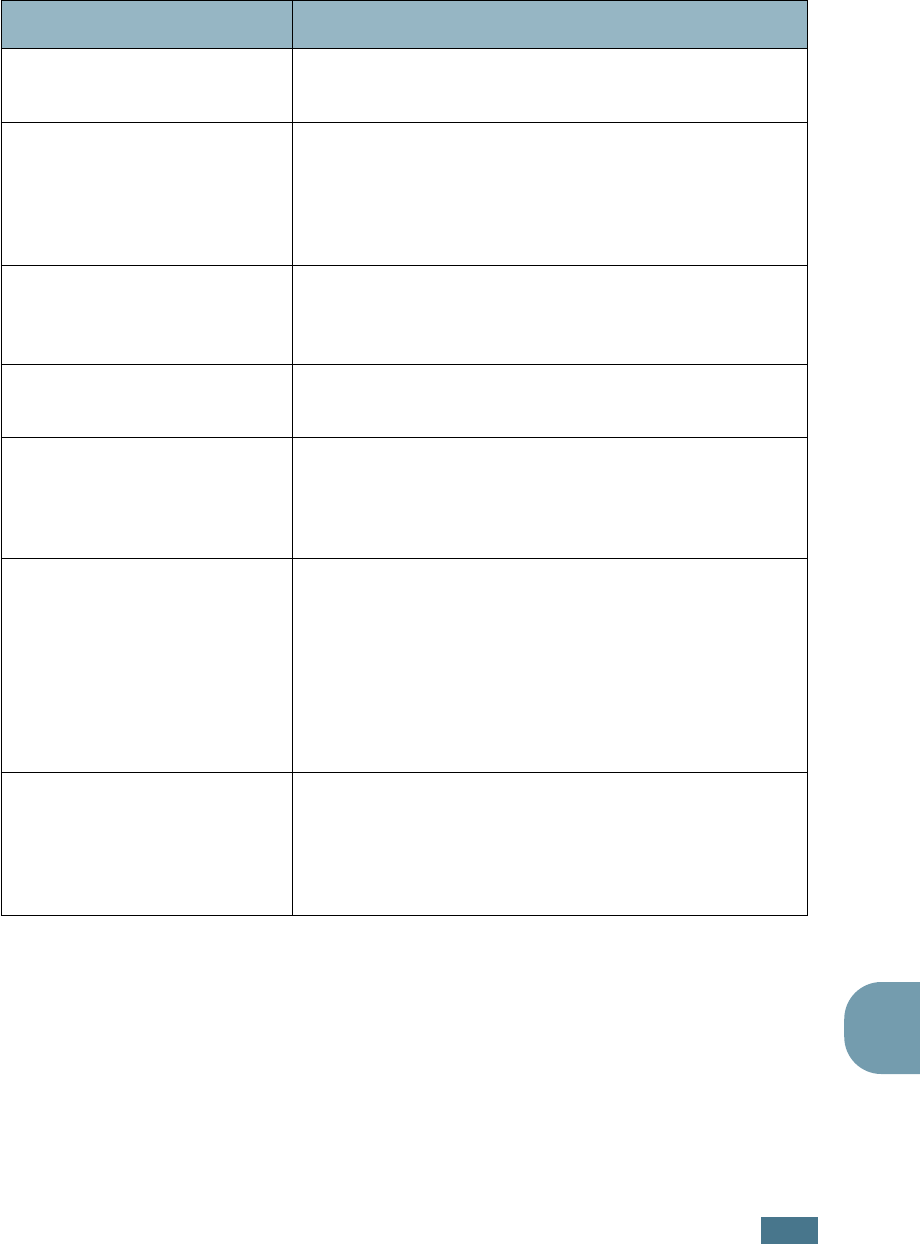
T
ROUBLESHOOTING
8.19
8
Copying Problems
Condition Suggested solutions
Copies are too light or too
dark.
Use the
Darknen
button to darken or lighten the
background of the copies.
Smears, lines, marks or spots
appears on copies.
• If defects are on the original document, press the
Darknen
button to lighten the background of your
copies.
• If no defects are on the original document, clean the
Scan unit. See page 7.5.
Copy image is skewed. • Ensure that the original document is positioned
correctly in the ADF (Automatic Document Feeder).
• Check that the copy paper is loaded correctly.
Blank copies print out. Ensure that the original document is face down in the
ADF.
Image rubs off the copy
easily.
• Replace the paper in the paper tray with paper from a
new package.
• In high humidity areas, do not leave paper in the
machine for the extended periods of time.
Frequent copy paper jams
occurs.
• Fan the stack of paper, then turn it over in the paper
tray. Replace the paper in the tray with a fresh supply.
Check/adjust the paper guides, if necessary.
• Ensure that the paper is the proper paper weight.
75g/m
2
(20 lb) bond paper is recommended.
• Check for copy paper or pieces of copy paper
remaining in the machine after a paper jam has been
cleared.
Fewer copies from the toner
cartridge than expected prints
out.
• Your original documents may contain pictures, solids
or heavy lines. For example, they may be forms,
newsletters, books or other documents that use more
toner.
• The machine may be frequently turned on and off.