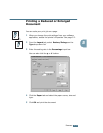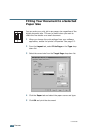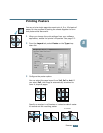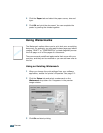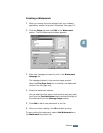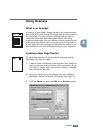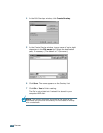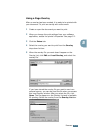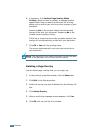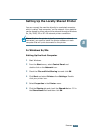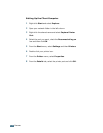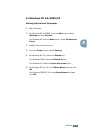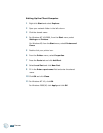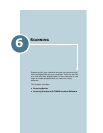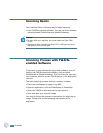P
RINTING
5.21
5
Using a Page Overlay
After an overlay has been created, it is ready to be printed with
your document. To print an overlay with a document:
1
Create or open the document you want to print.
2
When you change the print settings from your software
application, access the printer’s Properties. See page 5.2.
3
Click the Extras tab.
4
Select the overlay you want to print from the Overlay
drop-down list box.
5
When the overlay file you want doesn’t appear on the
Overlay List, click Edit and Load Overlay, and select the
overlay file.
If you have stored the overlay file you want to use in an
external source, you can also load the file when you access
this Load Overlay window. After you select the file, click
Open. The file appears on the Overlay List and is available
for printing. Select the overlay from the Overlay List box.