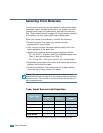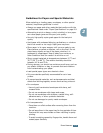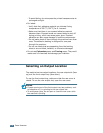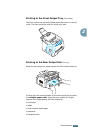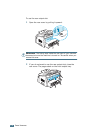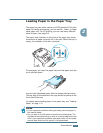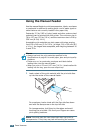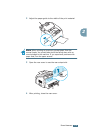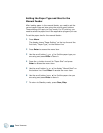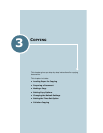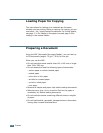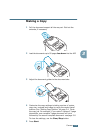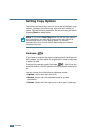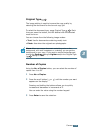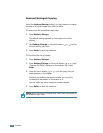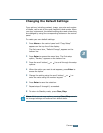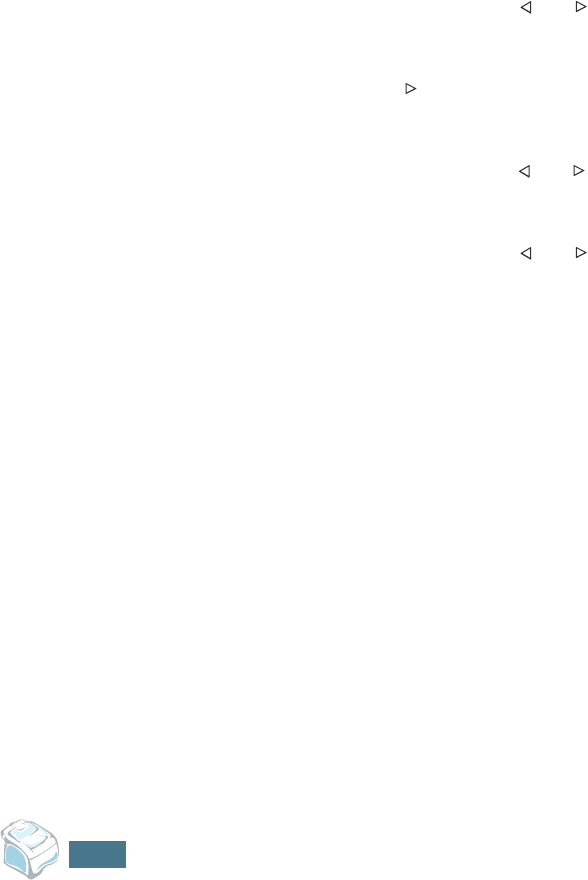
P
APER
H
ANDLING
2.10
Setting the Paper Type and Size for the
Manual Feeder
After loading paper in the manual feeder, you need to set the
correct paper type and size using the control panel buttons.
These settings will apply to Copy mode. For PC-printing, you
need to select the paper size in the application program you use.
To set the paper size for the manual feeder:
1
Press Menu.
The display shows “Paper Setting” on the top line and the
first item, “Paper Type,” on the bottom line.
2
Press Enter to access the menu item.
3
Use
the scroll button ( or )
to find the paper type you
are using and press Enter to save it.
4
Press the
☎
button to scroll to “Paper Size” and press
Enter to access the menu item.
5
Use
the scroll button ( or )
to display “Manual Feed” on
the bottom line. Press Enter to access the menu item.
6
Use
the scroll button ( or )
to find the paper size you
are using and press Enter to save it.
7
To return to Standby mode, press Clear/Stop.