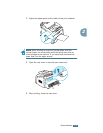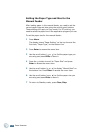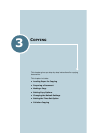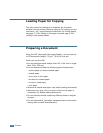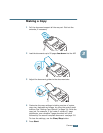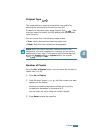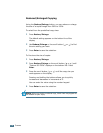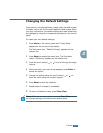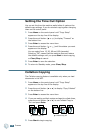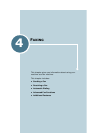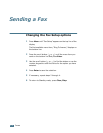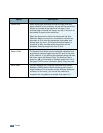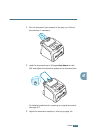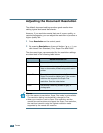C
OPYING
3.7
3
Changing the Default Settings
Copy options, including darkness, image, copy size and number
of copies, can be set to the most frequently used modes. When
you copy a document, the default settings are used unless they
are changed by using the corresponding buttons on the control
panel.
To create your own default settings:
1
Press Menu on the control panel until “Copy Setup”
appears on the top line of the display.
The first menu item, “Default-Change”, appears on the
bottom line.
2
Press Enter to access the menu item. The first setup
option, “Darkness,” appears on the bottom line.
3
Press the scroll button ( or ) to scroll through the setup
options.
4
When the option you want to set appears, press Enter to
access the option.
5
Change the setting using the scroll button ( or ) or
enter the value using the number keypad.
6
Press Enter to save the selection.
7
Repeat steps 3 through 6, as needed.
8
To return to Standby mode, press Clear/Stop.
N
OTE
: While you set copy options, pressing
Clear/Stop
cancels
the changed settings and restores their default status.