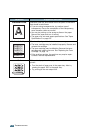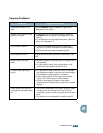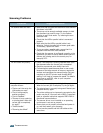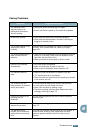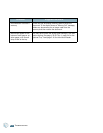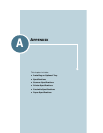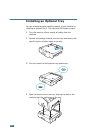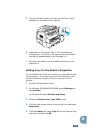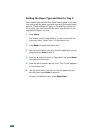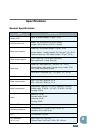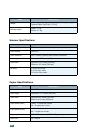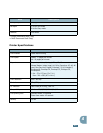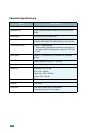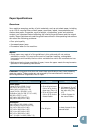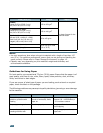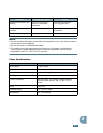A.4
Setting the Paper Type and Size for Tray 2
After installing the optional Tray 2 and loading paper in the tray,
you need to set the paper type and size using the control panel
buttons. These settings will apply to Fax and Copy modes. For
PC-printing, you need to select the paper type and size in the
application program you use.
1
Press Menu.
The display shows “Paper Setting” on the top line and the
first menu item, “Paper Type,” on the bottom line.
2
Press Enter to access the menu item.
3
Use the scroll button (
➛
or
❿
)
to find the paper type you are
using and press
Enter
to save it.
4
Press the
❿
button to scroll to “Paper Size” and press Enter
to access the menu item.
5
Press the scroll button (
➛
or
❿
) until “Tray 2 Size” appears
on the bottom line.
6
Use the scroll button (
➛
or
❿
) to find the paper size you
are using and press Enter to saves it.
To return to Standby mode, press Stop/Clear.