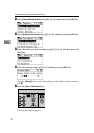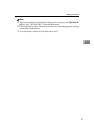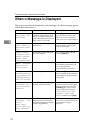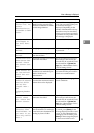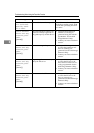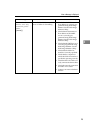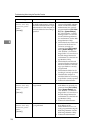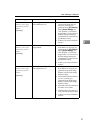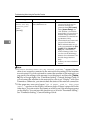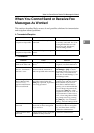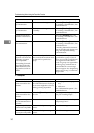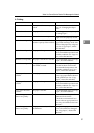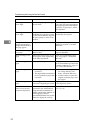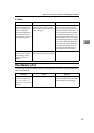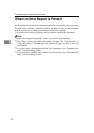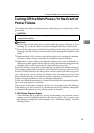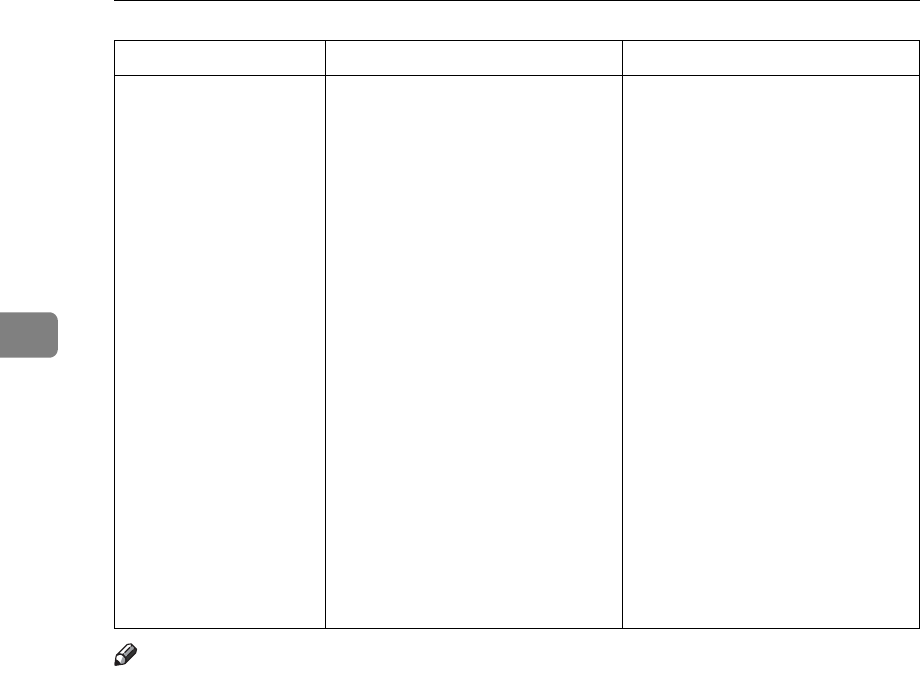
Troubleshooting When Using the Facsimile Function
28
3
Note
❒ If “Check whether there are any network problems.” appears, the ma-
chine is not correctly connected to the network or the settings of the machine
are not correct. If you do not need to connect the machine to the network, you
can specify the setting so this message is not displayed, and then the {Facsim-
ile} key no longer lights. See “Parameter Setting”, General Settings Guide. If
you reconnect the machine to the network, be sure to set “Display” with User
Parameters. Otherwise, you cannot check the status of the network connection.
❒ If the paper tray runs out of paper, “
Out of paper. Load it, then press
[Exit].
” appears on the display, add more paper. If there is paper left in the
other trays, you can receive documents as usual, even if the message appears
on the display. You can turn this function on or off with “Parameter Setting”.
See “Parameter Setting”, General Settings Guide.
Check whether
there are any
network prob-
lems.
{15-12}
Cannot log on to the
POP3/IMAP4 server.
• Check that the user name and
password of the E-mail Ac-
count are correctly pro-
grammed from [File Transfer]
under [System Settings]. See
“File Transfer”, General Set-
tings Guide. You can also use
the Web Image Monitor for
confirmation. See the Web Im-
age Monitor's Help.
• Check that the user name and
password for POP before
SMTP authentication are cor-
rectly programmed from [File
Transfer] under [System Set-
tings]. See “File Transfer”,
General Settings Guide. You
can also use the Web Image
Monitor for confirmation. See
the Web Image Monitor's
Help.
• Contact your network admin-
istrator.
Message Cause Solution